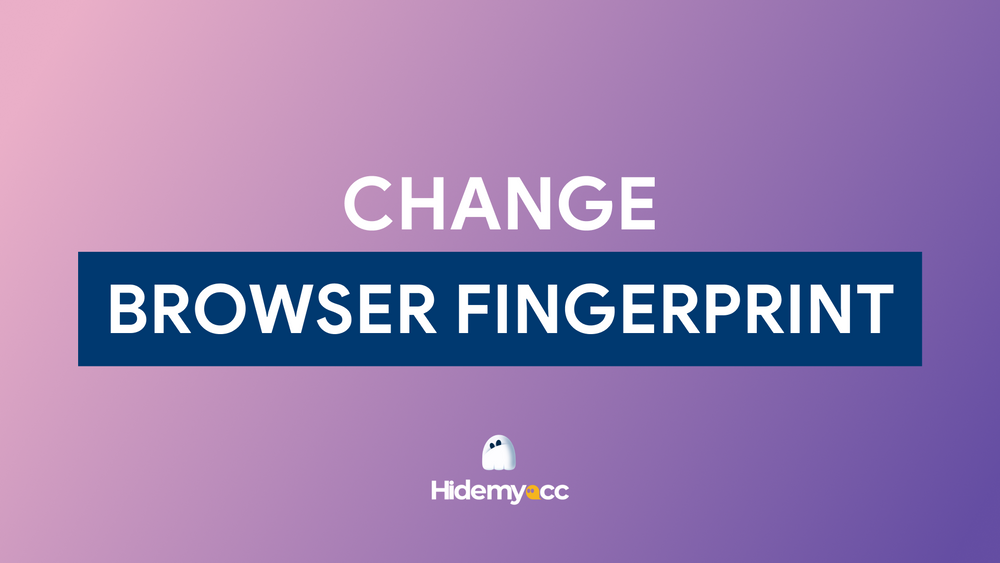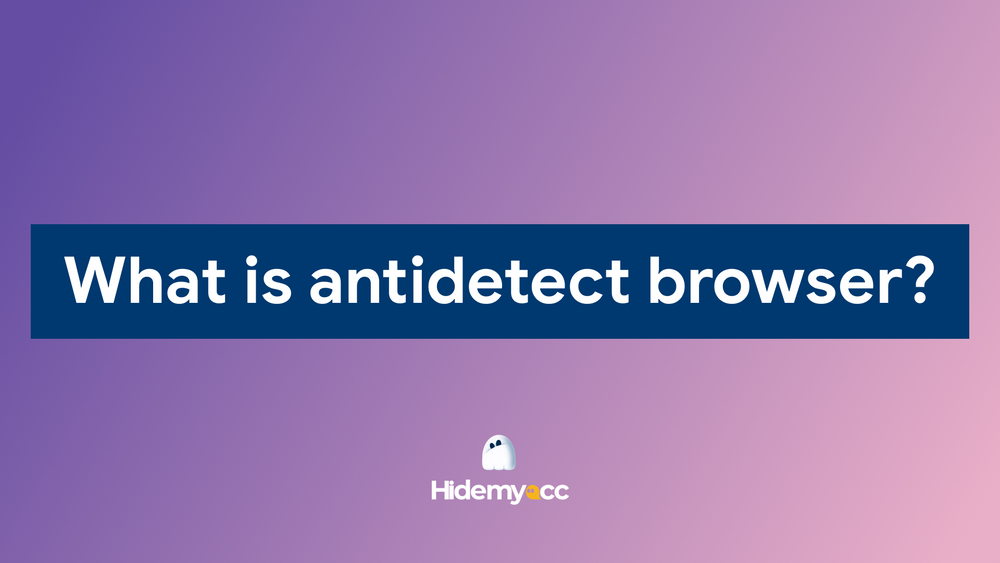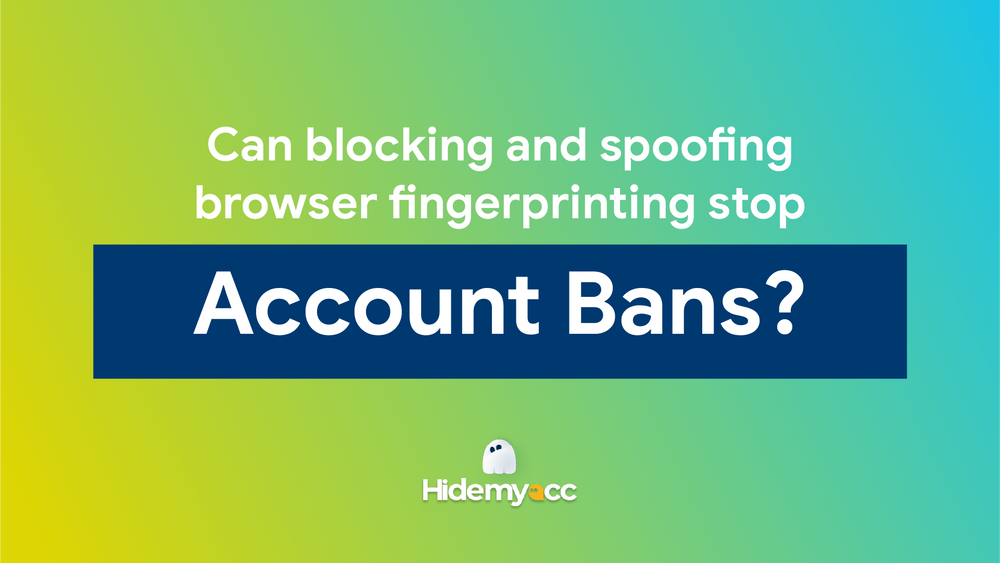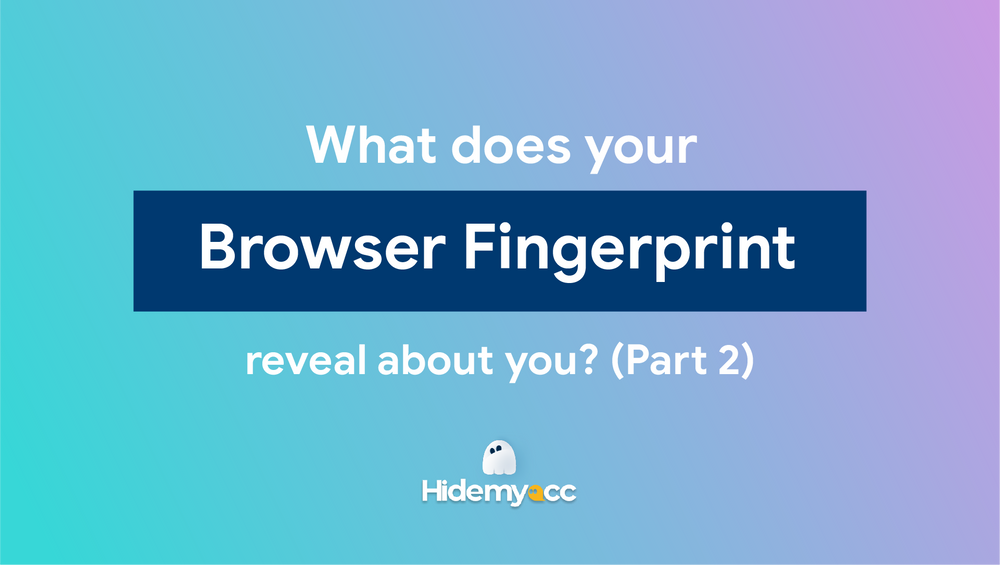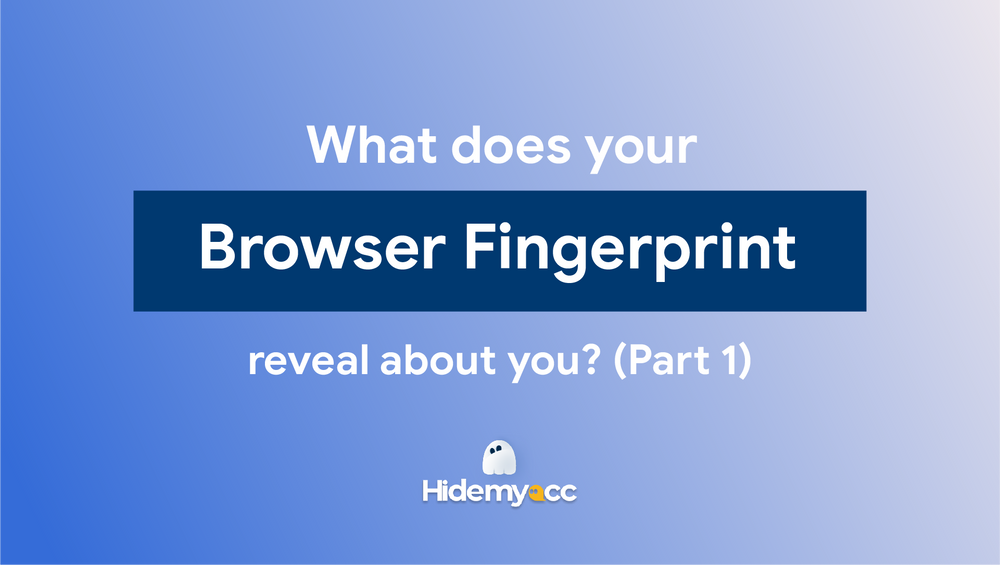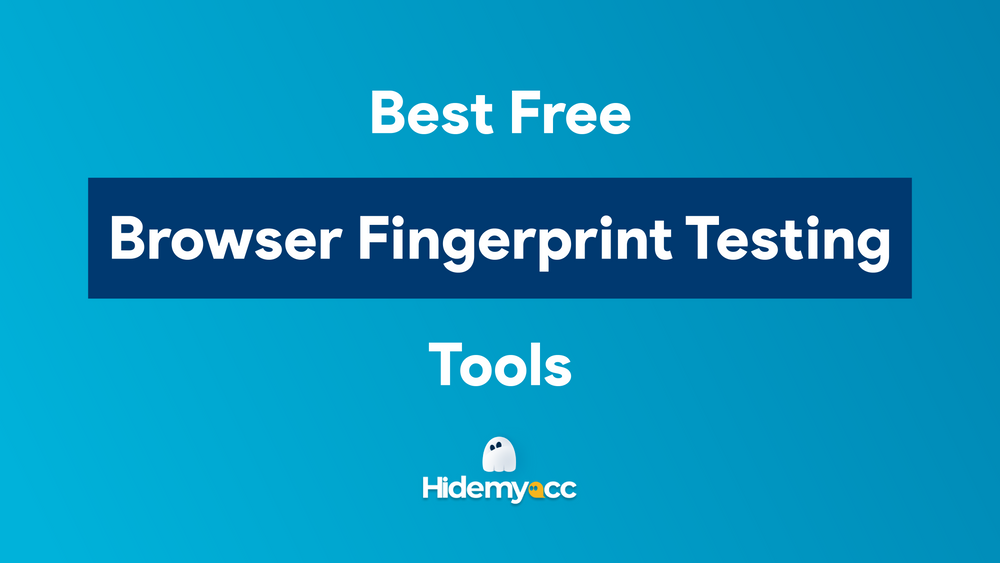User agent is a key part of how browsers interact with websites, but many users aren’t aware of its role. In this article, we’ll explain what a user agent is, give examples, and dive into its history. We’ll also show you how changing your browser’s user agent can improve your browsing experience, enhance privacy, and unlock additional features. Whether you're a beginner or an advanced user, understanding and customizing your user agent can give you greater control over your online activities.
What is user agent?
User agent is a “string” - a line of text – identifying the browser, operating system, application type, device model, software vendor or software revision that you are using to the web server. This might sound simple however, user agents have become a mess over time.
When your browser connects to a website, it includes a user agent in its HTTP header. The contents of the User-Agent field vary from browser to browser. Each browser has its own and distinctive user agent.For example, one user agent can be “Mozilla Firefox on Windows”, the other can be “Opera from Ipad”...
Web servers will serve different web pages to different web browsers and different operating systems depending on the information given from User-Agent.
Example of a user agent
If you still can not imagine what exactly user-agent is, let's take a closer look at these examples. Here are some example of User-agent for different browsers.
Firefox’s user agent on windows 7
The user-agent is: Mozilla/5.0 (Windows NT 6.1; WOW64; rv:12.0) Gecko/20100101 Firefox/12.0
- The Operation system: Windows 7 (Code name Windows NT 6.1)
- Bit version: Windows 64 bit (WOW64)
- Browser version: Firefox 12
Internet Explorer 9’s user agent:
The user-agent is: Mozilla/5.0 (compatible; MSIE 9.0; Windows NT 6.1; WOW64; Trident/5.0)
- The Operation system: Windows 7 (Code name Windows NT 6.1)
- Bit version: Windows 64 bit (WOW64)
- Browser version: IE 9
Google Chrome’s user agent:
The user-agent is: Mozilla/5.0 (Windows NT 6.1; WOW64) AppleWebKit/536.5 (KHTML, like Gecko) Chrome/19.0.1084.52 Safari/536.5
- The Operation system: Windows 7 (Code name Windows NT 6.1)
- Bit version: Windows 64 bit (WOW64)
- Browser version: Chrome 19
You can spot few things confusing here:
- IE identifies itself as Mozilla
- Chrome even pretending to be both Mozilla and Safari
To understand why we’ll have to look back at the history of User-Agents and Browsers.
History of user agents
Mosaic was one of the first Browsers and its User-Agent string was NCSA_Mosaic/2.0. Later, Mozilla came along and its User-Agent string was Mozilla/1.0
Mozilla supports frames, while Mosaic doesn’t, so the web server checks to see if the User-Agent contains Mozilla then the web server will send a page containing frames to Mozilla Browser.
Eventually, Internet Explorer came along and it supported frames. However, the web server only sent web pages with frames to Mozilla Browsers.
So Microsoft added the word “Mozilla” to their User-Agent and threw in additional information (the word “compatible” and a reference to IE). Other Browsers came later and did the same thing.
HOWEVER!!
Web servers don’t really care what the exact User-Agent string is – they just check to see if it contains a specific word.
Uses of user agent
Web servers use User-Agent for a variety of purposes in web browsing and internet communication. Below are some typical ways in which user-agents are employed:
- Browser compatibility: User-agents help web servers identify the type and version of the browser being used to access a website. This information is used to optimize the content and layout of the web page for that specific browser. You can display different content to different Operating systems.
Example: displaying a slimmed-down page on mobile devices.
- Analytics: User-agent can be used to gather statistics such as visitor data and analyze traffic patterns to show the browsers and operating systems in use by their users.
- Web-scrapping: User-agents are sometimes used by web scrapers or bots to access websites and gather data. By setting a specific user-agent, the bot can mimic the behavior of a human user and avoid being detected or blocked by the website. Here is an example of how Google’s web crawler identifies itsel: Googlebot/2.1
- Security: Some security software or firewalls may use user-agents to block access to certain websites or restrict access based on the type of browser being used.
How to change your browser’s agent user?
All popular browsers offer built-in User-Agents switchers, so you can easily change your User-Agent without installing any tools or extensions for your privacy. However, if you are working in Make Money Online (MMO) field, it is highly recommended to use Hidemyacc to change not only your user-agent but also browser fingerprint (WebGL, WebRTC, IP,...) and other information that could detect you from web servers like Google, Facebook, Amazon, Ebay...
You only need to download Hidemyacc at:
Then create a Profile and pick an user-agent and browser fingerprint you like and voila! No Web Server could ever detect that you are faking all computer’s information and you never have to worry about your accounts being suspended.
Hidemyacc software will help you hide original computer parameters and create multiple new computer parameters for each profile, supporting users to access the internet with multiple accounts without being detected.
If you have any further questions, comments, or suggestions, feel free to contact us via Telegram, Skype, or Facebook Messenger support.
Read more about: