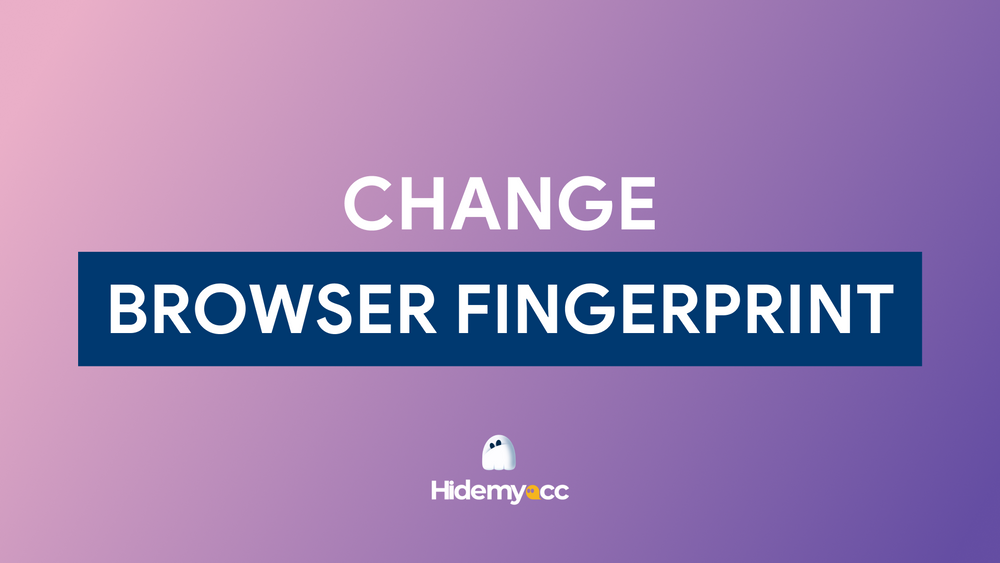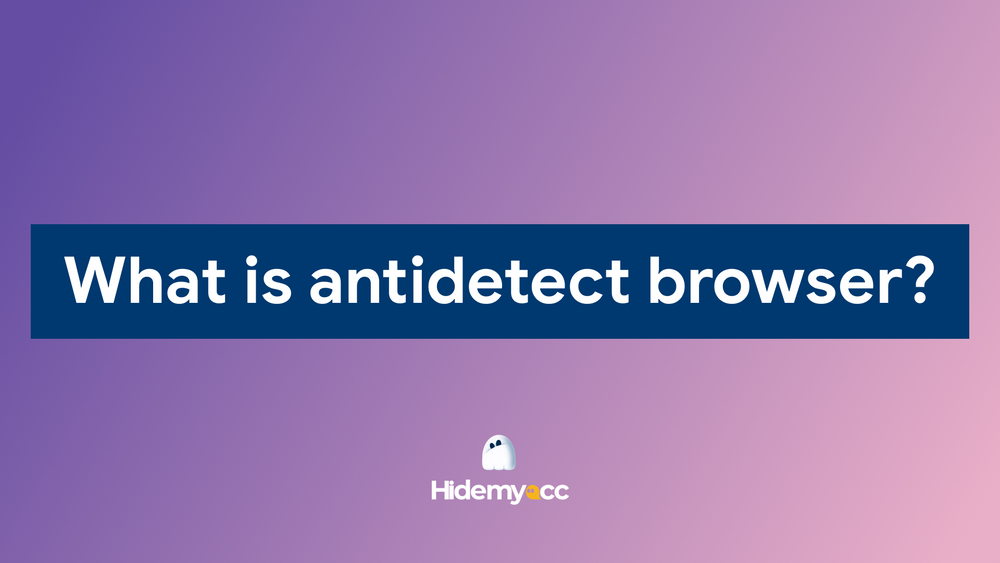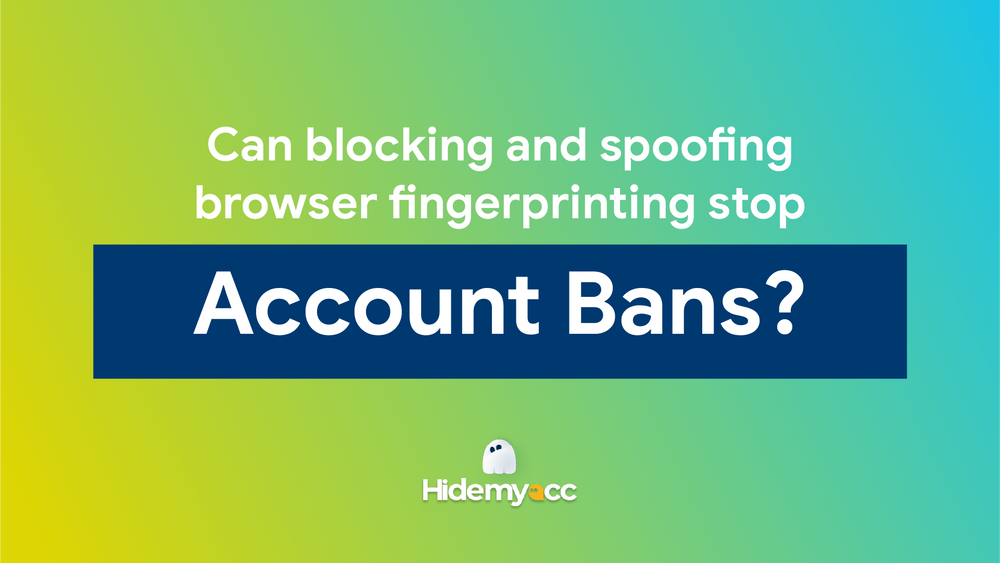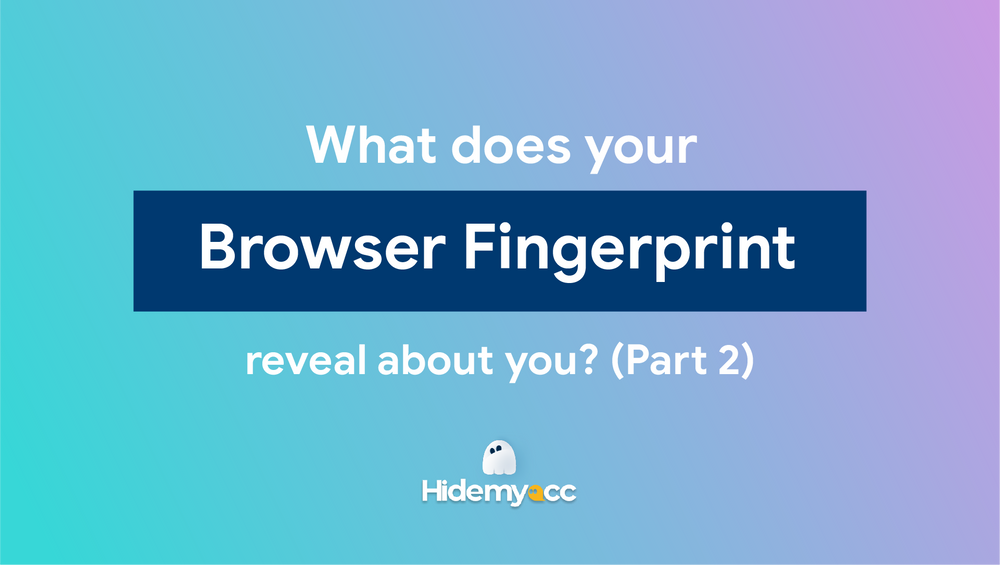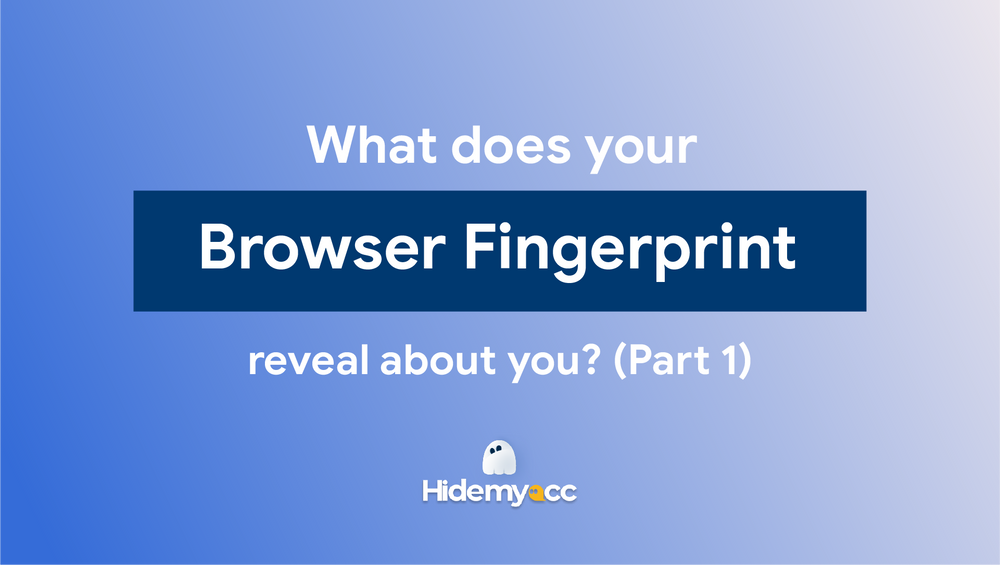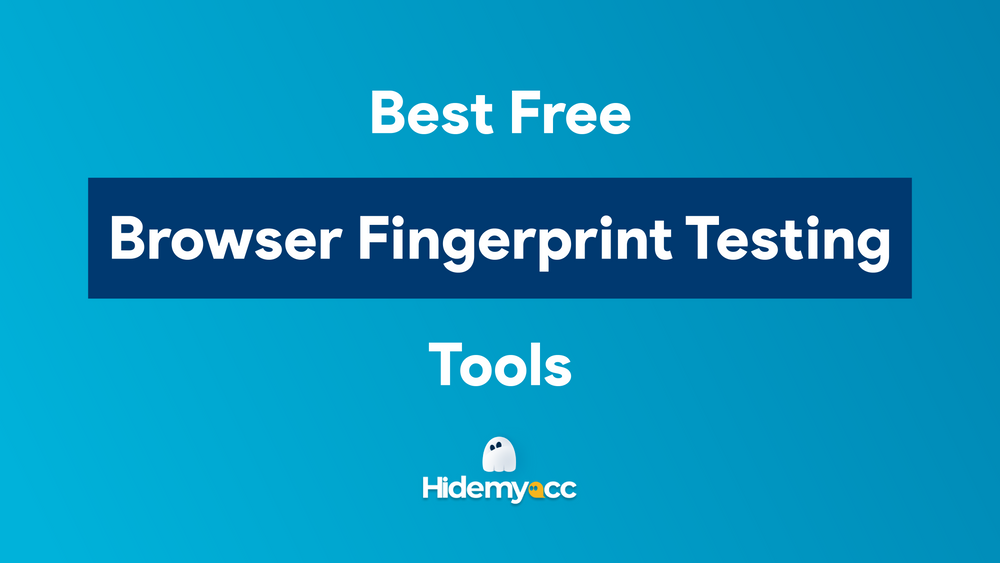Sometimes, you want to have privacy on the Internet. But it’s hard as all of your activities on the Internet can be seen and tracked by prying eyes from others or Big Brother. So, how can you hide and protect yourself from them?
The answer to this issue which most people choose is to use fake IP addresses.
1. What is a fake IP address?
When hearing about it, some people might think that “a fake IP address” is creating a new one which doesn’t exist. To be clear, it’s just impossible. The truth is that your real IP address gets hidden behind someone else’s already-existing IP address. This is called IP masking.
2. Why do some people need to use a fake IP address?
To be honest, they need online privacy to do several things that they don’t want others to see. Some want to stay anonymous to access content that is restricted just because of their geolocation. Some want to use fake IP addresses to make money online, which is a more common reason.
They use one or more fake IP addresses to farm their accounts. Because once the website finds out these accounts use the same IP, the risk of getting all the accounts locked is really high.
But the thing is, using a fake IP address just helps you get through some “easy-going” websites. Why? Because there are still more elements that they can base on to check and detect you like browser fingerprint, user agent, WebRTC, device information,...
Thus, using a fake IP address is just a necessary, not sufficient condition to protect your accounts from getting banned.
Get stuck, huh? Seems like someone needs some tools to fulfill the other condition, right? Have you ever heard about antidetect browsers? It probably sounds new to you but it has been emerging in the market for a few years. Most people doing MMO use it to hide their original computer parameters; create multiple accounts with different digital fingerprints and parameters.
Some of them also use other useful features on antidetect browsers such as automation, sharing folders or profiles and transferring ownership which you absolutely can find on Hidemyacc antidetect browser.
If you are using multiple accounts for advertising or whatever, you should use fake IP addresses. Register and use just 1 IP for 1 account, and of course, the level of trust in your account will be increased.
Now, keep reading to discover the easy and simple methods to be able to use a fake IP address.
3. How can you use a fake IP address?
3.1. Using Proxy
Proxy is one of the most popular ways for those who need to use several fake IP addresses. Once you send a request to a web server, this request will not go directly to the web. It will go through a proxy first which is considered “a middleman”, then this proxy sends the request directly to the web using its IP, not yours. Hence, you don’t need to worry anymore because the proxy server hides your original IP and the website only sees the proxy’s IP.
To use a fake IP address, first, you need to thoroughly research proxies with good quality and purchase them from proxy providers. There are many providers now in the market including free and paid with some types of proxies. Just make sure the type of proxy you will use is suitable for your purpose. If you are doing MMO, the static residential one is the most reliable for you.
If you’re considering between the free and paid one, as an individual, I think you should use the paid one because it’s faster and more secure than the other.
The next step is to set up a proxy to be able to use it. You can set up it directly on your operating system or via Mozilla Firefox browser or antidetect browser such as Hidemyacc.
How to set up a proxy on Mozilla Firefox?
- Open Firefox browser => Click the three vertical lines in the top right => Select Settings from the options.
- Scroll down until the end, then you’ll see Network Settings => Click Settings
- Select Manual proxy configuration, then type the proxy’s IP and the port in HTTP or SOCKS
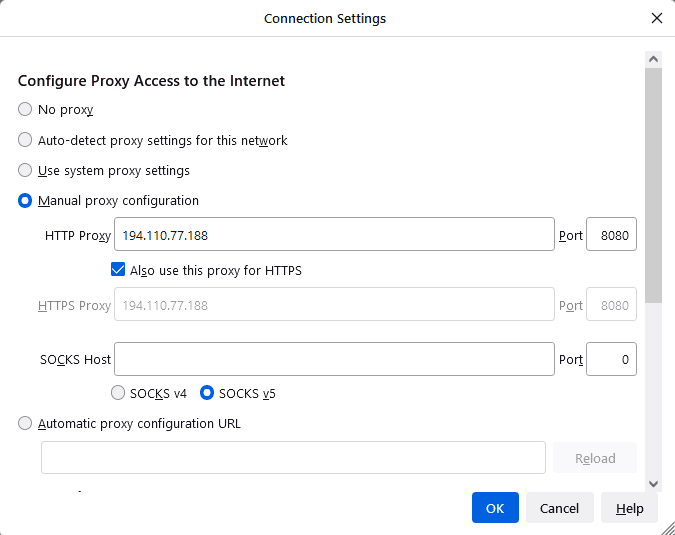
3.2. Using VPN
VPN (Virtual Private Network) is quite similar to proxy because it also reroutes to remote servers and hides your original IP. However, VPN protects you better than proxy because it has a tunnel where all of your traffic is encrypted. This encryption protects you from website tracking, government surveillance,.... Due to that, it is more expensive and has complicated installation.
There are several VPN softwares in the market such as NordVPN, Hidemyass, TunnelBear, Windscribe, Hotspot Shield,... Choose carefully and make sure it is paid and has advanced features such as a kill switch, no-log policy, leak protection, and private DNS servers,... Therefore, once using a fake IP address, there’s no need to worry about your security.3.3. Using Dcom
Using Dcom is also a simple way to use many fake IP addresses. There are many types of Dcom in the market, however, using Dcom 4G is best recommended because it allows dynamic updates and automatically changes IP according to IP addresses range of the network. If you want to have multiple Dcoms and different IP addresses, you can buy sims from different networks, not just one. The number of IPs more or less depends on the ISP (Internet Service Provider) you buy sims from. The bigger the ISP is, the more different IPs they have.
To change your IP, you just need to unplug and replug Dcom or use the tool auto reset Dcom. Each time doing that, it provides you a different IP.
However, the downsides of this way are the speed and capacity. Moreover, the IP pools compared to other ways are less.
3.4. Using SSH
Using SSH is much cheaper than proxy and VPN but has more complicated steps. First, you need to download Bitvise to connect to SSH.
- Download Bitvise => Install => Open
- Select Login tab => Type the host and port of SSH Server into Server and information into Authentication => Click Log in
- If the information is correct, a notification will display “Authentication completed” as the photo below
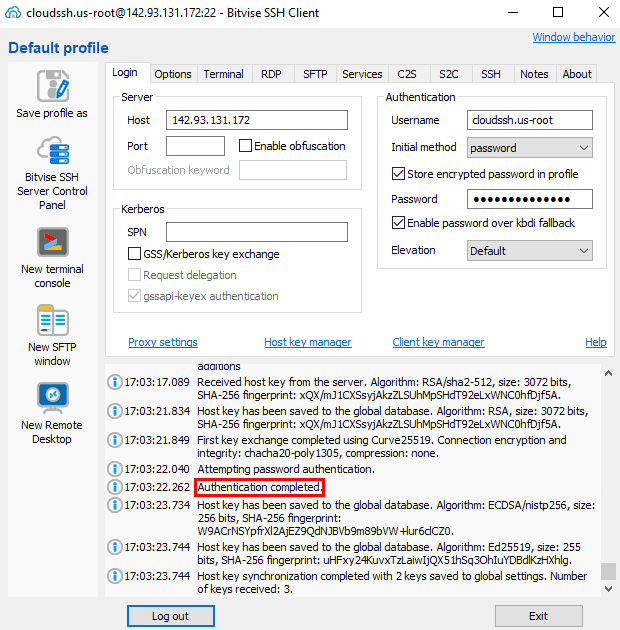
- Select Services tab => Turn on Enabled SOCKS/HTTP proxy forwarding
- Listen interface is 127.0.0.1 => Type Listen port which is compulsory different from the active port => Click Apply
- If the information is correct, a notification will display “Enabled SOCKS/HTTP proxy forwarding” as the photo below
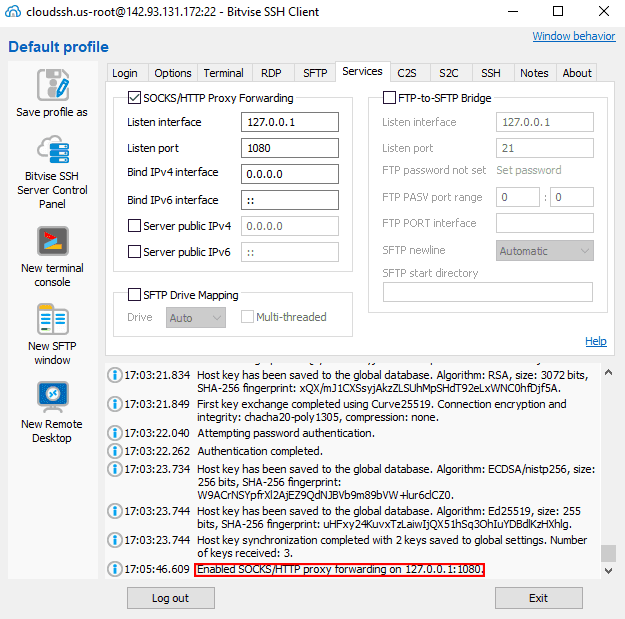
Now, let’s check together with Proxifier.
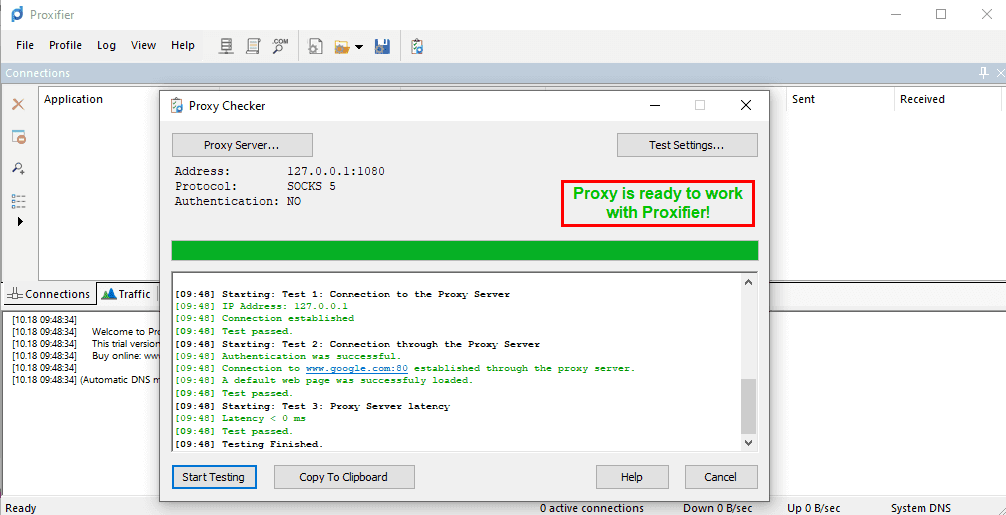
When you see the words “Proxy is ready to work with Proxifier”, it means your proxy works not “die”. The last step is checking how your IP changes after setting up the proxy. We’ll show you in the last part. Now, let’s move to it!
4. How can you check your IP address?
After connecting to SSH then having Socks 5 and setting it up on Firefox, now I check it via whoer.net to check my IP at the moment. As you can see, my IP now is in the Netherlands with ISP Digital Ocean.
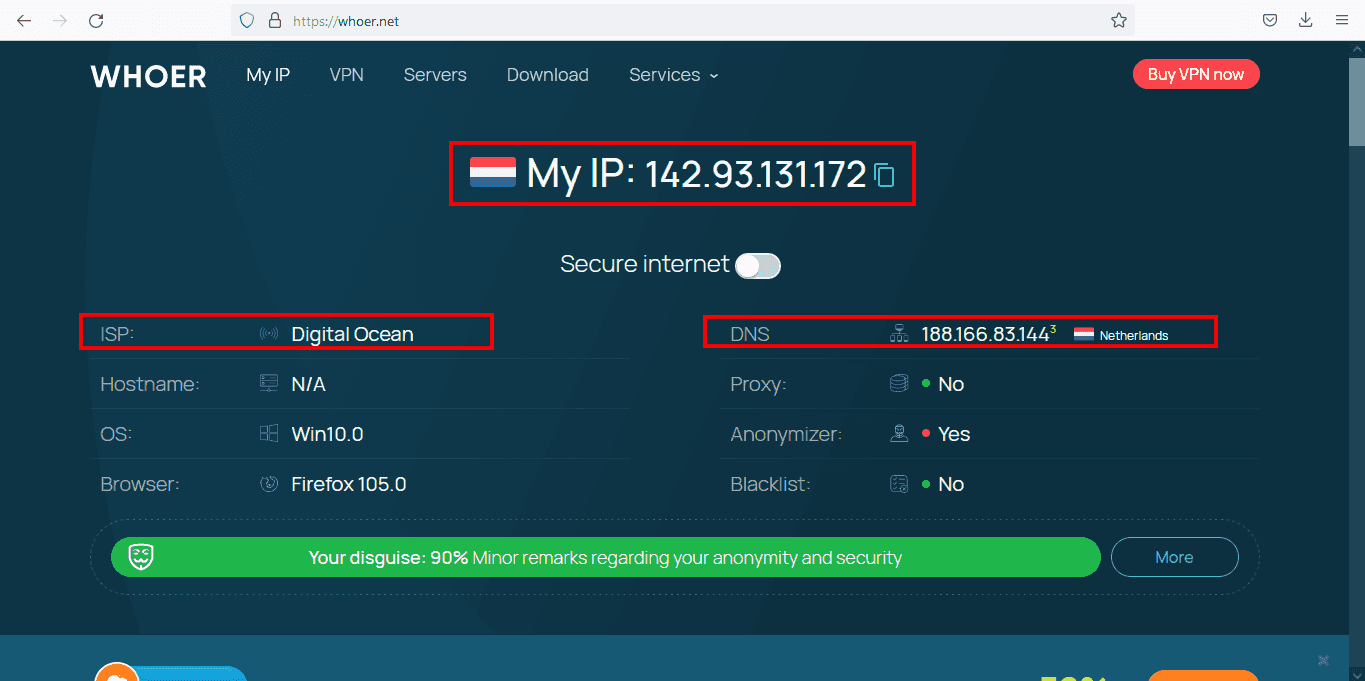
This website is just one of some free websites to check IP. You can also check via other websites such as getip.pro, whatismyipaddress. As an individual, getip.pro is best recommended for you because it shows you all of the elements that some giant tech can depend on to detect you.
5. Conclusion
In a nutshell, each way has its own pros and cons. Depending on your budget and the purpose you use fake IP addresses for, choose a suitable solution for yourself.
Share with us if you succeed with one of these ways!