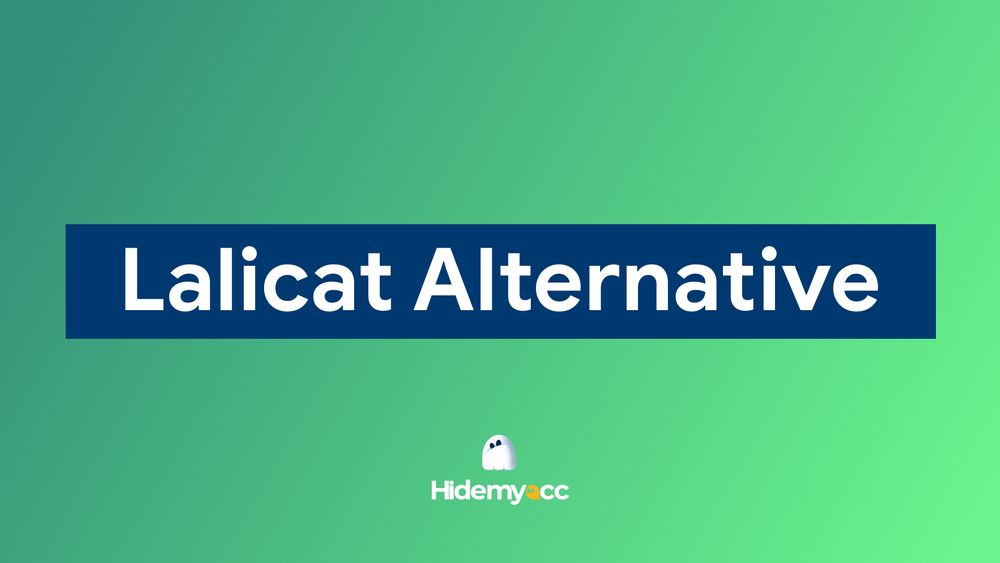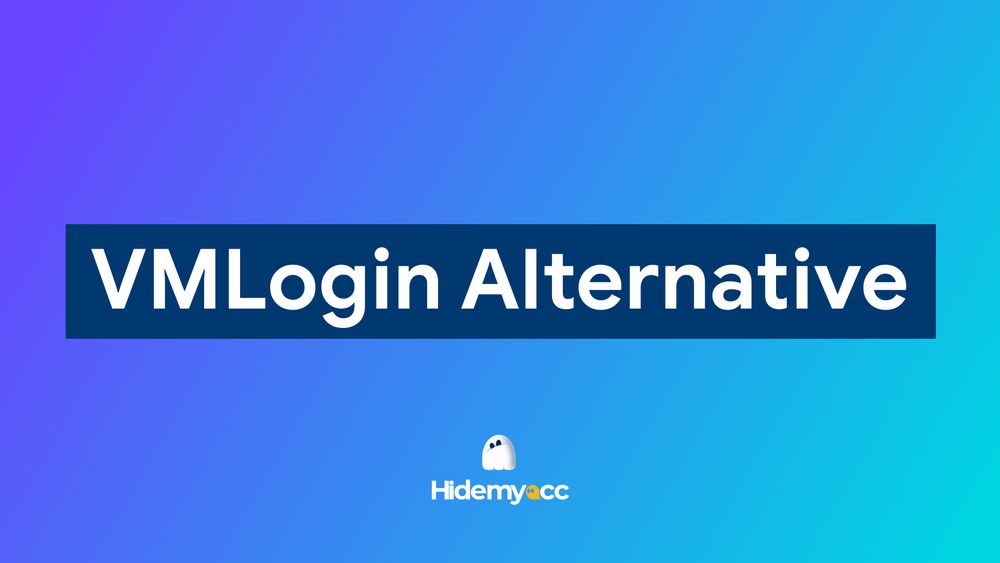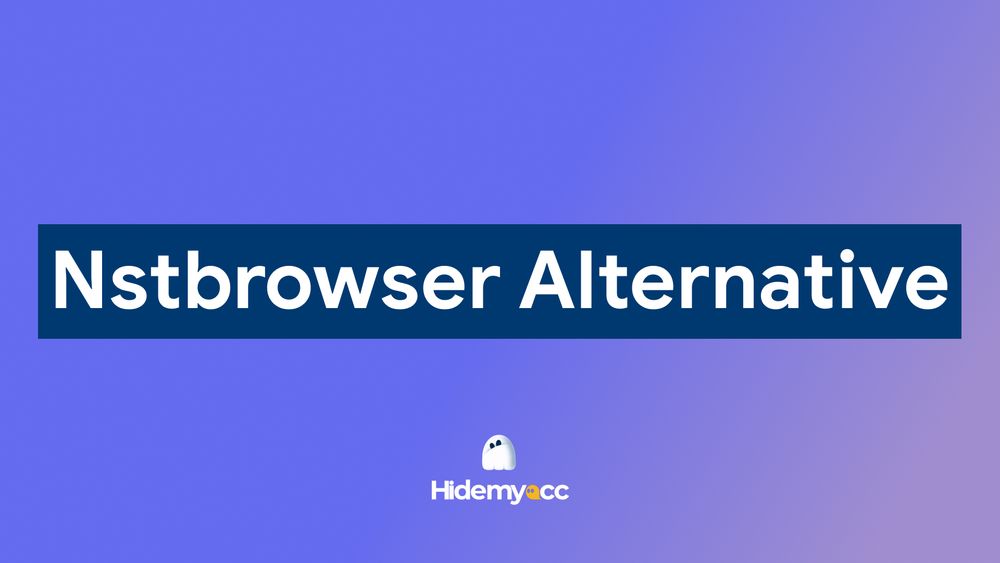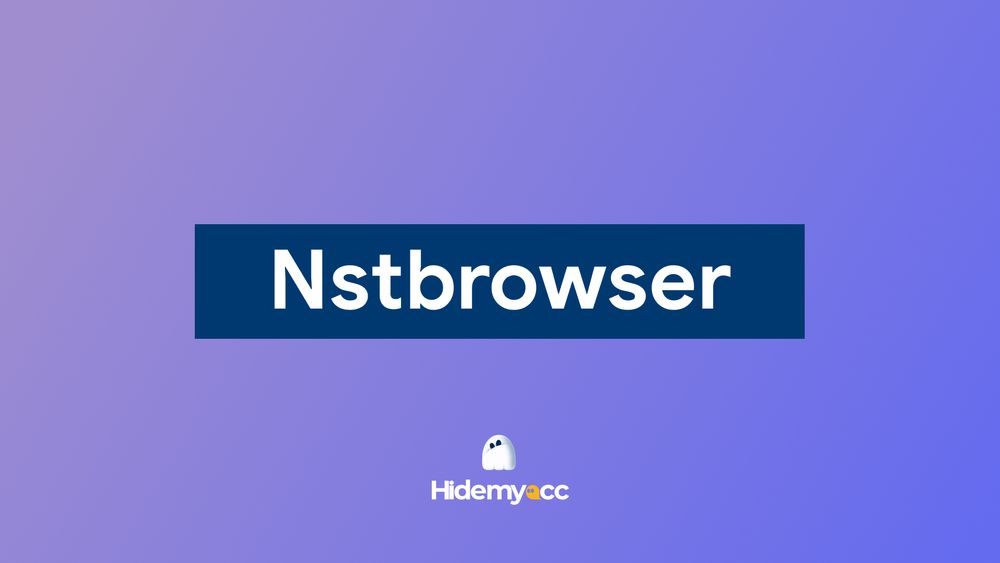Discover how Hidemyacc Automation simplifies the management of multiple accounts, saving you valuable time and effort, all without the need for programming skills. Dive into this blog post to learn more about how Hidemyacc Automation can assist you.
What is Hidemyacc Automation?
Hidemyacc Automation is a completed new feature in version 3.0 that helps you save time, effort, and money on repetitive tasks such as Cookie Bot, creating accounts, web surfing, and more.
All you need to do is drag and drop commands; no programming skills are required. Hidemyacc will automatically run scripts on selected profiles and perform repetitive tasks according to your requirements.Create new scripts with drag-and-drop actions
To use the Automation feature effectively, you should familiarize yourself with these commands. Here is a quick explanation of each command.
New tab
Enter the Website URL you want the Script to open. Click on "three dot" icon to edit command.
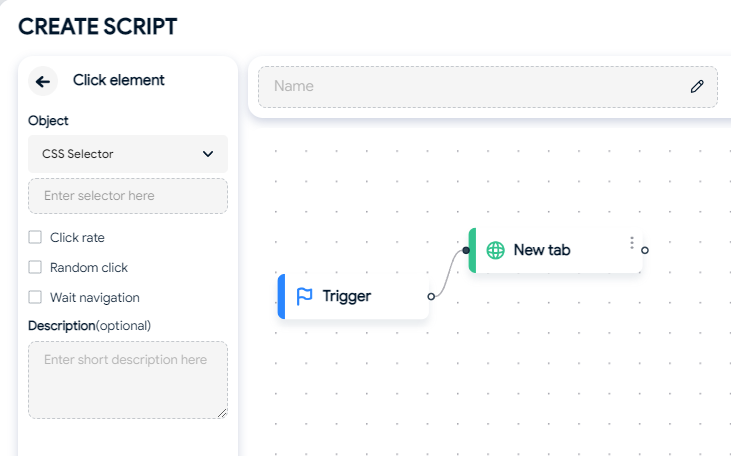
Click element
Use this command to make your profile clicks on a specific selector. You need to paste the selector you want to click on. You can use either a CSS Selector or an Xpath to obtain the selector.
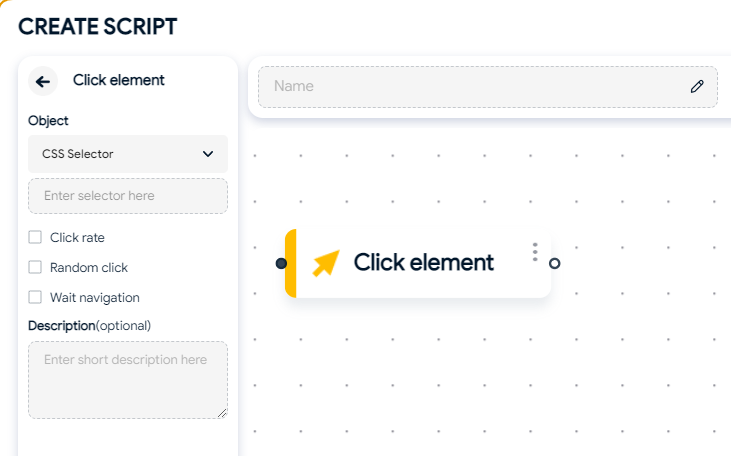
To get the selector, follow these steps:
- Access the website where you want to get the selector and right-click, then select "Inspect."
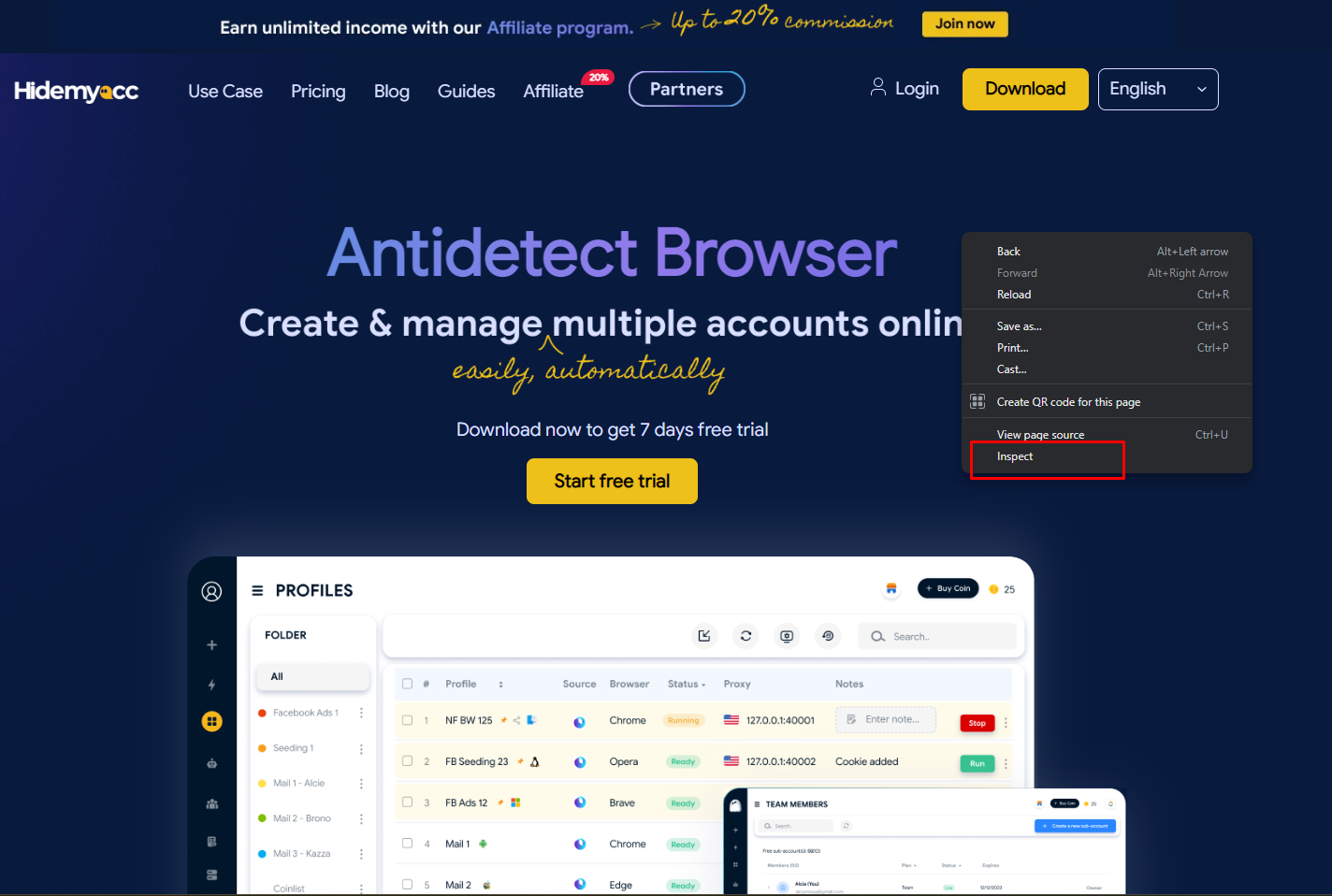
- Choose the element you want to click on.
- Copy the selector or Xpath (depending on your selector preference).
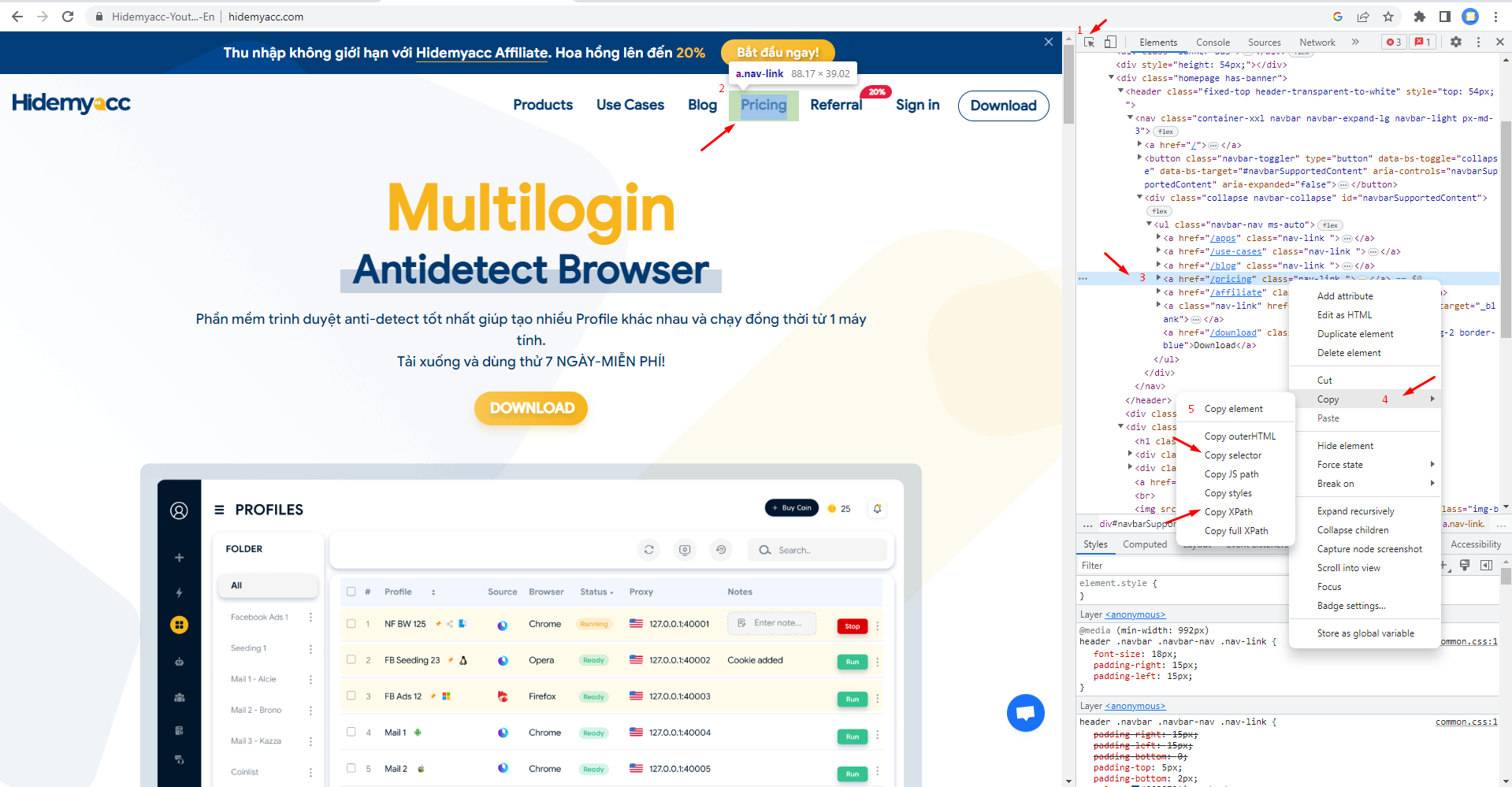
Additionally, you can customize some parameters:
- Click rate: The success rate of clicking on the selector.
- Random click: Randomly click on the selector.
- Wait navigation: Wait for the webpage to finish loading.
Type
Simulate the behavior of typing text into the selector you choose. You need to paste the selector you want to enter the text in and enter the text you want. Typing speed will be randomized between 100ms and 300ms.
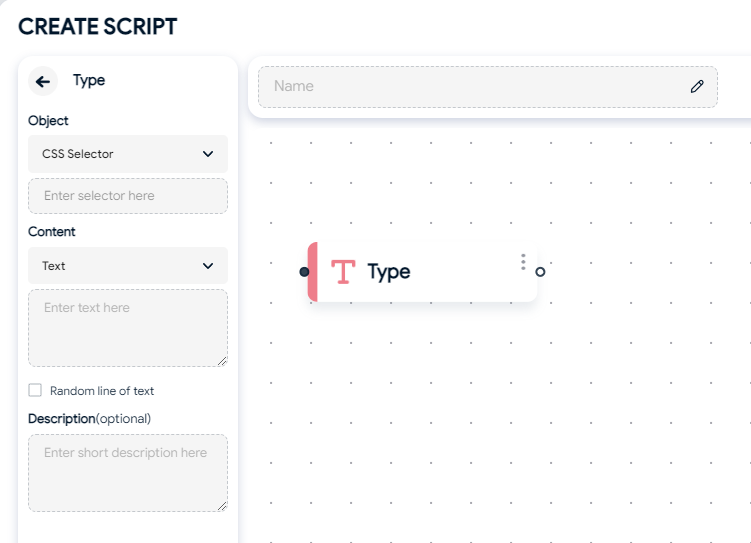
- You can input text in the following ways:
- Type: Manually input text.
- Choose from file: Only upload .txt files. You can choose to select text randomly by lines or from top to bottom (Top-down).
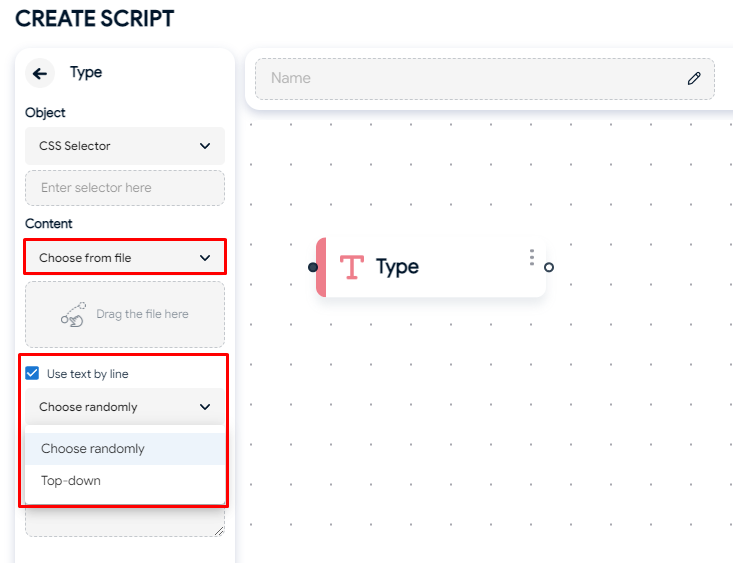
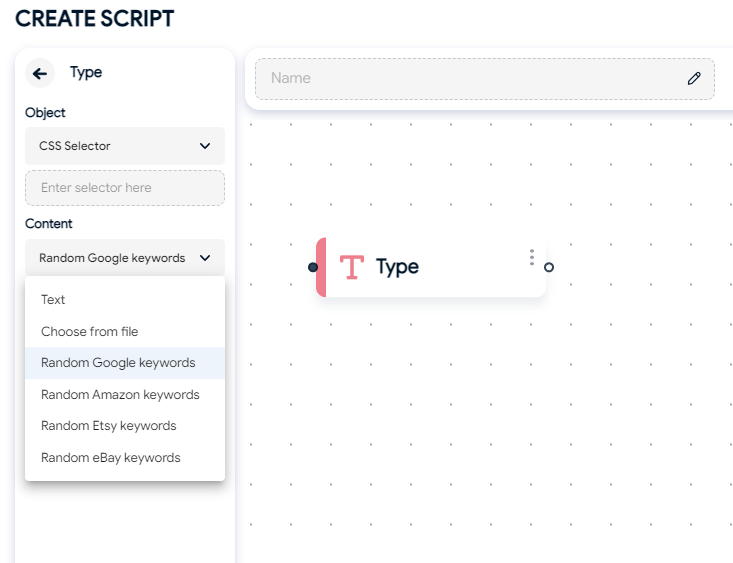
- You can also choose to:
- Random Google keywords: Input random Google keywords from the server.
- Random Amazon keywords: Input random keywords from the Amazon website.
- Random Etsy keywords: Input random keywords from the Etsy website.
- Random eBay keywords: Input random keywords from the eBay website.
- Random line of text: Randomly select text by lines.
Wait
Your profile will wait for the specific seconds you chose before continuing to the next action.
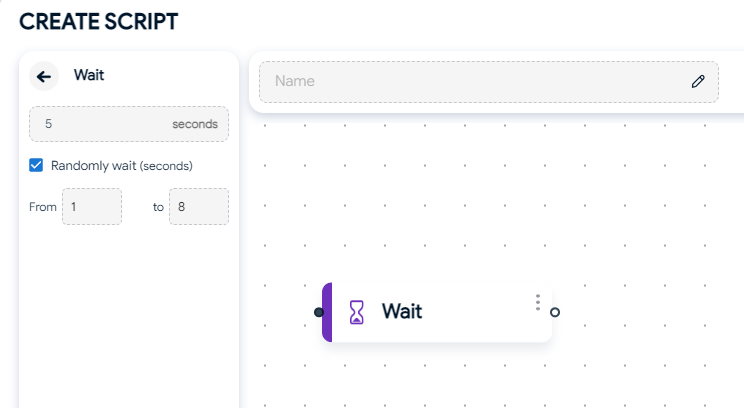
Go back
This command helps you return to the previous page.
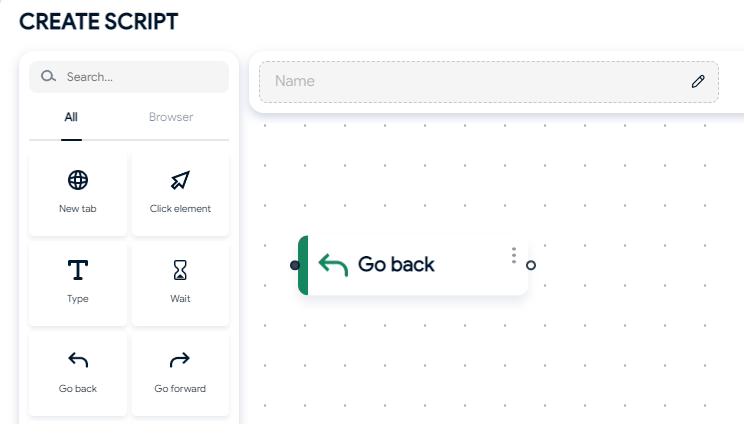
Go forward
Go forward to the next page of the tab
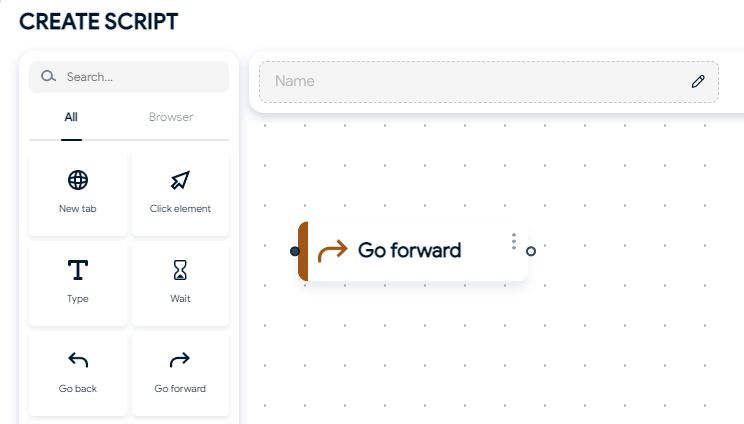
SwipeUp
Scroll up the web page in vertical with a specified number of pixels. You can randomize the pixel value and the number of scrolls or choose fixed parameters:
- 500 pixels
- Number scroll: 1 (scroll 500 pixels once)
- Break Time (s): 1 (number of seconds to pause between each scroll).
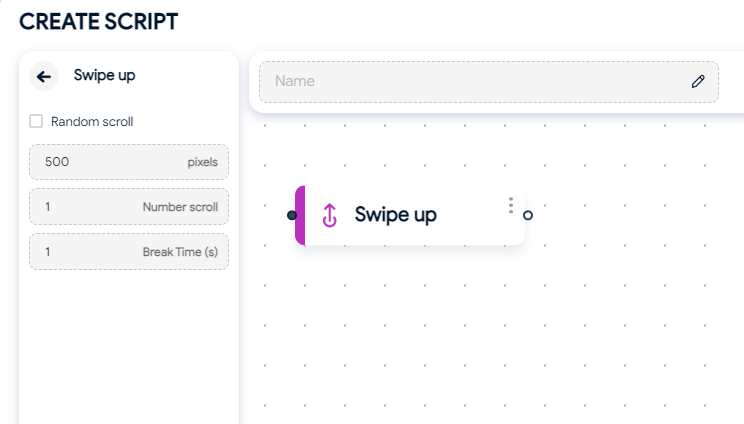
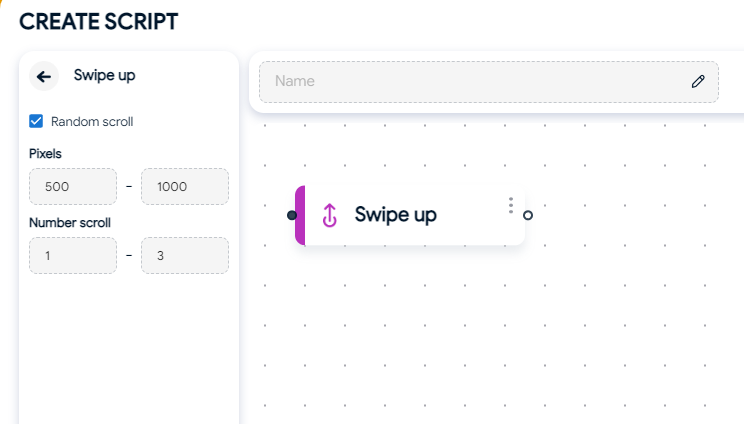
SwipeDown
Scroll down the web page in vertical with a specified number of pixels. You can randomize the pixel value and the number of scrolls or choose fixed parameters:
- 500 pixels
- Number scroll: 1 (scroll 500 pixels once)
- Break Time (s): 1 (number of seconds to pause between each scroll).
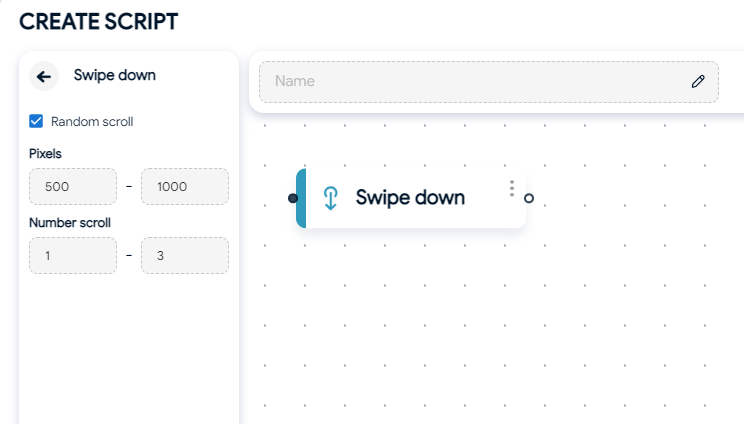
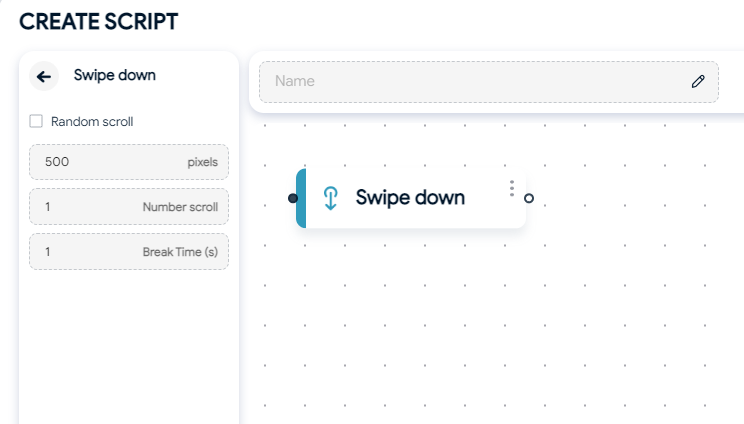
Close tab
Close the currently open tab.
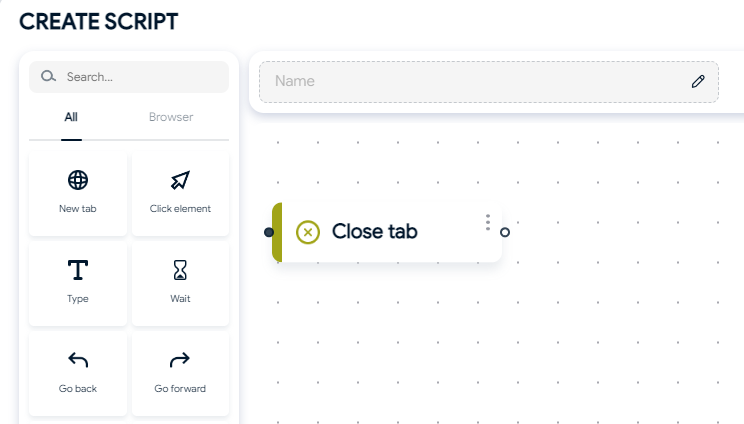
Reload tab
Refresh the currently open webpage.
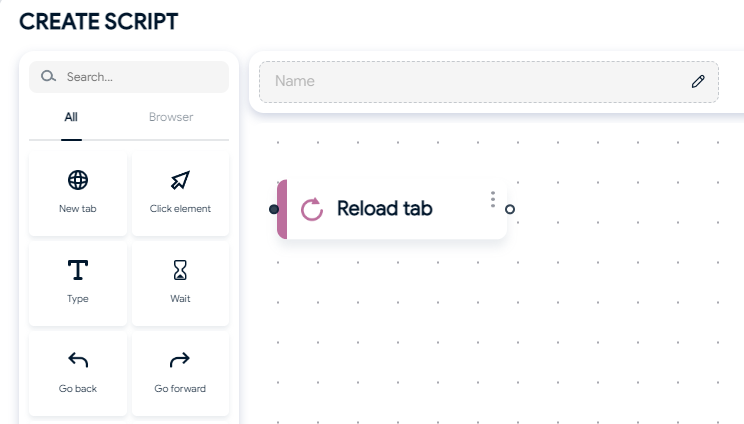
JavaScript code
You can either upload a JavaScript file or write your own code.
- Run in page: Execute commands that can be used in the webpage's DevTools.
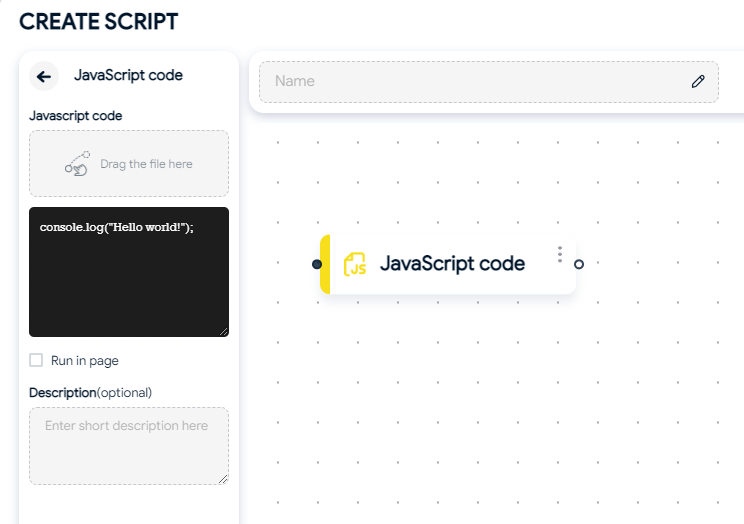
Keypress
Simulate keyboard keypress actions. Supported keys include: Enter, Shift, Control, Alt, Meta, PageUp, PageDown, ArrowLeft, ArrowUp, Escape, Delete, Home, End, Space, CapsLock. You can also add your desired keys.
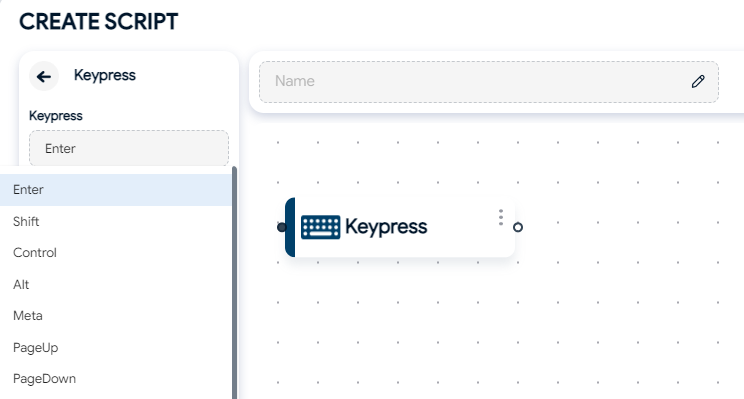
Run automation scripts
To run the script you've created, which is now saved in "Your scripts" follow these steps:
- Select "Run" script.
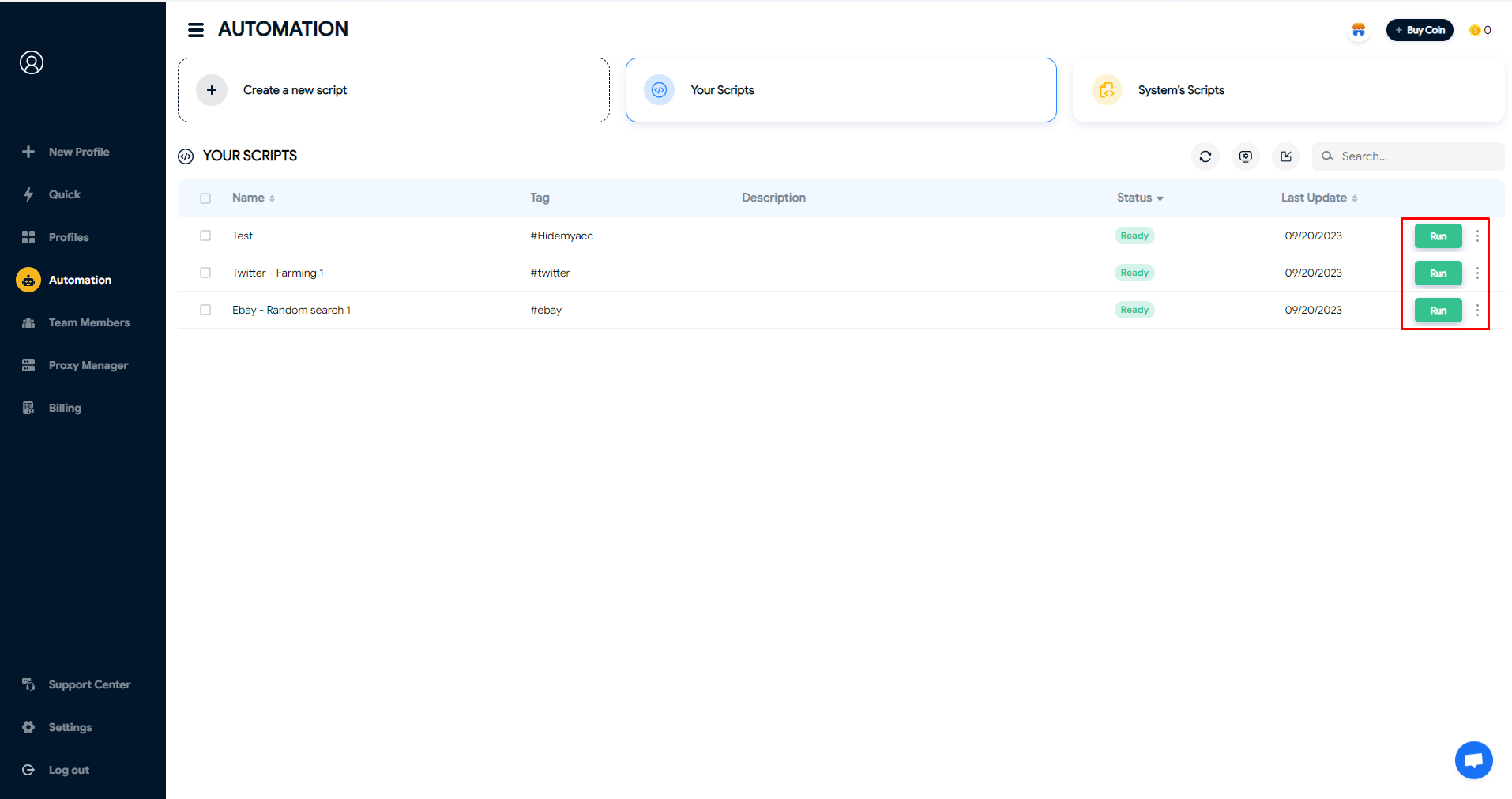
2. Choose the profiles you want to run the script on.
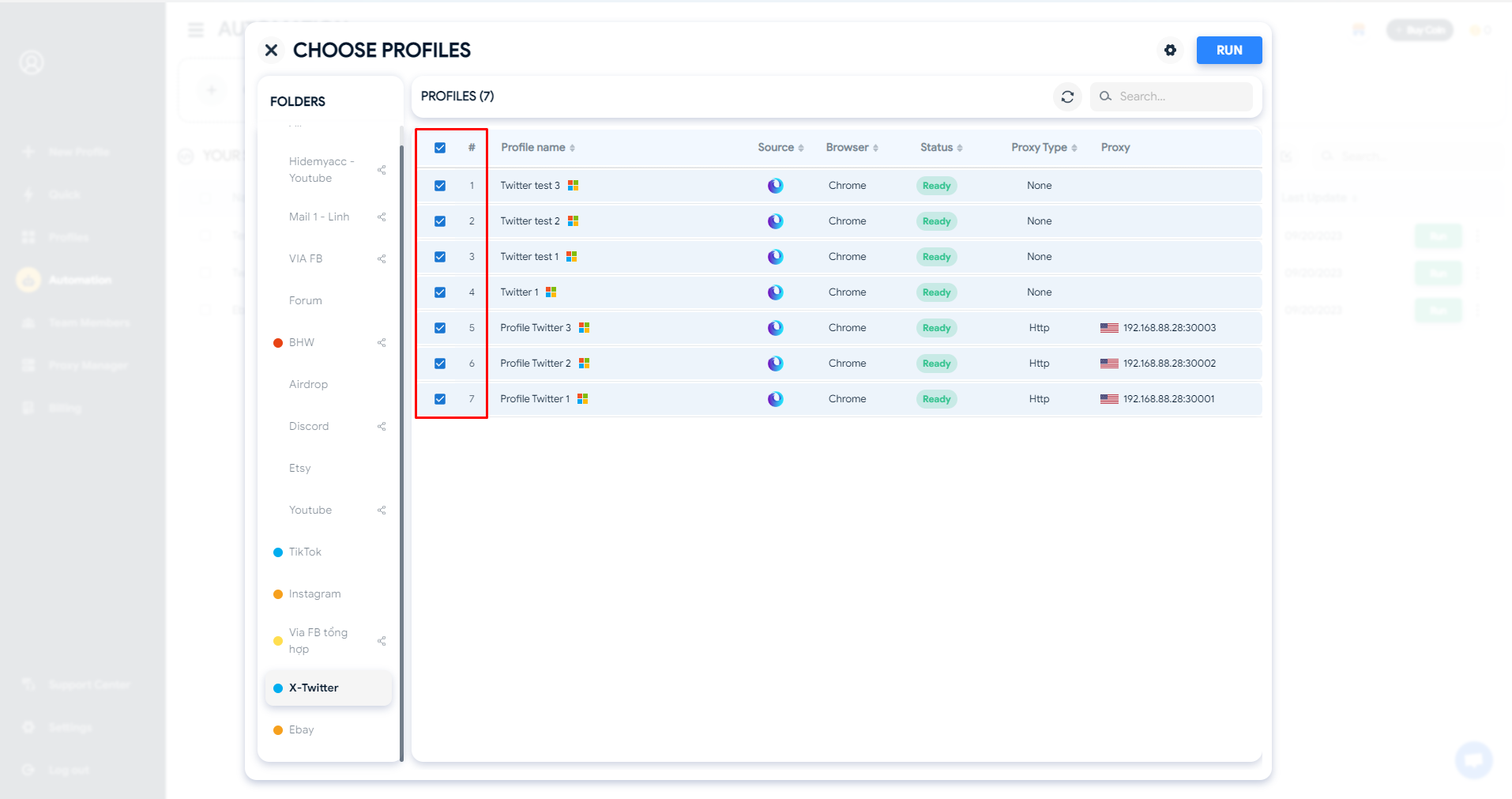
Automation settings
Here, you can set some parameters before starting the script for the selected profiles.
- Number of profiles running simultaneously: Up to 10 profiles.
- Number of loops: The number of times the script is run on the selected profiles.
- Profile running type: There are two options: run profiles one by one from top to bottom (Top-down) or run them randomly (Random).
- Mute audio: Disable sound on the opened websites.
- Don't show images: Do not display images on the opened websites.
- Maximum time per thread: The maximum runtime for one thread. If the script hasn't finished running within this time, the profiles will still be closed.
- Delay in each new thread open: You can choose the time to open the next profile.
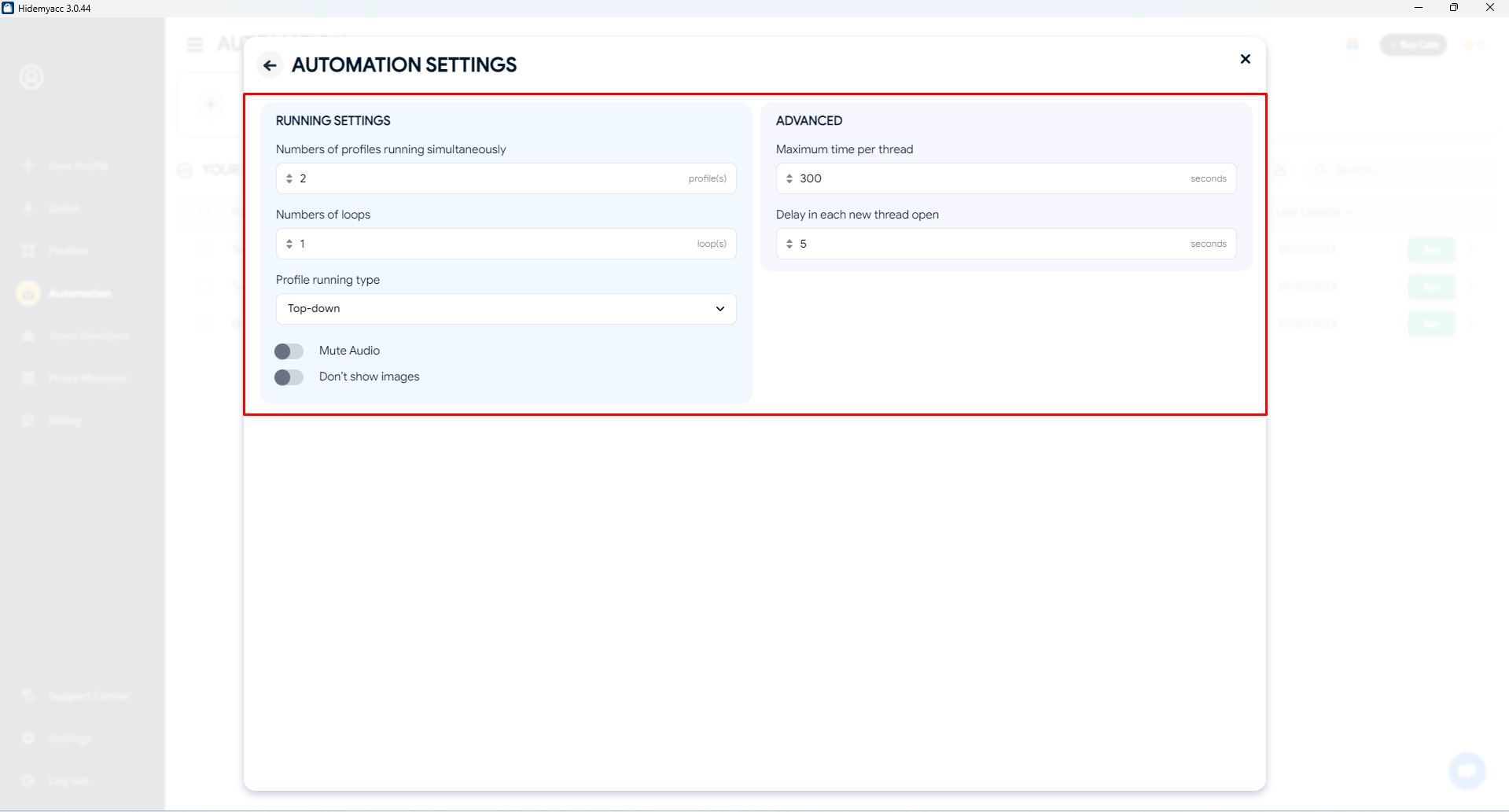
3. Click "Run" to start running the script.
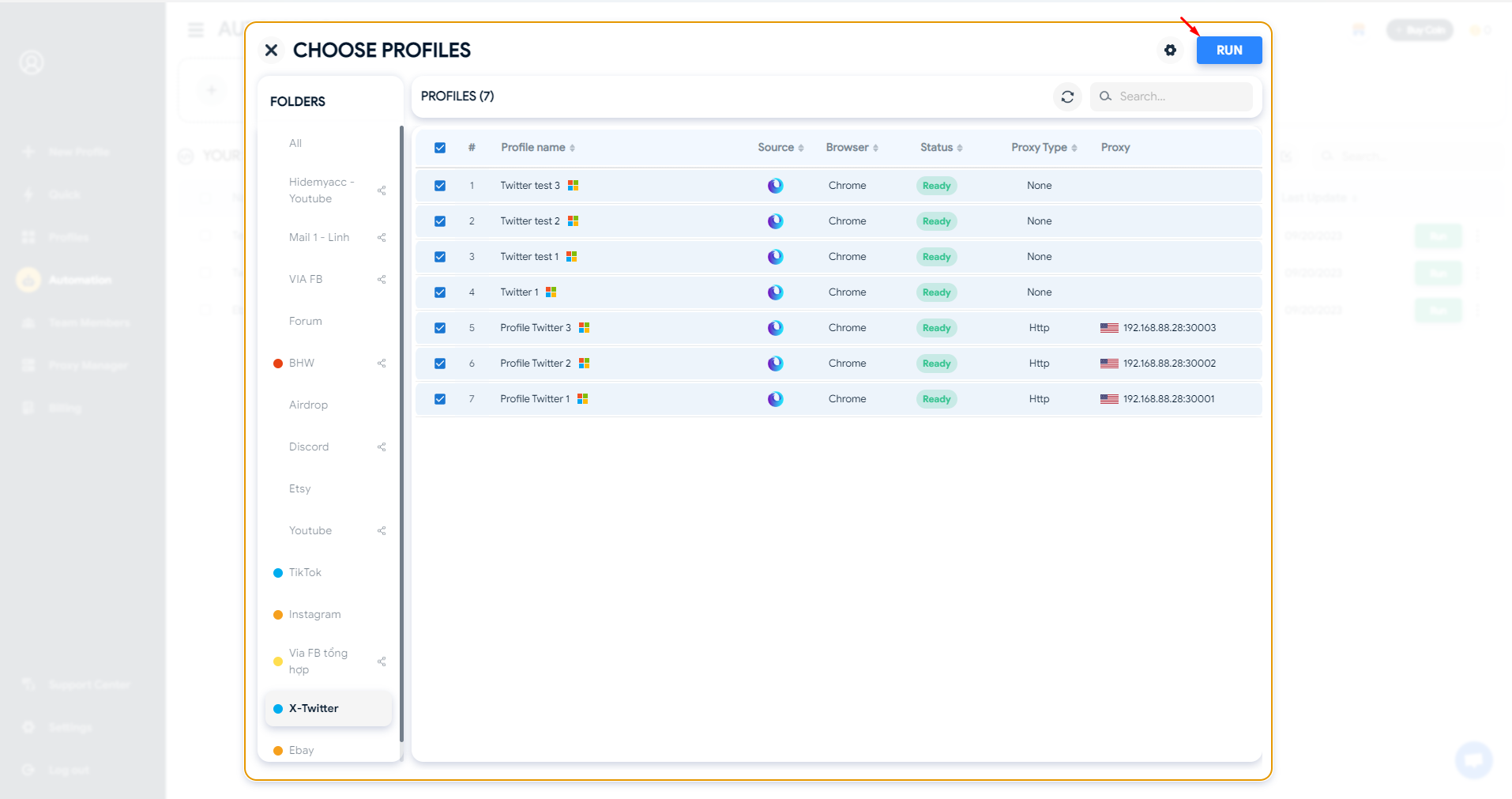
At this point, the automation script will run according to the settings you've configured.
Utilize the system's scripts - All are free
Hidemyacc offers free automation scripts, your go-to source for a wide variety of scripts that you can utilize and customize to suit your specific needs.
If you are not familiar with creating drag-and-drop automation scripts, you can refer to these system scripts. You can adjust the information according to your needs.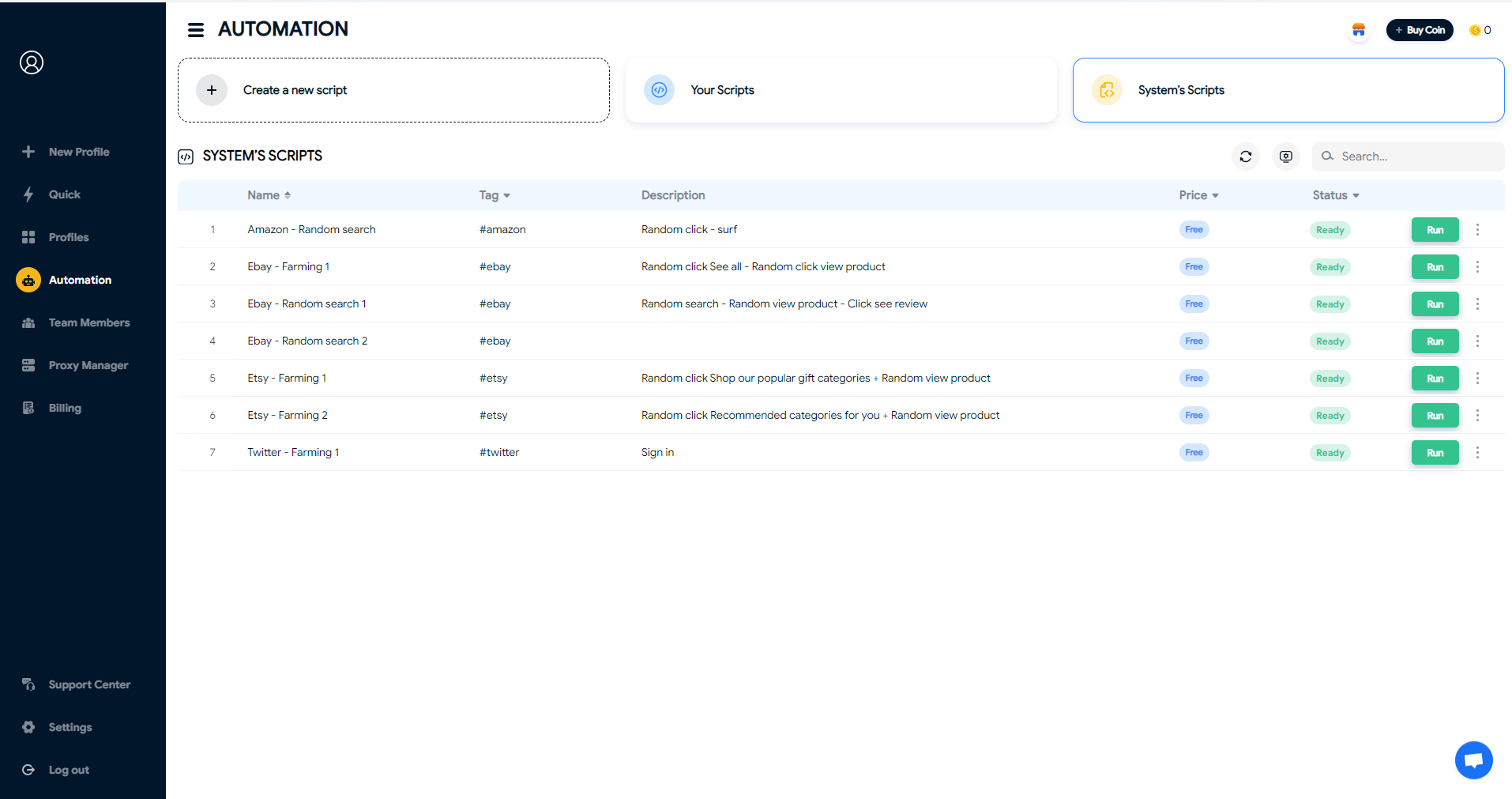
Import/Export your scripts
Import self-coded scripts
You can import self-coded scripts in JSON or Puppeteer format to run on Hidemyacc. In the "Your Scripts" section, click on the "Import script" icon.

You can import two types of scripts:
- Text script: This is a .txt file script exported from the drag-and-drop script created on Hidemyacc. You can use this feature to import scripts exported from other Hidemyacc accounts.
- Puppeteer script: You can upload a file or write your own code in the section below.


Export scripts
To export drag-and-drop scripts, click "Edit" script and then select "Export".


The exported script will be encrypted as a .txt file. You can import the script to run on other Hidemyacc accounts.