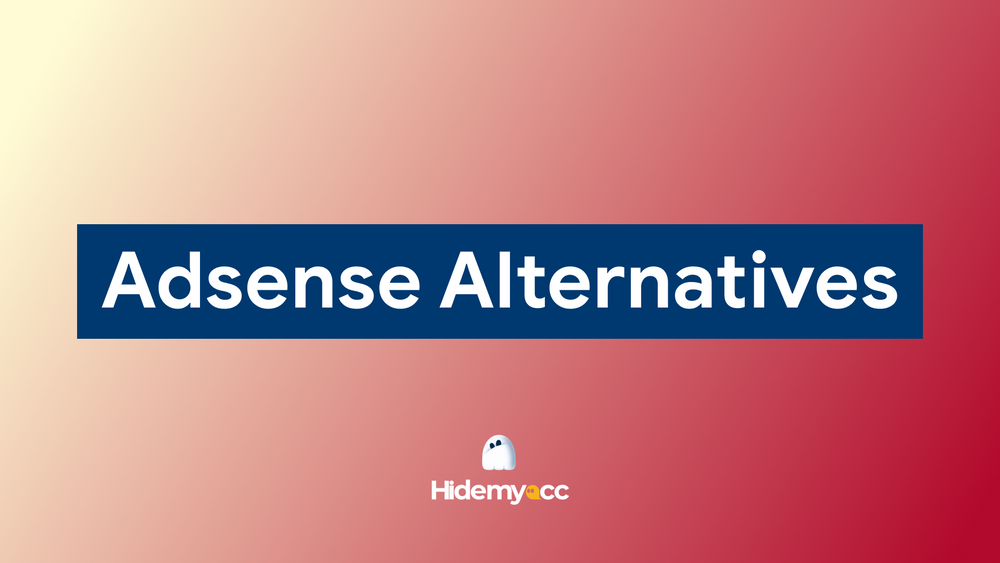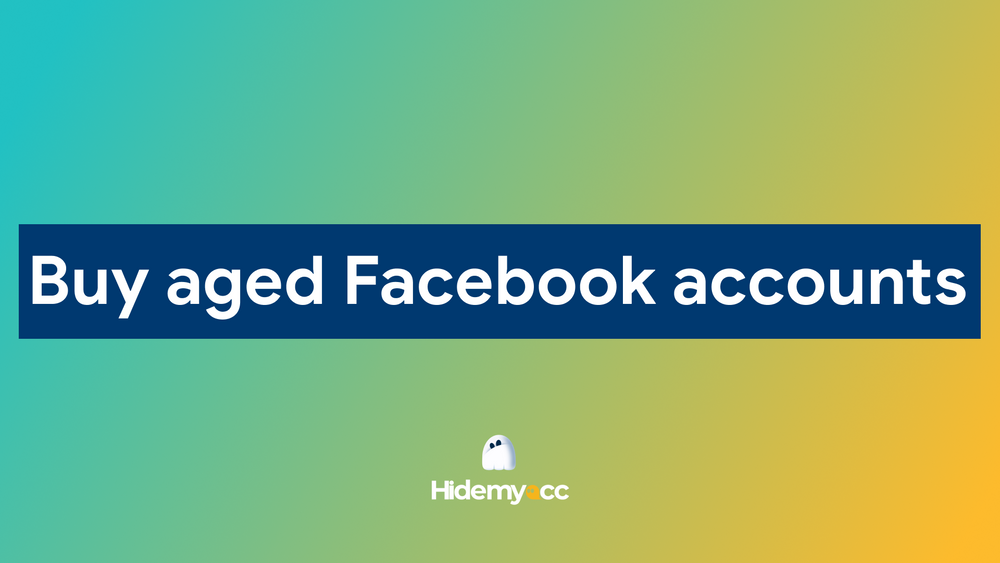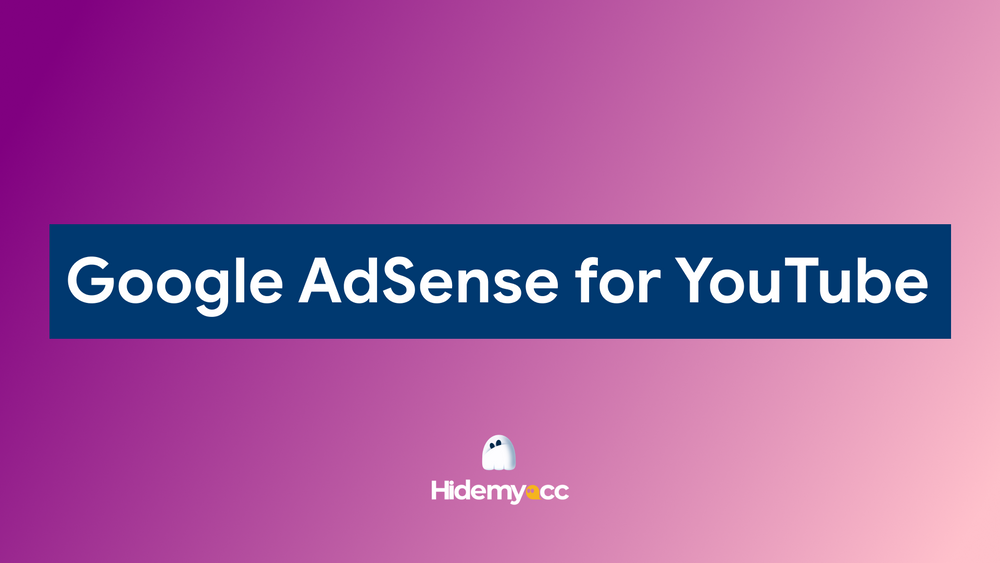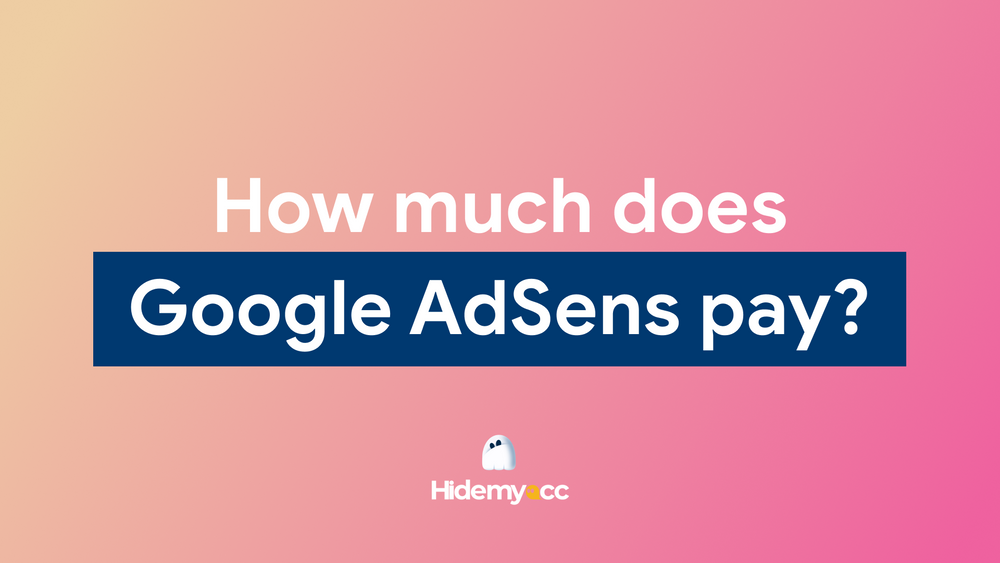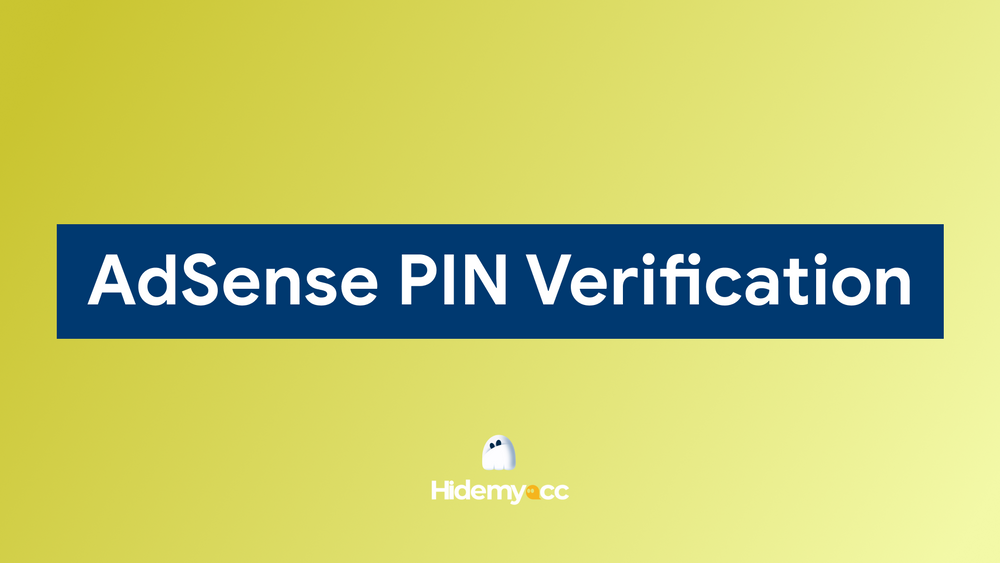Clearing Instagram cache can help speed up the app because Instagram stores temporary data every time you view photos, stories, reels, or explore pages. In this guide, you’ll learn what Instagram cache is, why it affects performance, and most importantly, how to safely clear it on iPhone, Android, and browser - without deleting your account or losing any personal data.
1. Why you should clear Instagram cache?
The Instagram cache is temporary storage that the app uses to save data like images, profile thumbnails, stories, and previously viewed posts. This allows Instagram to load faster when you revisit the same content.
However, over time, the Instagram cache can grow significantly, occupying valuable storage space on your device. Moreover, excessive cache data can become corrupted, leading to:
- App crashes
- Slow performance
- Glitches in story or post-loading
- Inability to log in or refresh the feed
Clearing the cache regularly not only helps you free up storage but also improves performance, fixes errors, and protects your privacy—especially if you often log in from different accounts.
Instagram cache is useful for speed but can cause trouble when bloated. Clearing Instagram cache is a simple yet powerful maintenance habit.
2. How to clear cache in iPhone for Instagram? (without deleting the app)
Unlike Android, iPhone doesn't offer a direct "clear cache" button. Apple limits access to app-level data control, but you still have effective ways to reduce Instagram’s cached data without losing your personal account settings.
Method 1: Offload Instagram app
The Offload App feature in iOS removes the app and its cache but retains important user data, including your login session.
You can follow these steps:
- Go to Settings > General > iPhone Storage
- Scroll down and select Instagram
- Tap Offload App
- Once done, tap Reinstall App
This method is ideal for clearing Instagram cache while keeping your preferences and login credentials intact.
Method 2: Delete and reinstall Instagram
For a more complete clean-up:
- Hold down the Instagram icon on your home screen
- Tap Remove App > Delete App
- Reinstall from the App Store
This clears all local data and provides a fresh start.
Method 3: Clear Safari Webdata (if using browser version)
Go to Settings > Safari > Clear History and Website Data if you’ve used Instagram on Safari.
Even without a dedicated cache button, iPhones provide effective alternatives through offloading or reinstalling the app.
3. How to clear Instagram cache on Android devices?
Android users have a more straightforward way to clear Instagram cache, thanks to open app data settings. Here is how you can clear Instagram cache on an Android device with step-by-step instructions:
- Open Settings on your phone
- Go to Apps > Instagram
- Tap Storage
- Tap Clear Cache
Avoid choosing Clear Data, as it will reset the app entirely and may log you out.
What happens after clearing cache on Android?
- Instagram runs smoother
- Storage space is recovered
- Your login and settings remain intact
Some Android versions may place the clear cache option under App Info or Manage Apps, depending on the device brand (Samsung, Xiaomi, etc.)
Android offers a one-tap solution to clear cache, making routine maintenance both easy and efficient.
>>> Similar Reads
- How to scrape Instagram Explore page: Efficient tools & tips to start
- How to Safely Run Multiple Instagram Accounts Without Getting Banned
4. How to clear Instagram cache on PC/laptop (Web browser cache)
While the Instagram desktop version doesn't store as much cache as the mobile app, browser caching can still impact performance, especially with frequent use.
To clear Instagram cache on Chrome:
- Click the three-dot menu > Settings
- Go to Privacy and Security > Clear browsing data
- Select Cached images and files
- Set time range to All time
- Click Clear Data
Repeat similar steps for Firefox, Safari, or Edge. Using Incognito Mode is a smart way to avoid building up cache if you use Instagram occasionally via browser.
Though less impactful, browser cache can still affect Instagram’s web version. Periodic clearing is a good digital hygiene practice.
5. How to clear IG history?
Apart from media cache, Instagram also stores search and activity data, which can clutter your experience or affect suggested content.
On Mobile App:
- Go to your Profile
- Tap the Menu (three lines)
- Select Your Activity > Recent Searches
- Tap Clear All or remove individual search terms
On Web:
To clear IG history on the website, you can follow these easy steps:
- Step 1: Visit instagram.com
- Step 2: Click on the Search icon
- Step 3: Click “Clear all” to clear IG history search
Clearing this history improves privacy, especially if you share your device or manage multiple accounts. To fully reset your Instagram experience, don’t forget to clean up your search history along with media cache.
6. How often should you clear Instagram cache?
There’s no universal rule, but these signs indicate it’s time:
- App lags or freezes
- You're low on phone storage
- You use multiple accounts frequently
- You’ve never cleared the cache before
For most users, clearing Instagram cache every 2–3 weeks is a good balance. Besides, you can use third-party cleaners (like PhoneCleaner or CCleaner) if you want to automate the cache-clearing process - but make sure they're trustworthy.
Regular cache clearing keeps your app fast and your phone clutter-free. Make it a part of your digital routine.
7. Final thoughts
Whether you're managing one account or juggling many via a tool like Hidemyacc, keeping Instagram lean and fast starts with clearing its cache. You now know how to do that on iPhone, Android, and browser - safely and effectively.
>>> Curated Articles
- How to Send Bulk DMs on Instagram Without Getting Your Account Suspended?
- Instagram Automation: How to choose your best automation tool?
- Instagram suspended my account: Why and what to do about it?
8. FAQ
Question 1. Will clearing Instagram cache delete my posts or messages?
No. Cache only affects temporary files. Your posts, DMs, and settings are stored in the cloud.Question 2. Can I clear cache without logging out?
Yes. Especially on Android and via iOS Offload feature.Question 3. Is clearing cache the same as deleting the app?
Not exactly. Deleting the app clears cache and app data, while clearing cache only removes temporary files.Question 4. How much space can I save by clearing the cache?
It varies, but for heavy users, it could be several hundred MBs.Question 5. Can clearing cache fix Instagram login issues?
Often, yes. Cache corruption can interfere with login sessions.Question 6: What happens if I clear data on Instagram?
It logs you out and resets the app to default settings. Your account and posts stay safe, but all local data (like saved preferences and cache) will be removed.