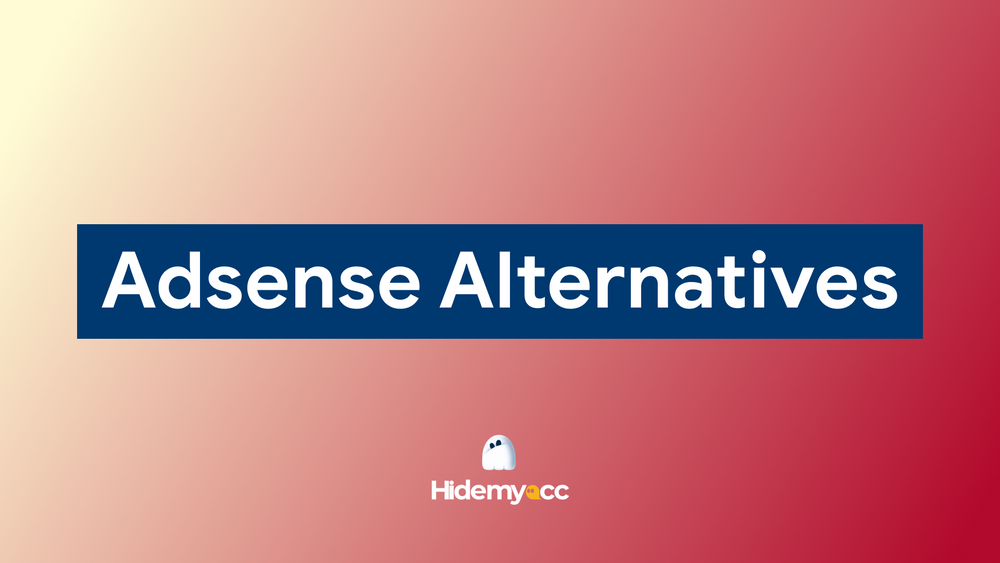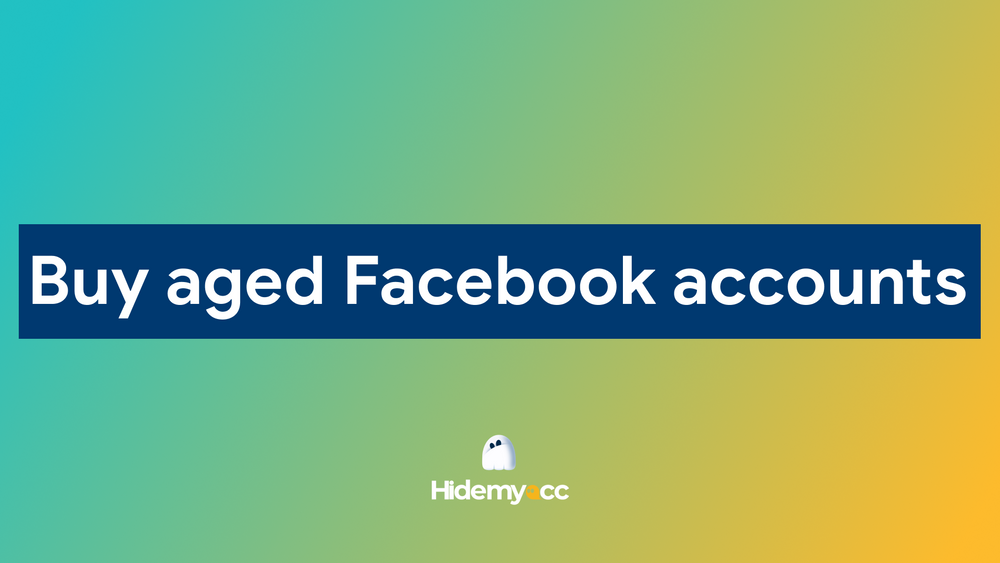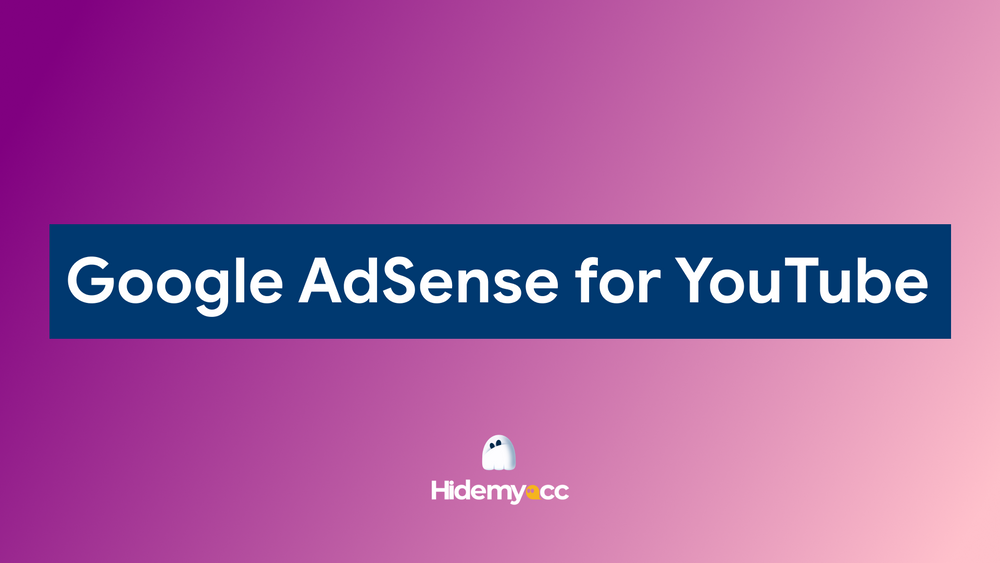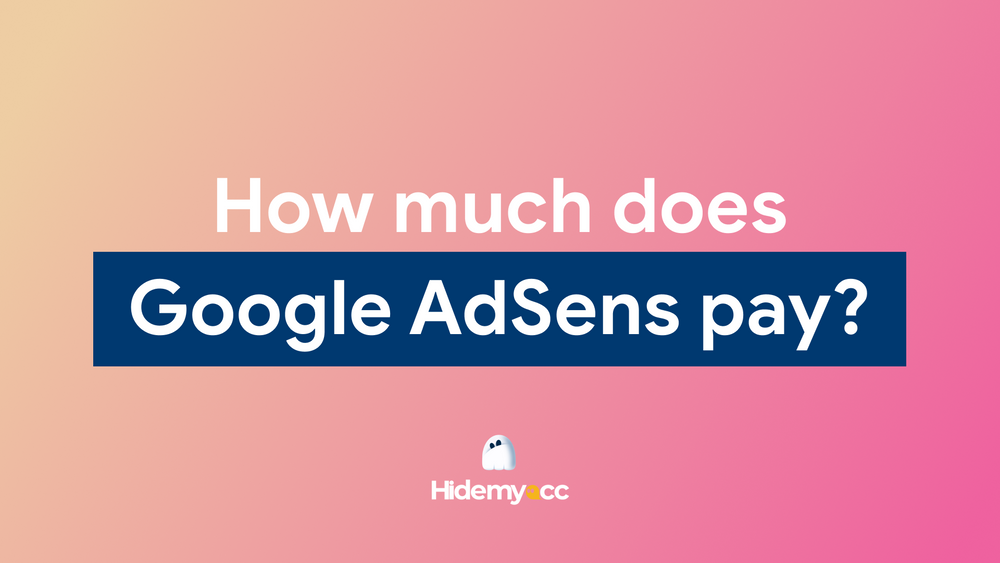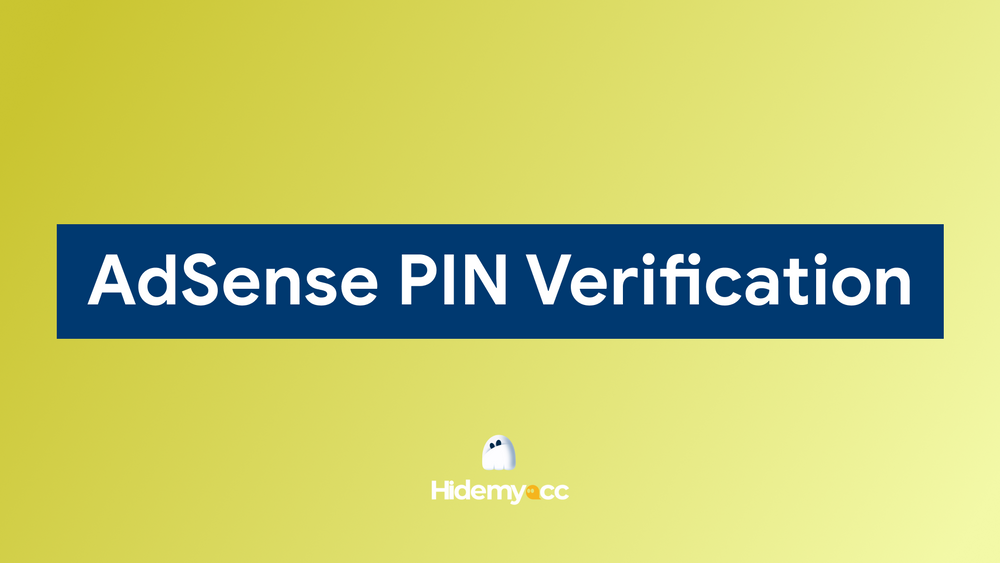Many users wonder how to stop Google ads after seeing unwanted ads on Chrome, YouTube, or on their phones. These ads often reappear on different platforms, making browsing feel annoying. While you can’t remove every ad, you can reduce how often they appear and how much of your data is used.
1. Why you see so many Google ads
Before we jump into fixes, let’s look at why you see so many ads. Google shows personalized ads using data from your searches, YouTube viewing, app usage, and visited websites. All this info, tied to your Google Account, helps show ads that seem relevant.
Google Ads rely on something called Ad Personalization. When it’s turned on, your data helps advertisers serve more targeted messages. That’s why an item you Googled once might suddenly appear in every app and website you use. While this helps businesses reach potential customers, it can feel invasive and overwhelming for users.
If you're ready to reduce that exposure, you're in the right place.
2. How to stop Google ads on Chrome
Chrome is one of the most used browsers, and unsurprisingly, it’s a major source of ad display. Here’s how you can cut back those interruptions:
2.1. Adjust Chrome's privacy and site settings
Start in Chrome’s settings:
- Click the three dots (top right) → go to Settings → Privacy & Security → Site Settings.
- Under Ads, choose to block intrusive ads.
- You can also block pop-ups and redirects and turn off third-party cookies—these often help track your browsing.
You can also adjust pop-ups and redirects and disable third-party cookies, which often track your activity for ad targeting.
2.2. Install ad blocker extensions
Extensions can be a game-changer when it comes to ad-free browsing. Popular and trusted ones include: uBlock Origin, AdBlock, AdGuard, etc.
These tools block ad scripts before they load, making pages cleaner and faster. To install:
- Go to the Chrome Web Store.
- Search for your chosen ad blocker.
- Click Add to Chrome, then Add Extension.
After installing, most blockers let you whitelist specific sites you want to support.
2.3. Turn off Google ad personalization
You can reduce ads by managing your Google ad settings:
- Visit https://adssettings.google.com/
- Sign in to your Google account.
- Toggle off Ad Personalization.
This prevents Google from using your activity to tailor ads, though it won’t stop all of them from appearing.
3. How to Stop Google Ads on YouTube
YouTube ads are among the most noticeable and annoying. Here’s what you can do:
3.1. Try YouTube premium
YouTube Premium is a paid subscription that removes all ads from videos:
- Costs around $11.99/month (prices may vary by region).
- Removes video ads across devices.
- Includes background play and offline downloads.
If you're a frequent user, the cost might be worth the uninterrupted experience.
3.2. Use YouTube-specific ad blockers
If you're not ready to pay, you can block YouTube ads on desktop using extensions like:
- Enhancer for YouTube
- uBlock Origin (with custom filter lists)
- SponsorBlock
- AdBlock for YouTube
- Magic Actions for YouTube
These extensions remove pre-roll, mid-roll, and banner ads from videos.
3.3. Manage ad preferences in your Google account
Go back to https://adssettings.google.com/ and adjust your ad topics. This won’t block YouTube ads entirely but can reduce irrelevant or repetitive ones.
4. How to stop Google ads on mobile devices
Ads on phones can be harder to avoid, but these strategies work well on both Android and iPhone.
4.1. For Android users
Android users have several built-in and third-party options to reduce Google ads. Here are the main strategies:
- Opt out of ad personalization: Go to Settings > Google > Ads, then enable Opt out of Ads Personalization to stop Google from tailoring ads based on your behavior.
- Use browsers with built-in ad blocking: Download privacy-focused browsers like Brave, Firefox Focus, or DuckDuckGo from the Play Store and use them for ad-free browsing.
- Install ad blocking apps: Install apps like AdGuard or Blokada, which filter ad traffic system-wide using local VPN technology. Follow in-app instructions to activate protection.
Using all three methods together will noticeably reduce ads on your Android device and create a smoother, less interrupted experience.
4.2. For iPhone users
iPhone users can also take a few effective steps to reduce the number of Google ads they encounter. Here are the key methods:
- Limit ad tracking: Open your Settings, go to Privacy & Security > Apple Advertising, and turn off Personalized Ads to reduce ad targeting.
- Use Safari content blockers: Download content blocker apps like 1Blocker, AdGuard for Safari, or Wipr from the App Store. Then go to Settings > Safari > Extensions and enable your chosen blocker.
- Use privacy browsers: Install browsers like Brave or DuckDuckGo from the App Store. These apps block ads and trackers by default, helping you browse with fewer interruptions.
Combining these methods will give you better control over ads across websites and apps on your iPhone.
Turn off Personalized Ads to reduce ad targeting
5. Bonus tips to reduce ads everywhere
Even after setting everything up, some ads might still sneak through. These extra steps can further improve your browsing experience:
- Clear cookies and browsing data regularly: This breaks tracking chains.
- Avoid suspicious apps and websites: They’re often the biggest ad culprits.
- Use a VPN with ad-blocking features: Services like ProtonVPN or Windscribe include built-in ad filters.
- Log out of your Google account when possible: Especially when browsing websites you don’t want personalized.
These bonus tips help tighten your privacy setup and reduce the chances of ads slipping through the cracks.
6. Conclusion
Learning how to stop Google ads isn’t about eliminating every single ad, because that’s nearly impossible. It’s about taking control. With the right combination of settings, browser tools, and privacy techniques, you can cut down the clutter and enjoy a more peaceful digital experience.
Whether you’re blocking ads in Chrome, avoiding interruptions on YouTube, or cleaning up your mobile experience, every step you take improves your control over what you see online.
7. FAQ
1. How do I turn off Google ads?
Visit https://adssettings.google.com/ and switch off “Ad Personalization.” You can also use browser extensions or mobile apps to block ads more effectively.2. How do I stop Google ad tracking?
Go to https://adssettings.google.com/ and pause “Web & App Activity” and “Ad Personalization.” This limits how Google uses your data for targeting ads.3. How do I stop Google Ads on my phone?
On Android, navigate to Settings > Google > Ads and opt out. On iPhone, go to Settings > Privacy > Apple Advertising > Limit Ad Tracking. You can also use ad-blocking browsers or apps.4. Is there a way to block ads on Google Chrome?
Yes. Use extensions like uBlock Origin or AdBlock Plus, and manage settings in Chrome > Privacy and Security > Site Settings > Ads.5. How do I stop Google auto ads on my website?
Log into your Google AdSense account. Go to Ads > Overview and turn off Auto Ads for any site you manage.6. How do I stop ads from playing automatically on YouTube?
The only guaranteed way is subscribing to YouTube Premium. Alternatively, you can use a browser extension that blocks video ads.7. How do I stop ads from popping up automatically?
Enable pop-up blocking in your browser settings, and consider using privacy browsers or dedicated ad-blocking apps on mobile devices.