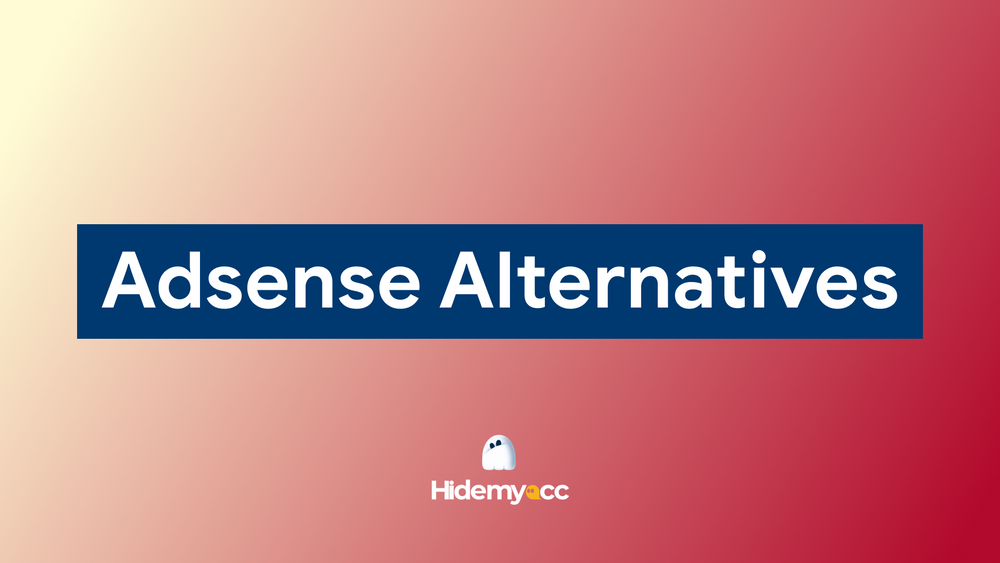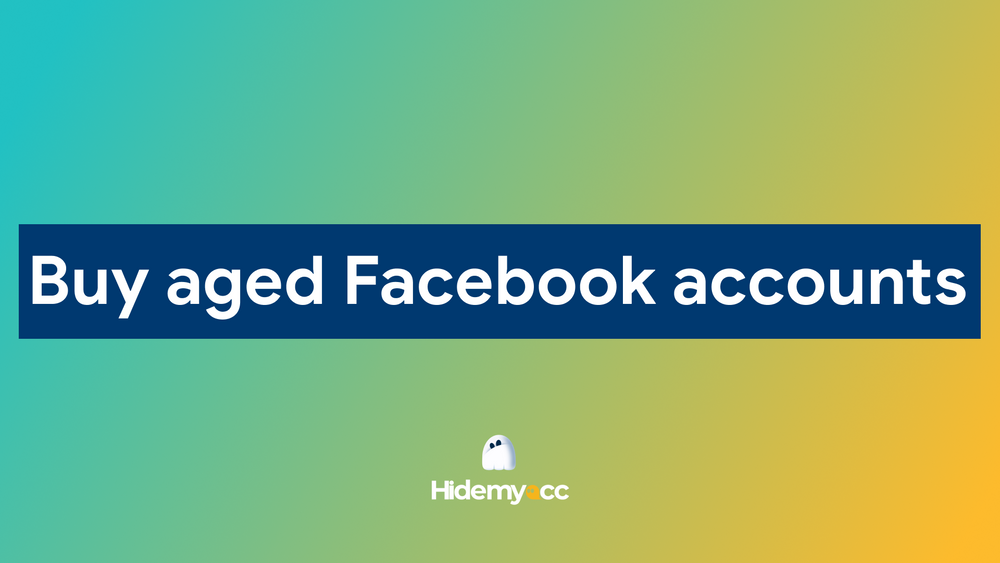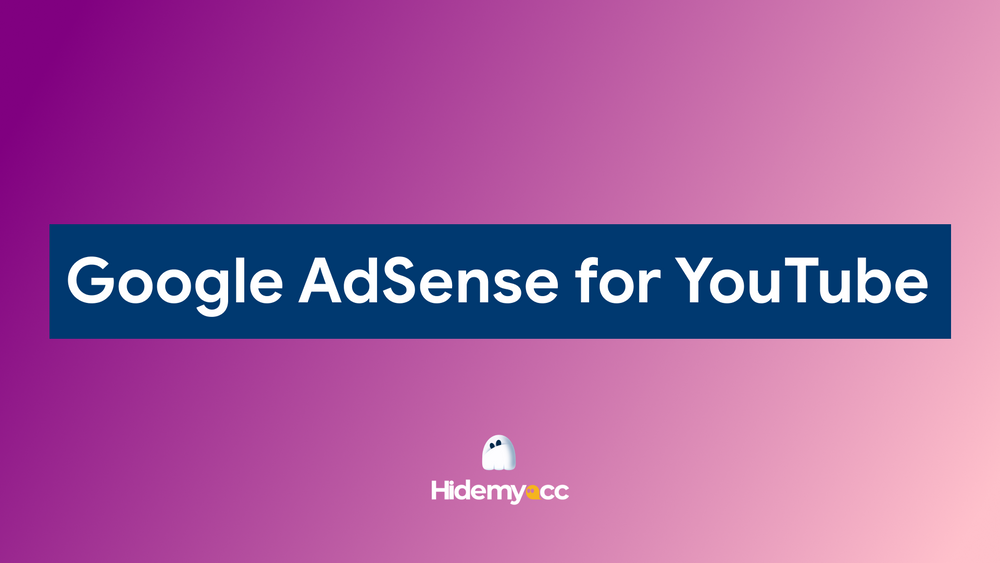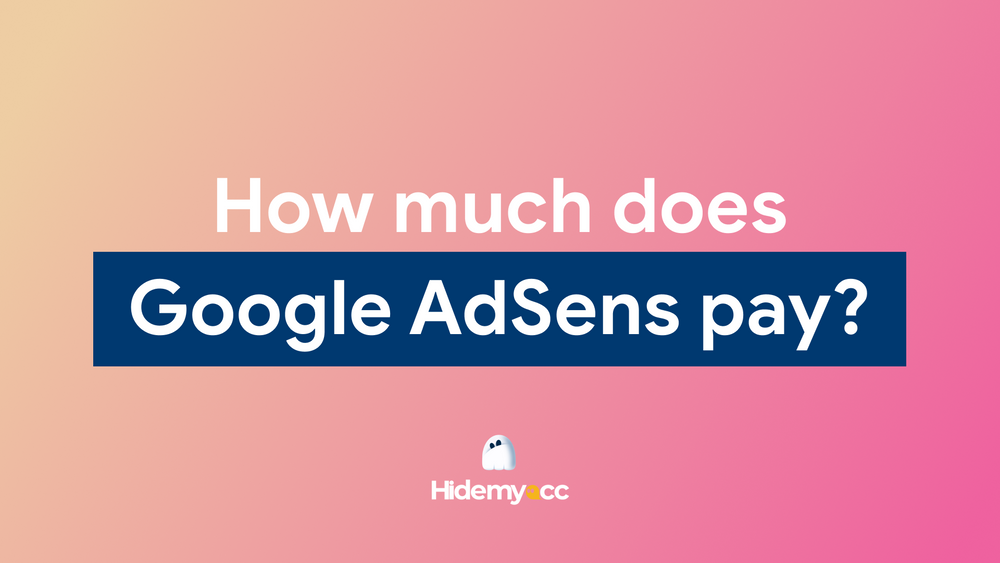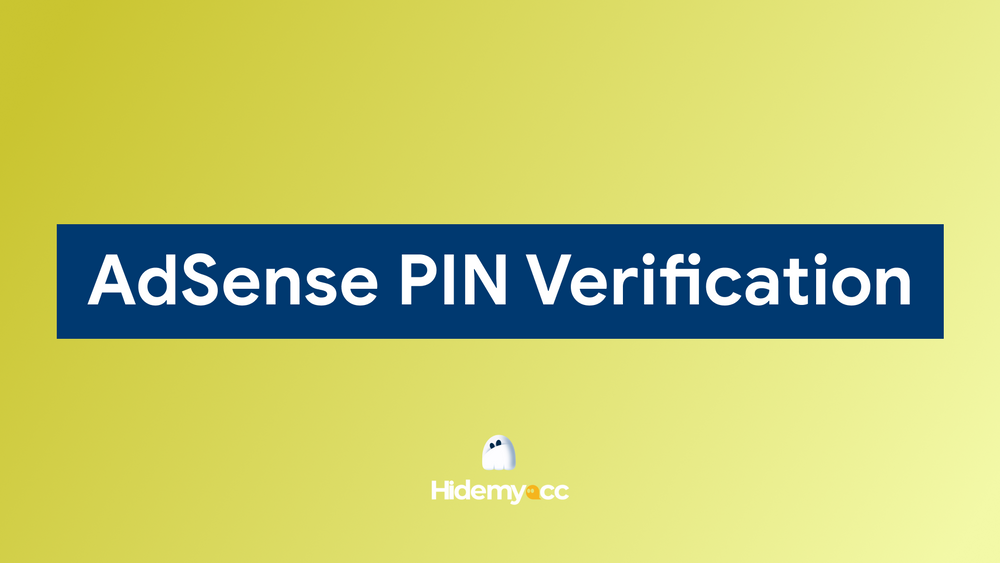Are you facing issues where Facebook videos won't autoplay? For Facebook users, watching videos has become an entertainment habit for many people. However, the situation of Facebook videos not playing automatically has greatly affected the user experience. Let's find out the cause and how to fix it with Antidetect Browser Hidemyacc in this article!
1. Why Facebook Videos Won't Autoplay?
To understand why Facebook videos won’t autoplay, it’s crucial to identify the underlying causes. The most common reasons include:
-
Unstable Internet Connection: Poor or unstable network connections may cause Facebook to disable the autoplay feature to save data.
-
Battery Saver Mode: Enabling battery saver mode on mobile devices can limit resource-intensive features, including video autoplay.
-
Outdated Facebook App: Using an outdated version of the app can prevent features like video autoplay from functioning correctly.
-
Disabled Autoplay Settings: Sometimes, the autoplay feature might be turned off in your settings, preventing videos from starting automatically.
Learn More:
- Explained: How long is a temporary block on Facebook
- Facebook Account Disabled: Causes and Solutions
2. How to Fix Facebook Videos That Won't Autoplay
If Facebook videos won't autoplay, here are four effective solutions:
2.1 Check Your Internet Connection
The first step is to verify your internet connection. If your Wi-Fi or mobile data is slow or unstable, Facebook videos won't autoplay. Ensure your connection is strong and that you have sufficient data to enable video playback. This simple check can often resolve the issue quickly
2.2 Disable Battery Saver Mode
Battery saver mode is a built-in feature on most mobile devices today, designed to help users conserve battery life by limiting the device’s performance and disabling resource-intensive functions like automatic software updates, synchronization, and Bluetooth.
If battery saver mode is enabled, it can lead to issues where Facebook videos won’t autoplay. To resolve this, switch your device back to normal power mode, which will allow features like video autoplay to function properly.
Steps to disable battery saver mode:
-
Go to your device's settings.
-
Locate the Battery or Power settings.
-
Turn off Battery Saver or select Normal mode.
2.3 Update the Facebook App
If your device isn’t impacted by internet or power-saving issues, an outdated app version could be why Facebook videos won’t autoplay. Regular updates help ensure that all app features work smoothly.
How to update the Facebook app:
-
For iOS users: Visit the App Store, search for Facebook, and tap Update if available.
-
For Android users: Open Google Play, search for Facebook, and tap Update.
Updating the app can fix bugs and improve functionality, resolving issues like videos not autoplaying.
Further reading:
- Optimal Facebook image sizes to prevent blurriness
- Best times to post on Facebook in 2024 for maximum engagement
3. How to Enable Autoplay for Videos on Facebook?
3.1 How to Enable Video Autoplay on Mobile
To resolve the issue of why Facebook videos won’t autoplay, follow these steps to enable video autoplay on your mobile device:
3.1.1 Enabling Autoplay on Facebook for Android
For Android users, follow these steps:
Step 1: Open the Facebook app and go to your profile. Tap the three horizontal lines icon > Settings & Privacy > Settings > scroll down to Media.
Step 2: Tap Autoplay and choose from the following options:
-
On Mobile Data and Wi-Fi: Videos will autoplay when connected to Wi-Fi and mobile data (3G or 4G).
-
Wi-Fi Only: Videos will autoplay only when connected to Wi-Fi.
-
Never Autoplay Videos: Disables video autoplay completely.
3.1.2 Enabling Autoplay on Facebook for iPhone
For iPhone users running iOS, follow these steps:
Step 1: Open the Facebook app and tap on Menu in your profile. Select Settings & Privacy > Settings.
Step 2: Go to Media and Photos.
Step 3: Tap on Autoplay and choose from the following options:
-
On Mobile Data and Wi-Fi: Videos will autoplay when connected to Wi-Fi and mobile data (3G or 4G).
-
Wi-Fi Only: Videos will autoplay only when connected to Wi-Fi.
-
Never Autoplay Videos: Disables video autoplay completely.
3.2 How to Enable Video Autoplay on Desktop
To enable video autoplay on Facebook using a desktop, you can follow one of these two methods:
3.2.1 Enabling Autoplay through Settings
To enable autoplay through Facebook settings on your computer:
Step 1: Log into your Facebook account and click the arrow in the top right corner of the page. Select Settings & Privacy > Settings.
Step 2: Scroll down and click on Videos in the sidebar.
Step 3: Set the Autoplay Videos option from Off to On.
3.2.2 Using a Chrome Extension for Video Autoplay
To set up a Chrome extension that enables video autoplay:
Step 1: Download and install the relevant extension.
Step 2: Extract the downloaded data and go to your Chrome browser. Click the three-dot menu > Extensions.
Step 3: Enable Developer Mode in the extensions page.
Step 4: Select Load Unpacked.
Step 5: Find the folder for the extension (e.g., Video-loop-for-facebook), click Select Folder, and complete the installation.
Relevant article:
- Simple ways on how to get more views on Facebook for your business
- 20+ Effective and Free Ways to Increase Facebook Engagement (Latest)
4. Common Questions About Facebook Videos That Won't Autoplay
4.1 Why Won't Videos Autoplay Even After Enabling the Setting?
If you've enabled autoplay but Facebook videos won’t autoplay, try logging out and logging back in. Additionally, updating your app or ensuring a stable internet connection can solve this issue.
4.2 Why Do Videos Autoplay Without Sound?
If Facebook videos autoplay without sound, check if your device is in silent mode. Ensure that your device volume is up, and try restarting your phone if the issue persists.
4.3 Does Enabling Autoplay Use Data?
Yes, autoplaying videos on Facebook will use data. The amount of data consumed depends on how long you watch each video. Scrolling past videos without watching them fully will use less data than stopping to watch a video.
Conclusion
In this article, we’ve provided answers and solutions to the question “Why won’t Facebook videos autoplay?”. By following these methods, you can ensure that your Facebook experience remains seamless and enjoyable. If you are still having problems or need further assistance, do not hesitate to contact Hidemyacc for the fastest support!
Discover similar insights here: