Do you want faster access and better security when using mobile networks? Learn how to change DNS server settings on Android and iOS devices to improve internet speed and security. Follow our step-by-step guide for quick configuration. Find out with antidetect browser Hidemyacc now!
1. Why should you change DNS on your phone?
Benefits of changing DNS on your phone not only stops at improving access speed but also helps enhance security. When changed Google DNS on phone, especially Android, you will receive outstanding advantages such as:
-
Increase web browsing speed: Job Change DNS on phone to Google DNS helps improve response speed, reduce page load time, especially when using 4G network.
-
Higher security: Set up DNS for your phone not only helps protect personal information but also prevents malicious websites.
-
Access to limited content: How to change DNS on phone helps you bypass regional restrictions, allowing access to websites blocked in some countries.
2. How to change DNS on Android phones
To increase access speed and security on your phone, How to change DNS on Android phone is an effective solution. Job change DNS 1.1.1.1 on Android Not only does it help you improve your browsing performance, but it also keeps your personal information safe. Here are the specific steps to do:
Step 1: Access the Wifi menu on your phone, select the gear icon next to the Wifi network you are connecting to, then click the edit icon (pen) in the upper right corner.
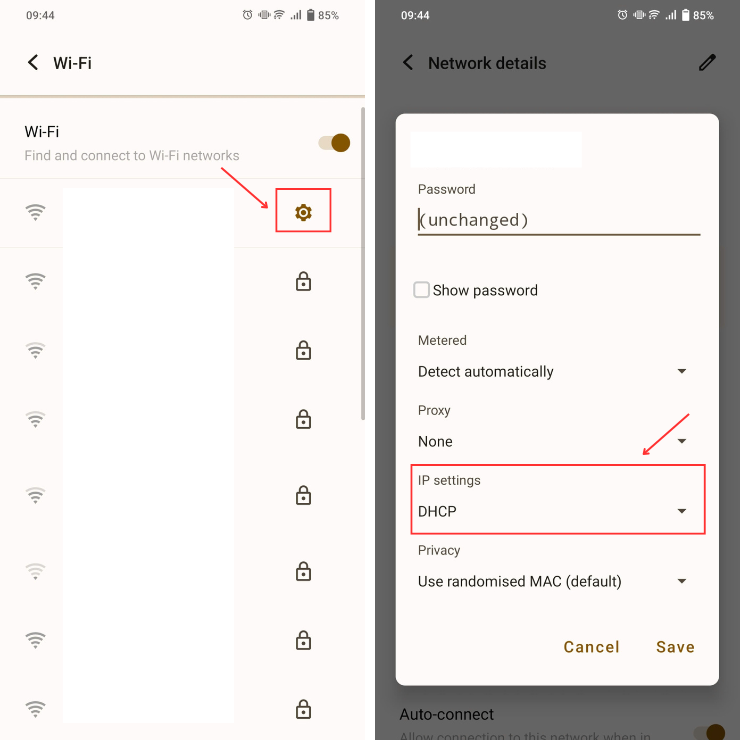
Step 2: In section IP settings, transfer from "DHCP" sang "Static".
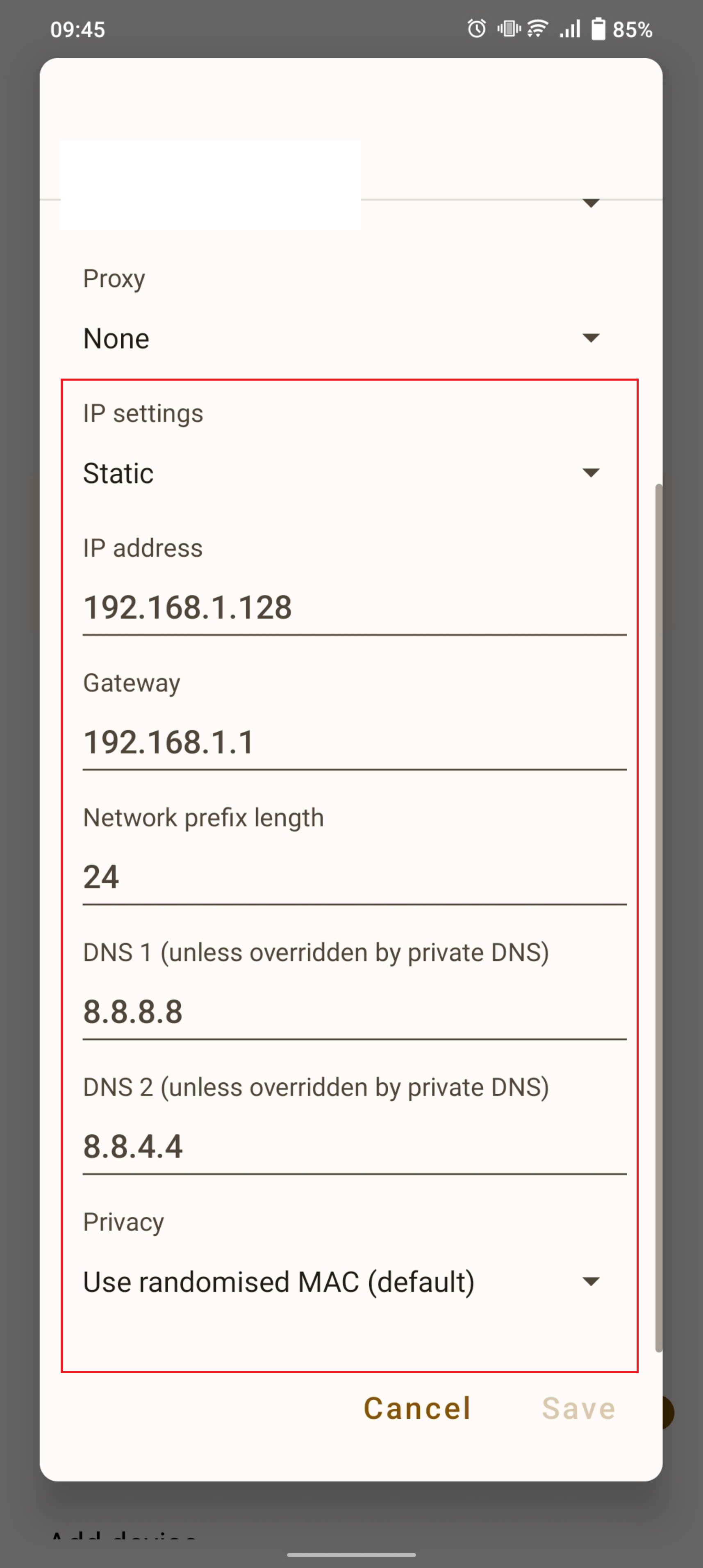
Here, you will enter your IP address, network prefix length, and two DNS. For DNS Google, enter 8.8.8.8 Go to DNS 1 and 8.8.4.4 Go to DNS 2, then click Save to complete.
>>> Check It Out: Understanding DNS: The Backbone of Your Online Experience
3. How to change DNS on iPhone
Job Change DNS on iPhone Helps improve network access speed and security when using the internet. Below are specific instructions for How to change DNS on iPhone for new and old iOS versions, incl change Google DNS – one of the most popular DNS services today.
3.1 Change DNS on new IOS version phone
To Change DNS on iPhone With the latest iOS versions, you just need to follow these steps:
Step 1: Access Setting from main menu > select item Wifi to connect to the network.
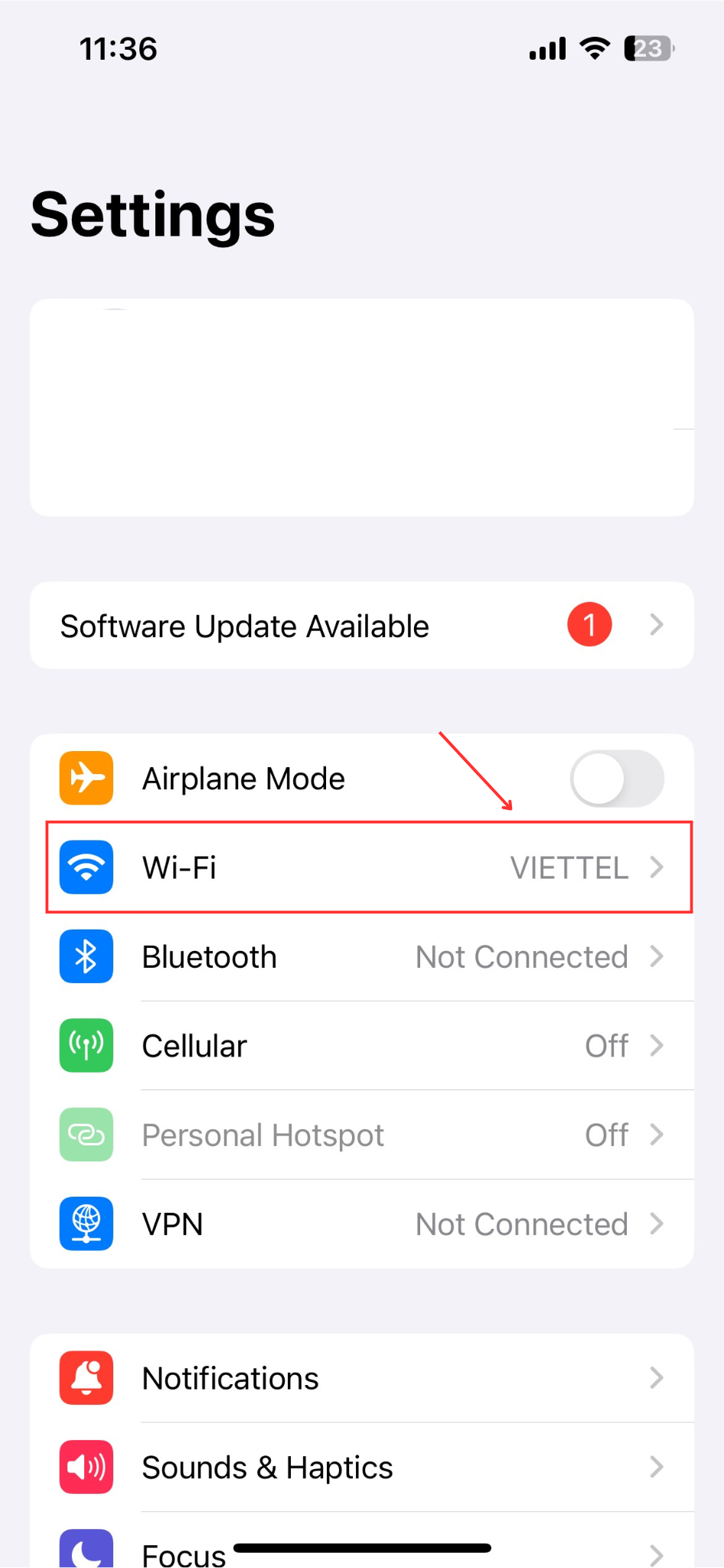
Step 2: In the right corner of the screen, click the "i" icon next to the Wifi network you are connecting to.
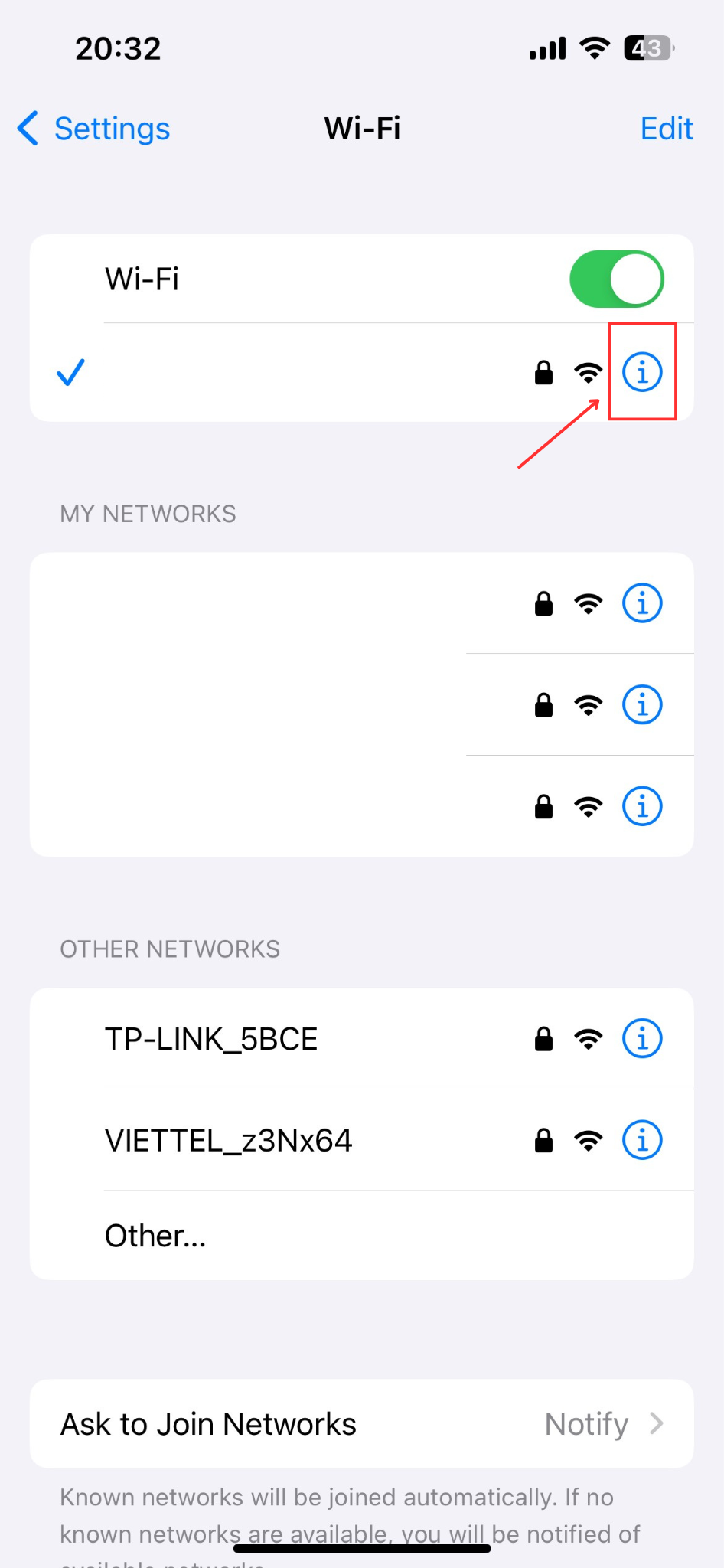
Step 3: Scroll to DNS > Configure DNS.
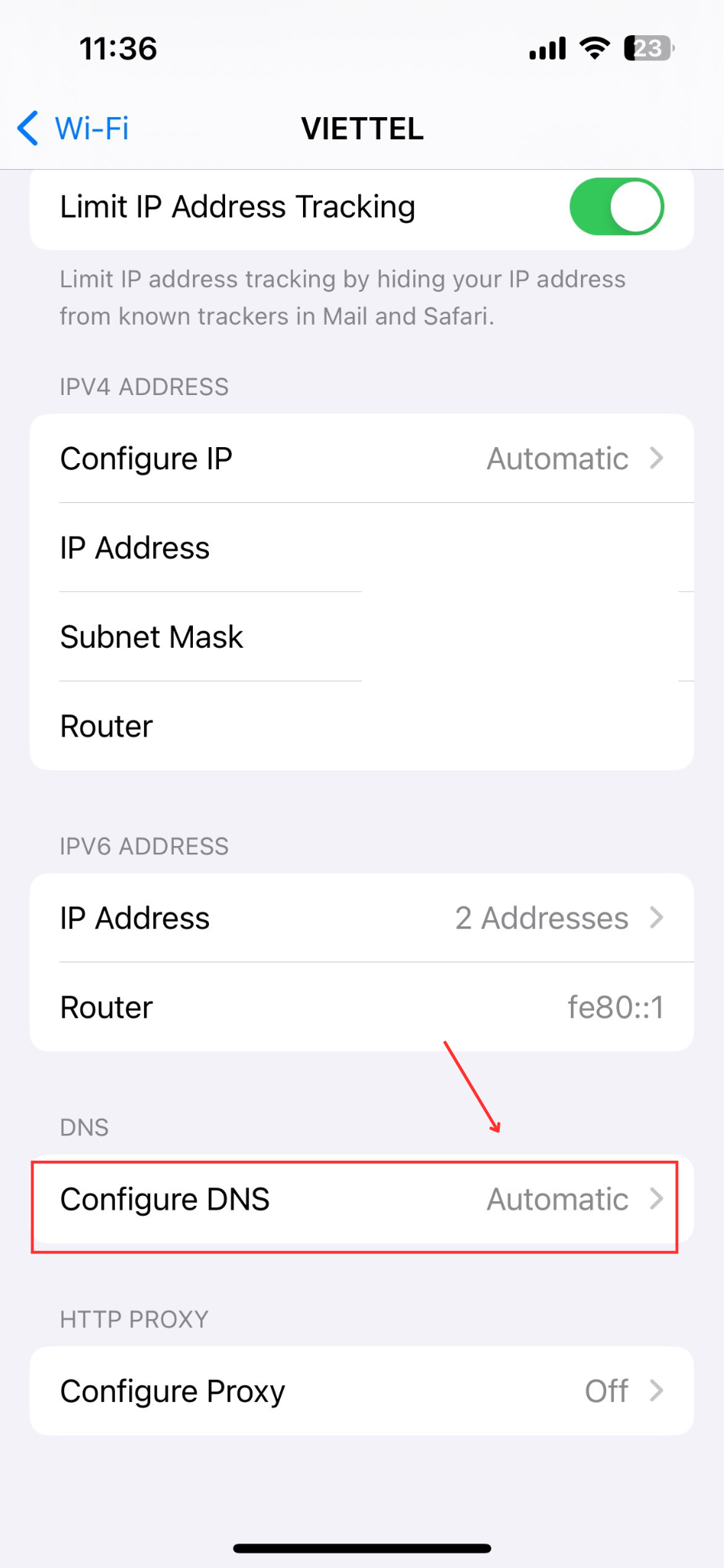
Step 4: Choose Manual > delete current DNS entries and add new ones by entering "8.8.8.8" and "8.8.4.4." Tap Save to complete.
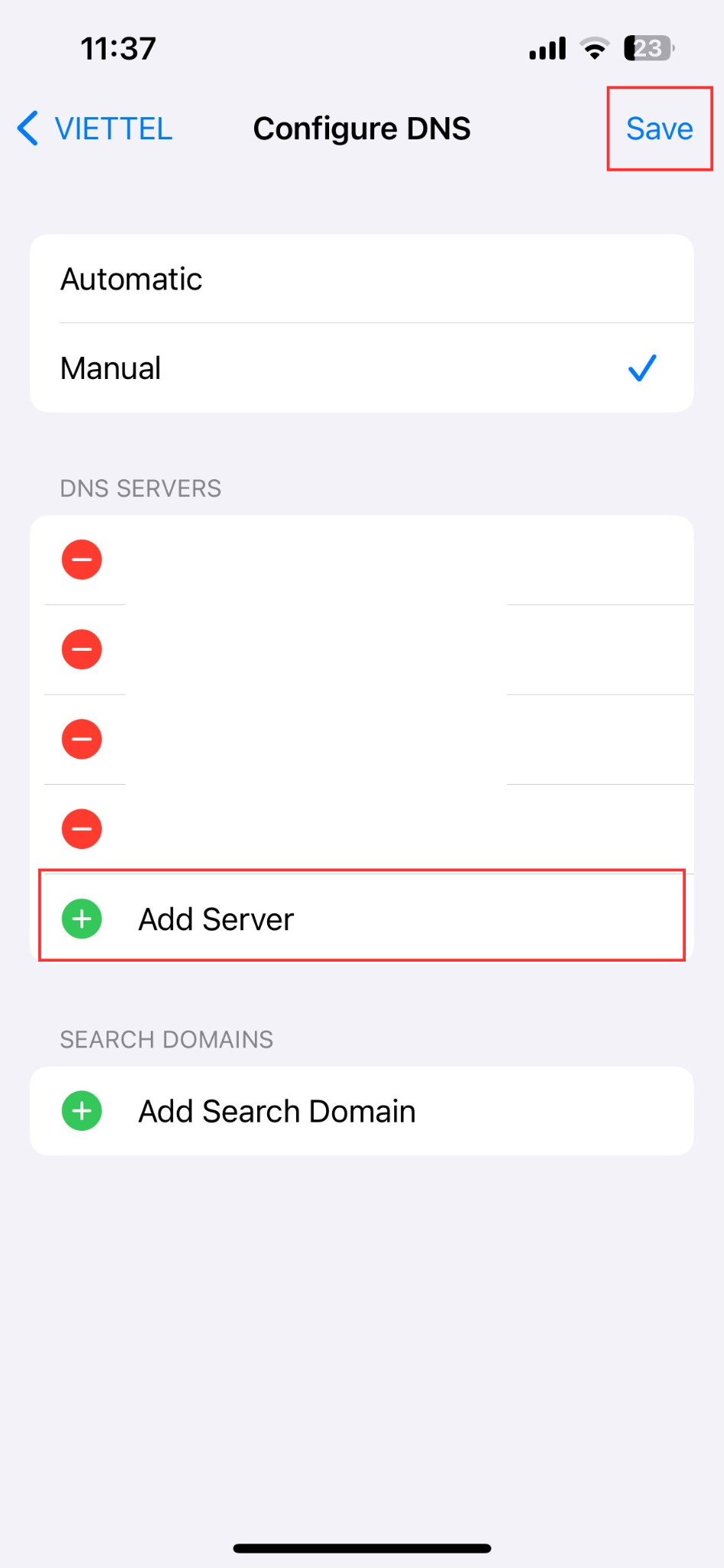
>>> Learn More: Why Use 8.8.8.8 DNS? Improve Your Browsing with Google’s Public DNS
3.2 Change DNS on phones using old iOS versions
If you are using an older version of iOS and want to do it How to change DNS on iPhone, perform the steps below:
Step 1: Open Setting from main menu > select item Wifi to connect.
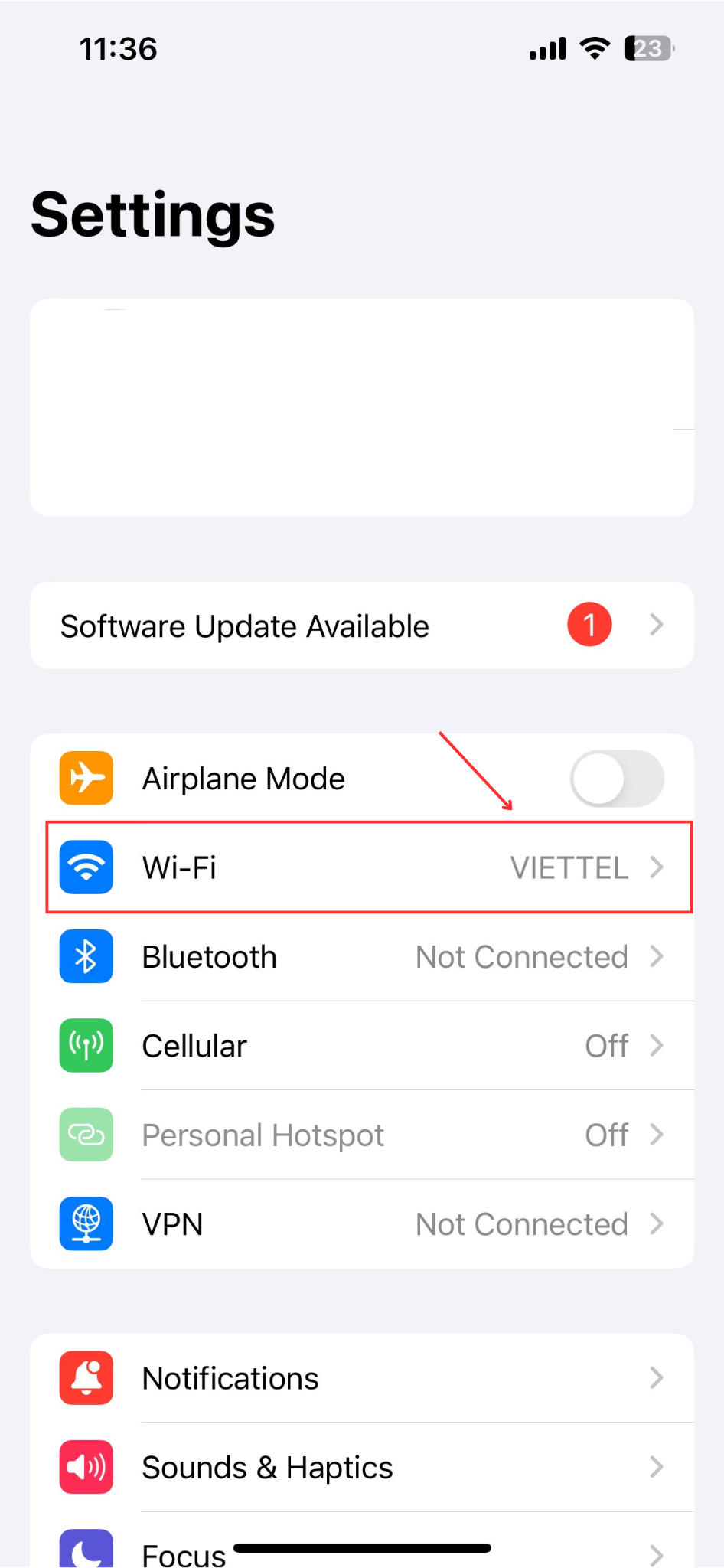
Step 2: Tap the "i" icon next to the connected Wi-Fi network
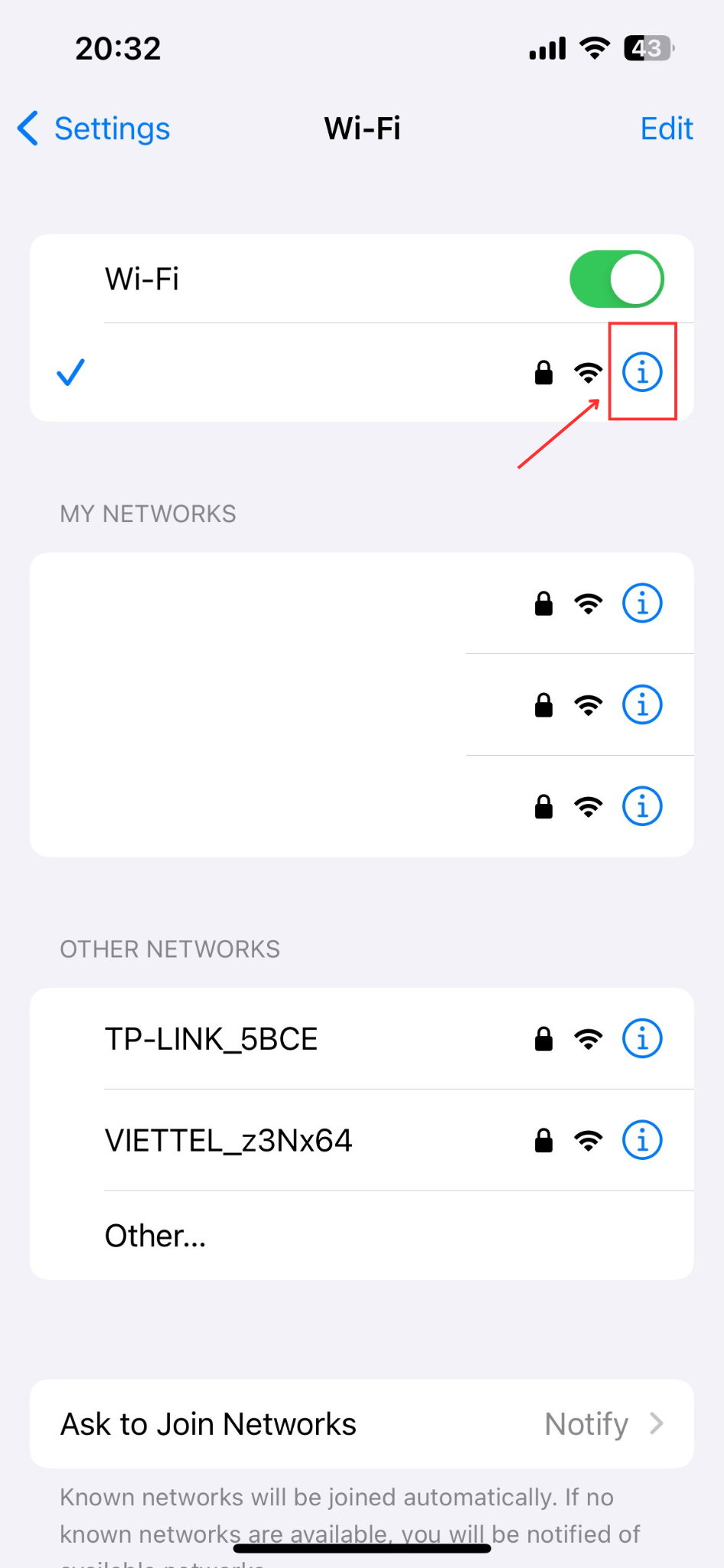
Step 3: Scroll to DNS, delete existing DNS entries, and enter Google DNS: "8.8.8.8" and "8.8.4.4." Tap Save to finish.






