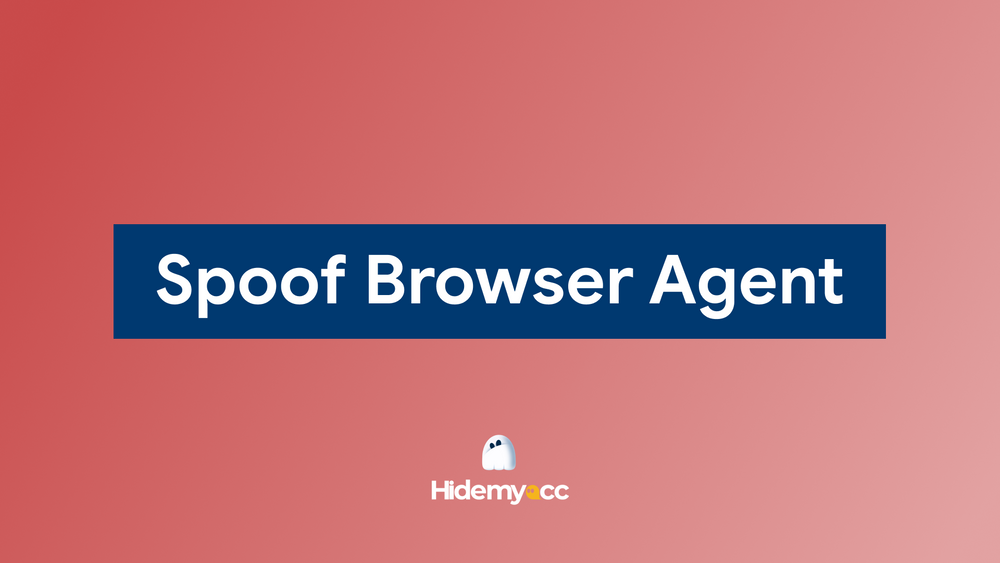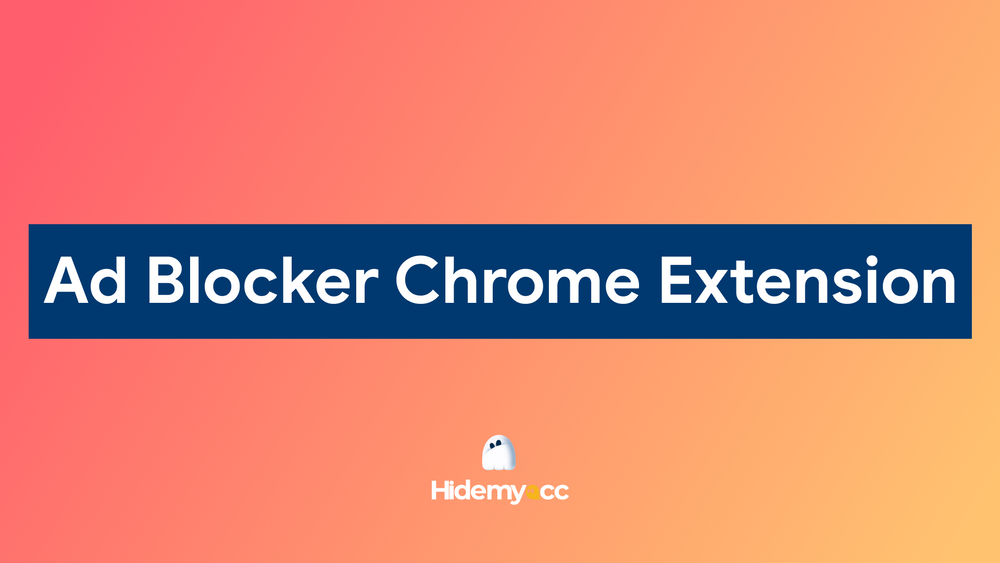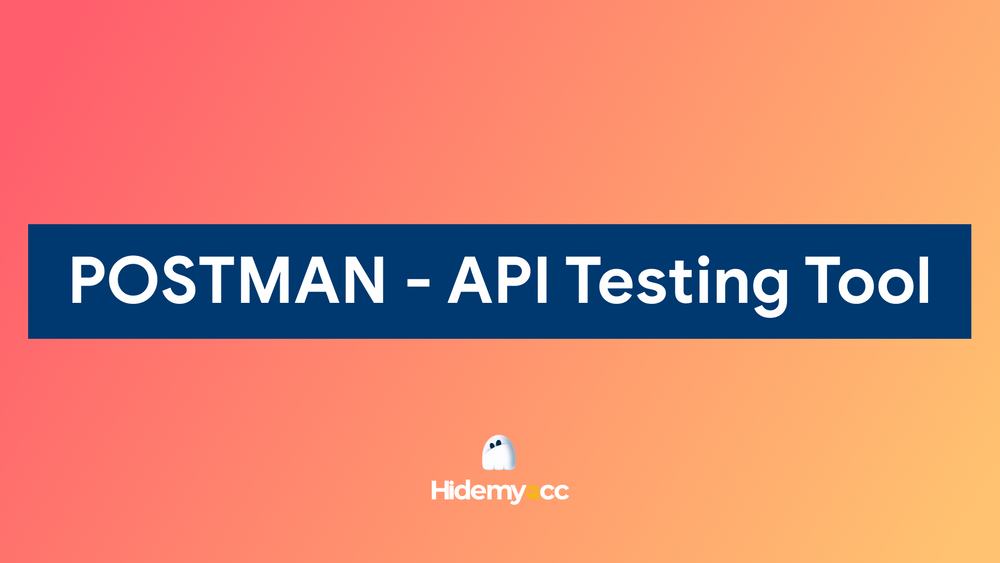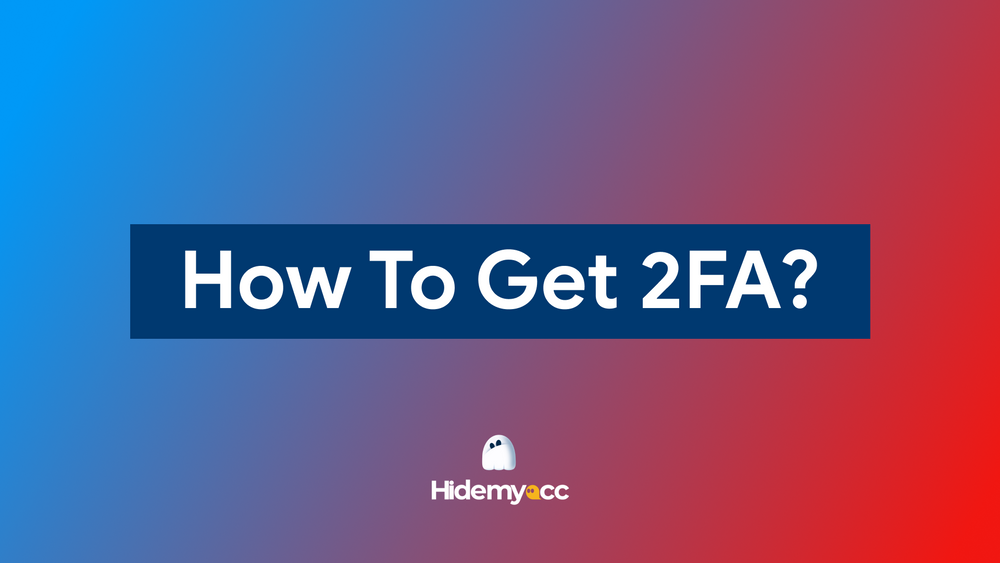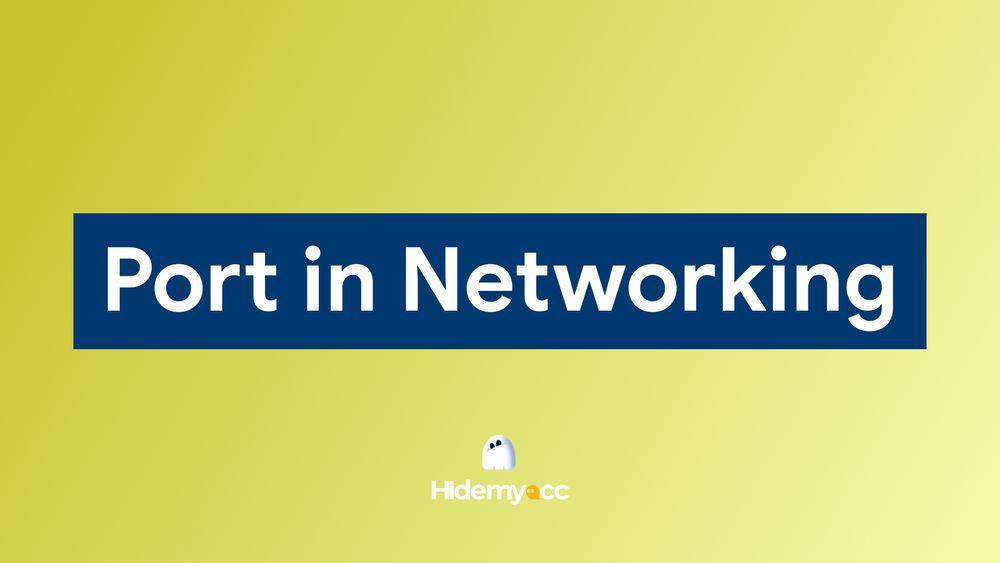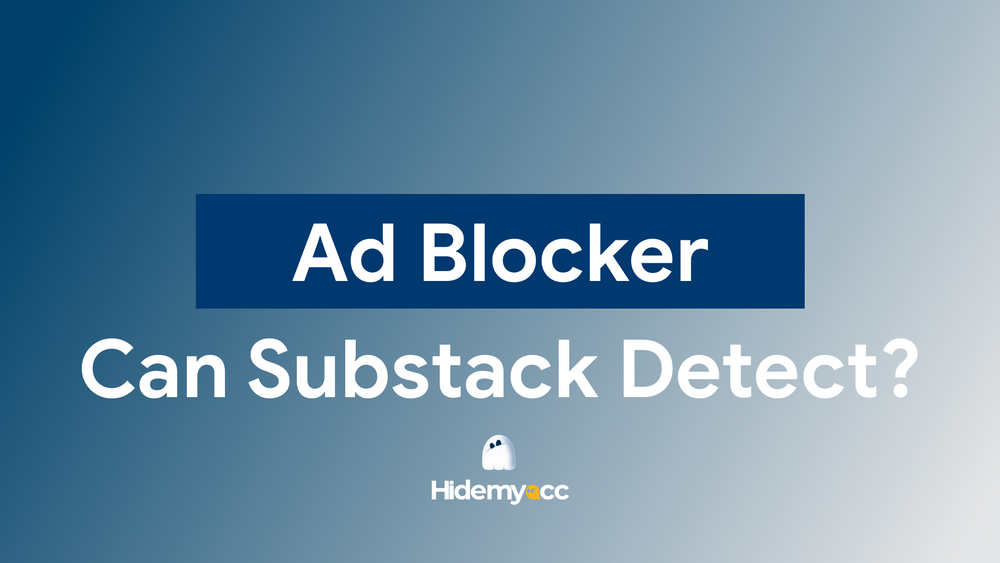Every click you make online leaves behind a digital trace, and websites can often recognize you even when you switch IPs or clear cookies. In this Pixelscan review, we take a closer look at how this free tool instantly reveals your browser fingerprint, IP leaks, and proxy status. Whether you are a marketer running multiple accounts or a privacy-focused user, Pixelscan can help you spot weak points in your setup before they become real problems.
What is Pixelscan?
Pixelscan is a website that performs a deep analysis of your browser fingerprint and connection in just a few seconds. When you open the site, it automatically checks your IP, system settings, and browser signals, then shows you a detailed report. The idea is not to provide anonymity directly but to highlight where you are exposed.
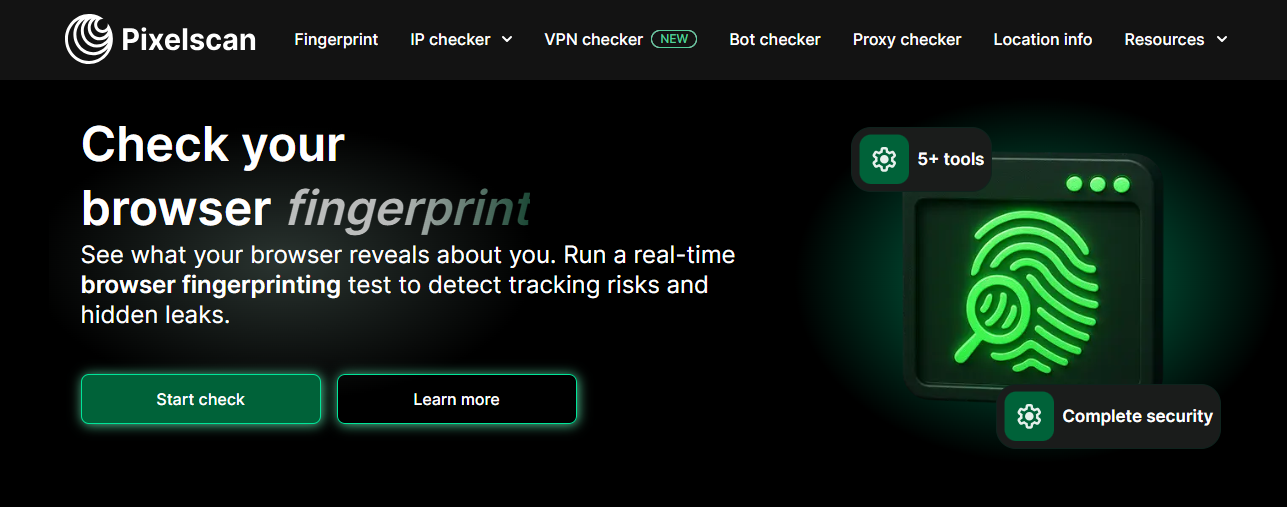
Because it is free and requires no sign-up, Pixelscan is widely used by both privacy enthusiasts and professional account managers. Antidetect browser users rely on it to test their profiles before going live. Developers use it to check whether their bots or automation tools can be detected. Even regular internet users who care about privacy can run a quick test to see how unique their setup is.
>>> Learn what is antidetect browser here
Breaking down the Pixelscan workflow
Pixelscan collects data from your browser and system using scripts that run directly on the web page. It does not need to install anything because modern browsers automatically allow sites to read many details. Once you open the site, it runs different tests and groups the results into several categories.
The fingerprint check focuses on unique elements like Canvas, WebGL, Audio, Fonts, and HTTP headers. These are technical names for how your device renders graphics, handles sound, displays text, and sends requests. If your fingerprint is too unique, Pixelscan will point it out.
The IP check shows your current IP address, your internet provider, and your approximate location. More importantly, it checks if your IP is listed on blacklists. That is useful if you are using a proxy or VPN, because a bad IP can immediately trigger account bans on sensitive platforms.
The proxy and VPN detection test looks for signs that you are hiding your real IP. Pixelscan can sometimes detect when a proxy or VPN is in use. This is useful because if Pixelscan can see it, a website might be able to see it too.
The DNS leak test checks if your real internet provider is still visible despite using a VPN. This is a common issue when the VPN does not route DNS requests properly, and Pixelscan will flag it.
The bot and automation detection test looks for signs of WebDriver, headless browsers, or Selenium automation. These are often used in scraping or automated account creation, and websites try hard to block them. Pixelscan can reveal if your setup looks like a bot.
Finally, the blacklist and reputation check shows if your IP has a bad history. For example, if many other people used the same IP for spam, it might already be flagged as risky.
Example: testing a Hidemyacc profile with Pixelscan
You are using Hidemyacc to create a new browser profile for an e-commerce account.
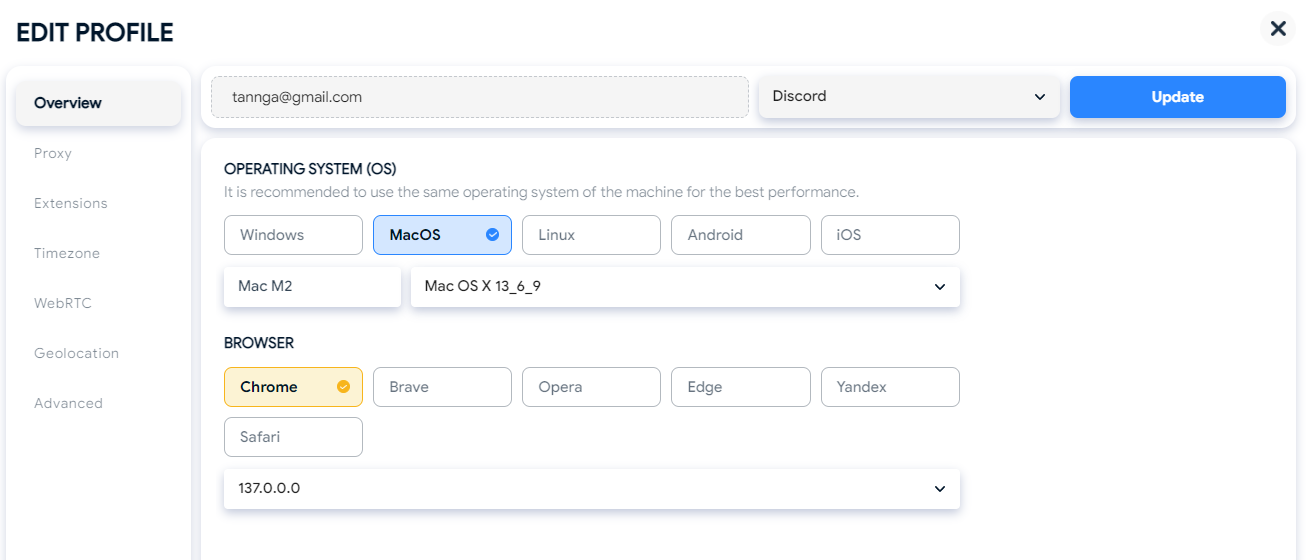
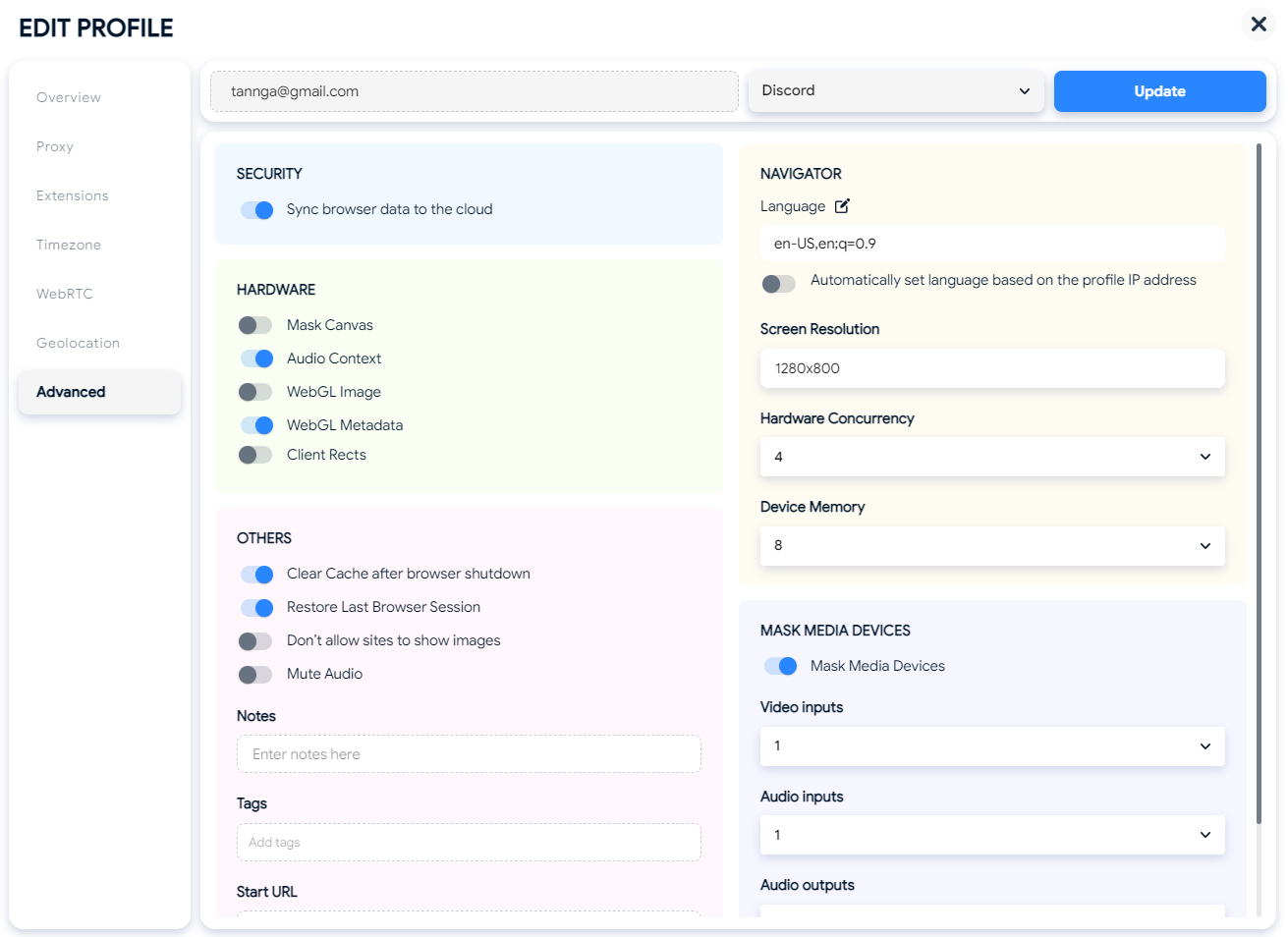
Before logging in, you open that profile and visit Pixelscan. Within seconds, you get a full report.
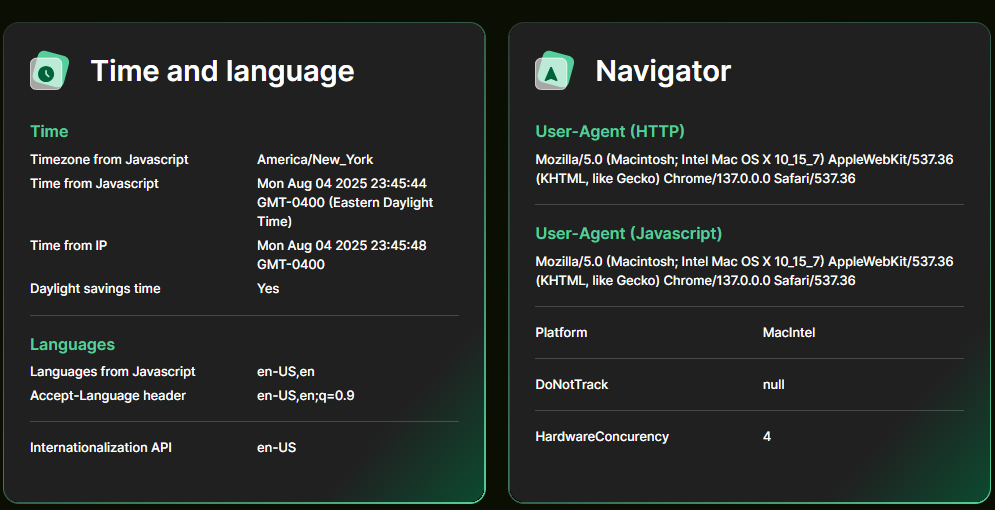
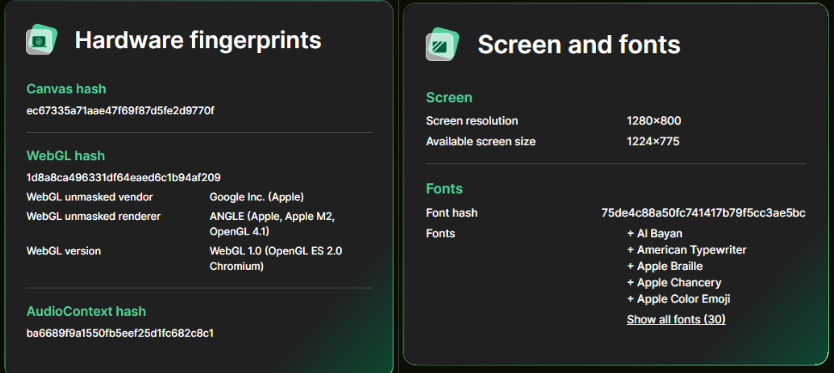
If the fingerprint section shows that your Canvas and WebGL values match another profile you already use, that means both profiles look too similar. In that case, you should adjust the fingerprint randomization settings in Hidemyacc.
If the IP check reports that your proxy is on a blacklist or labeled as a suspicious proxy, you know it is not safe to use. You can go back to Hidemyacc and switch to a better proxy provider.
If the DNS leak test shows that your internet provider is still visible, it means the VPN or proxy in your profile is not working correctly. You would need to fix the DNS settings before using that profile.
And if the bot detection test flags WebDriver or automation signals, that means the profile does not look natural enough. In Hidemyacc, you could enable options to mask WebDriver and make the profile appear like a normal browser.
By running this simple test, you can avoid problems later when logging into important accounts. Pixelscan acts like a spotlight that reveals weak points in your setup so you can fix them.
The case for using Pixelscan
Pixelscan is valuable because it helps you see what websites see. For privacy-minded users, it shows how exposed you are and what needs to be improved. For marketers and affiliates, it reduces the risk of bans by making sure browser profiles look natural before connecting to platforms like Facebook, Google, or Amazon. Developers who create bots or automation scripts also benefit because they can quickly test whether their setup is being flagged as non-human.
Another reason to use Pixelscan is to test the quality of your proxy or VPN provider. Not all providers are equal, and some sell IPs that are already blacklisted. Pixelscan can reveal this instantly so you don’t waste time with bad connections.
Advantages and limitations of Pixelscan
Advantages of Pixelscan
The biggest advantage of Pixelscan is its simplicity. You do not need to create an account or install software. You just open the site, and within seconds you have a clear overview of your fingerprint and connection.
It is also free, which makes it accessible to everyone. Despite being free, the level of detail in its reports is impressive. Instead of only showing your IP, it provides deep insights into fingerprinting signals, automation flags, and leaks.
Another strength is speed. You can test many profiles quickly, which is helpful if you manage dozens of accounts.
Finally, it is a great educational tool. Even if you are not an expert, you can learn how fingerprinting works and why it matters. The results help you understand why accounts sometimes get blocked even when using a VPN.
Limitations of Pixelscan
Pixelscan has important limitations that users should keep in mind. The most important one is that it does not protect you. It only shows the information you are leaking. To actually hide or control that information, you need tools like anti-detect browsers, VPNs, and high-quality proxies.
For beginners, the reports can also be overwhelming. Terms like Canvas, WebGL, or User Agent may sound confusing. While Pixelscan gives the data, it does not always explain how to fix issues.
Another limitation is that it cannot detect every new fingerprinting method. Tracking technology evolves quickly, and there may be signals that Pixelscan does not test yet.
Finally, results can vary depending on your device, operating system, and even browser version. Two identical profiles might show slightly different results because of hardware differences.
Comparison with other tools
Pixelscan is not the only fingerprint testing site. There are alternatives such as IPFighter, BrowserLeaks, AmIUnique, Whoer.net. Each has strengths and weaknesses.
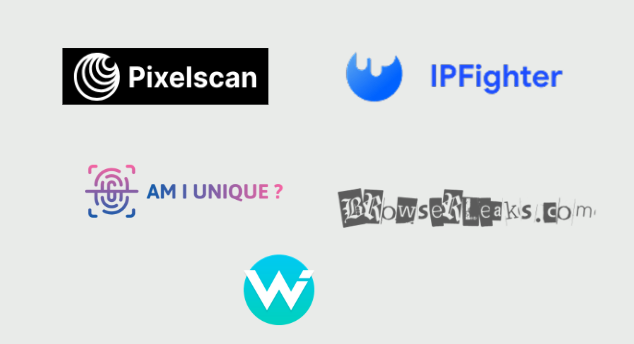
While Pixelscan is useful, it works best when combined with other tools. Alternatives like BrowserLeaks or AmIUnique provide additional perspectives on fingerprinting. IPFighter can be used for quick IP and VPN checks. CreepJS is valuable for very deep technical testing.
The real power comes from combining Pixelscan with a strong antidetect browser and high-quality proxies. Pixelscan alone will not hide you, but together with the right setup it becomes a reliable testing companion.
Pixelscan and anti detect browsers
Pixelscan is especially popular among users of antidetect browsers like Hidemyacc, Multilogin, GoLogin, AdsPower, Dolphin{anty}. These browsers allow you to create multiple unique profiles with separate fingerprints. But even the best software sometimes produces profiles that are too similar or too easy to detect.
That is why users often run each profile through Pixelscan before using it. If Pixelscan reports issues, they can adjust the settings until the profile looks natural. This extra step reduces the risk of bans and wasted accounts. In this way, Pixelscan complements anti-detect browsers by acting as a final test.
Best practices for using Pixelscan
To get the most out of Pixelscan, it is important to treat it as a diagnostic tool. Do not assume that a clean result means you are completely safe. Use it to identify problems, then fix them with better proxies, VPNs, or anti-detect browser settings.
When creating multiple profiles, test each one before using it. Make sure fingerprints are unique enough, IPs are clean, and there are no leaks. Adjust language, timezone, and fonts to match natural conditions.
Finally, run tests regularly. A profile that passes today may fail after a browser update or proxy change. Regular checks ensure stability.
Conclusion
Pixelscan is a powerful yet simple tool that reveals how much information your browser and system leak to websites. It does not provide anonymity directly but helps you understand and control your digital fingerprint.
Its strengths lie in being free, fast, and detailed, making it useful for privacy enthusiasts, marketers, affiliates, and developers. Its limitations are that it only diagnoses problems and cannot replace VPNs, proxies, or anti-detect browsers.
Used correctly, Pixelscan can save accounts from bans, improve privacy, and build more reliable online setups. Whether you are an individual who cares about privacy or a professional managing multiple accounts, Pixelscan is an essential step in checking and improving your digital fingerprint.
FAQ
Is Pixelscan free?
Yes, Pixelscan is completely free to use. You can visit the site and run checks without paying or upgrading to a premium version.
Does Pixelscan require registration?
No, you do not need to create an account or log in. It works instantly once you open the website.
What is Pixelscan used for?
Pixelscan is used to check your browser fingerprint, detect IP leaks, test proxy or VPN status, and reveal signs of automation. Marketers, developers, and privacy-focused users often use it to make sure their online setup looks natural before logging into sensitive accounts.
How accurate is Pixelscan?
Pixelscan is generally accurate in detecting common leaks and fingerprint details. However, no tool can detect every tracking method, and results may vary depending on your device, operating system, and browser version.
What kind of information does a browser scan collect?
A browser scan can collect details such as your IP address, location, ISP, browser type, operating system, screen size, time zone, installed fonts, Canvas and WebGL rendering, audio signals, DNS requests, and whether you are using automation tools. All these small pieces of data together form your browser fingerprint.
Is my browser being watched?
When you use the internet, your browser always shares information with websites. This does not necessarily mean you are “being watched,” but it does mean sites can collect unique details about your setup to recognize you. Pixelscan shows you exactly what data is visible.
Can you change your fingerprints?
You cannot change your fingerprints directly through Pixelscan. To adjust them, you need tools like antidetect browser that allow you to randomize or modify fingerprints. Pixelscan only shows what your current fingerprints look like.