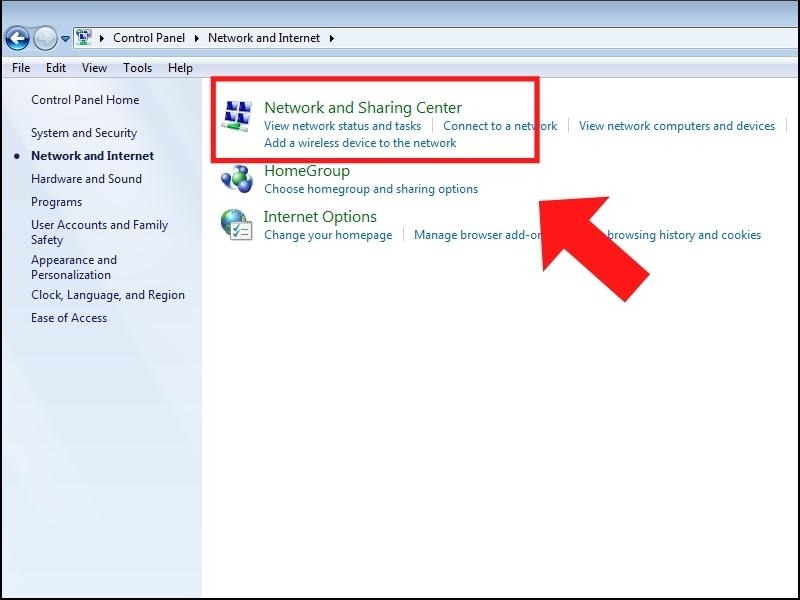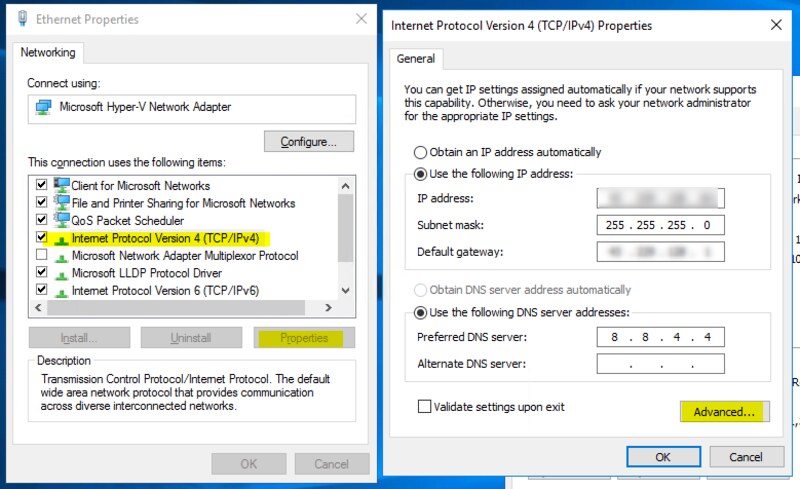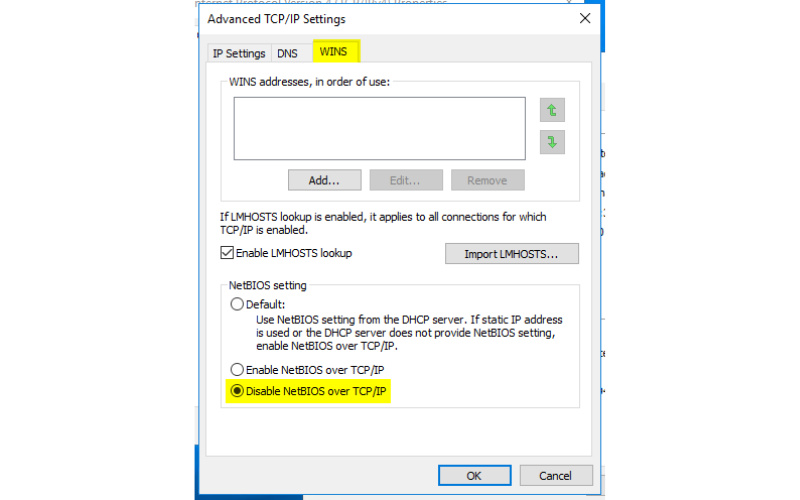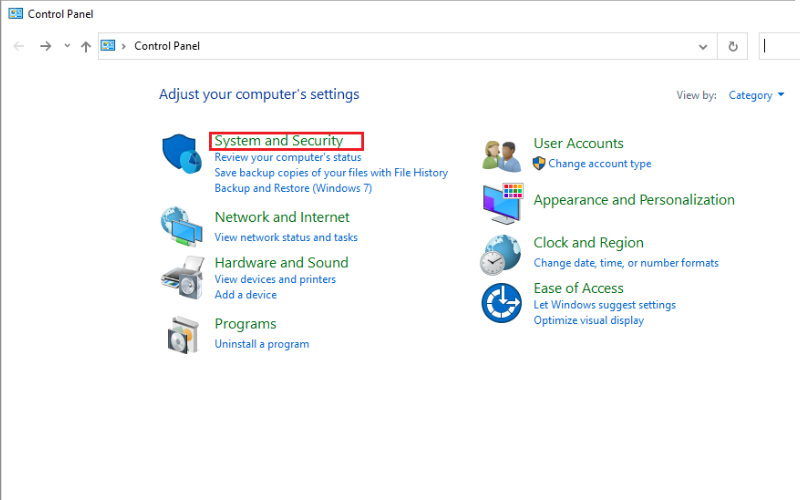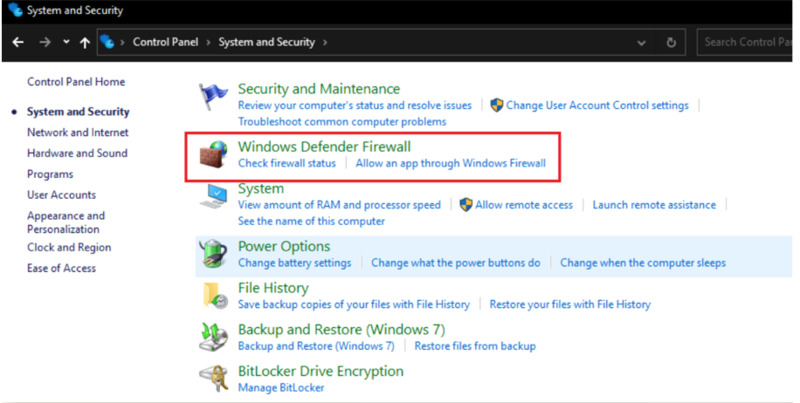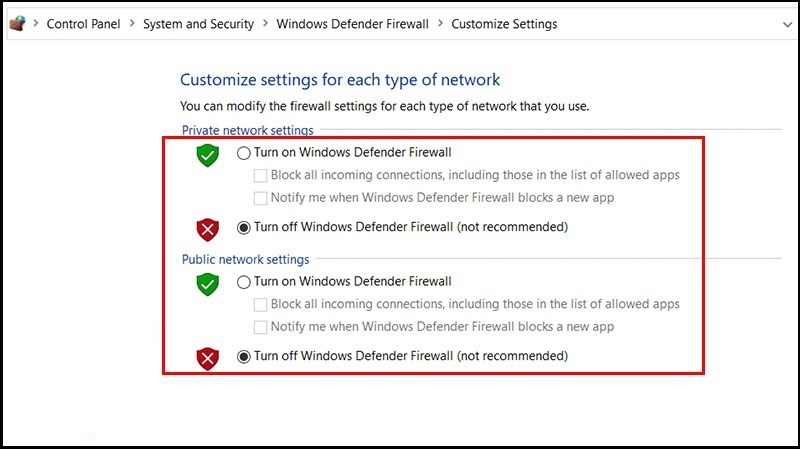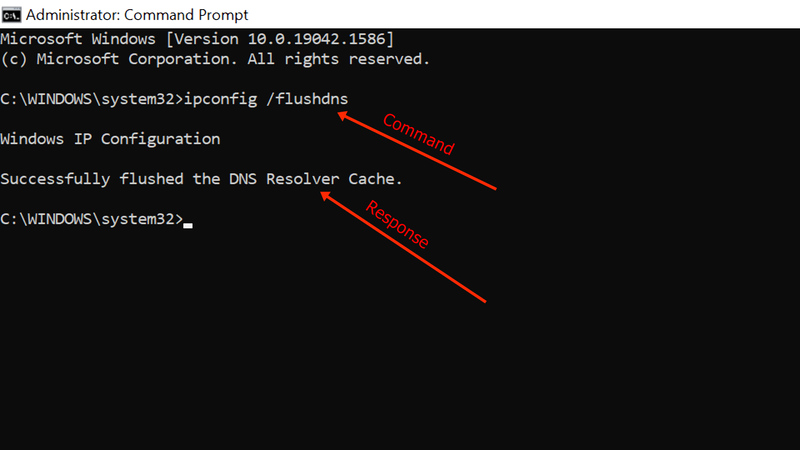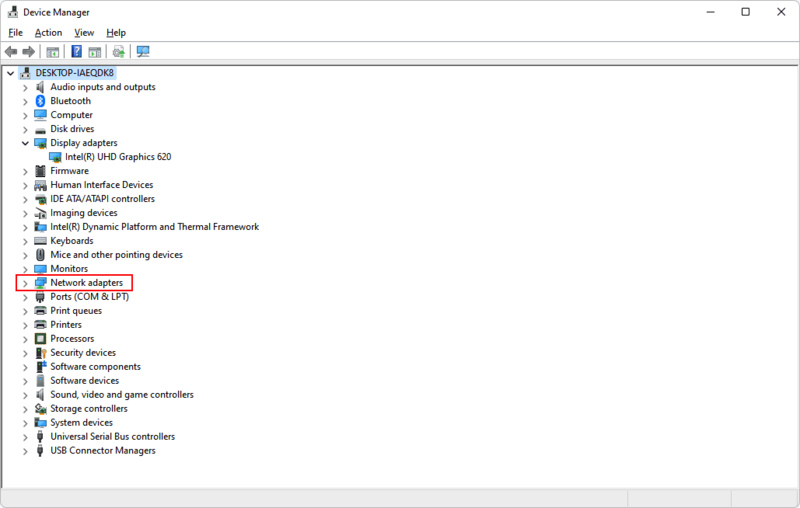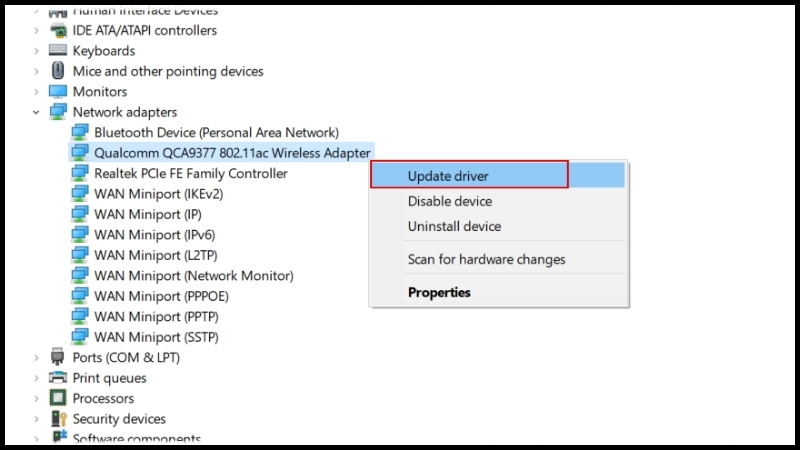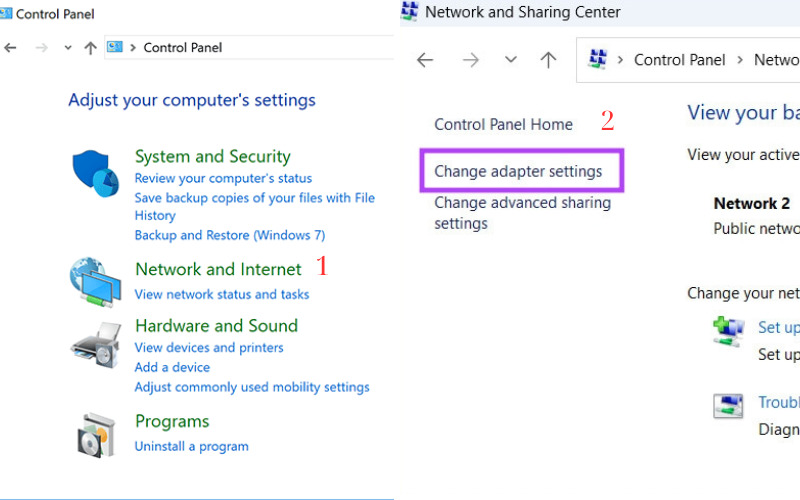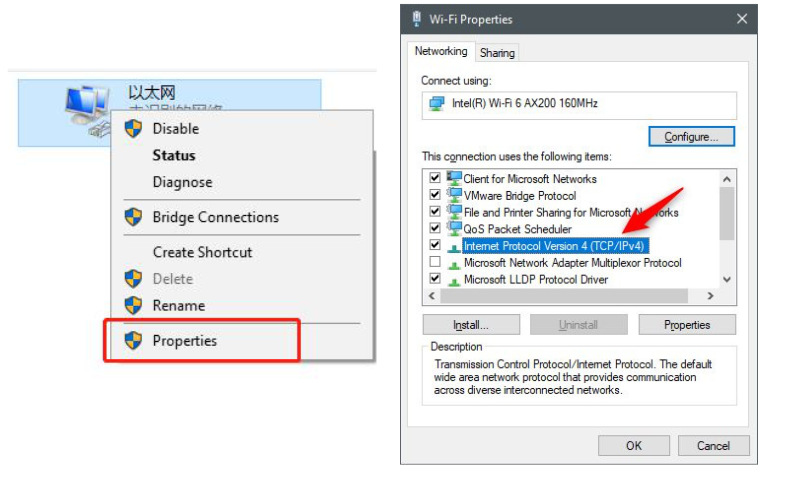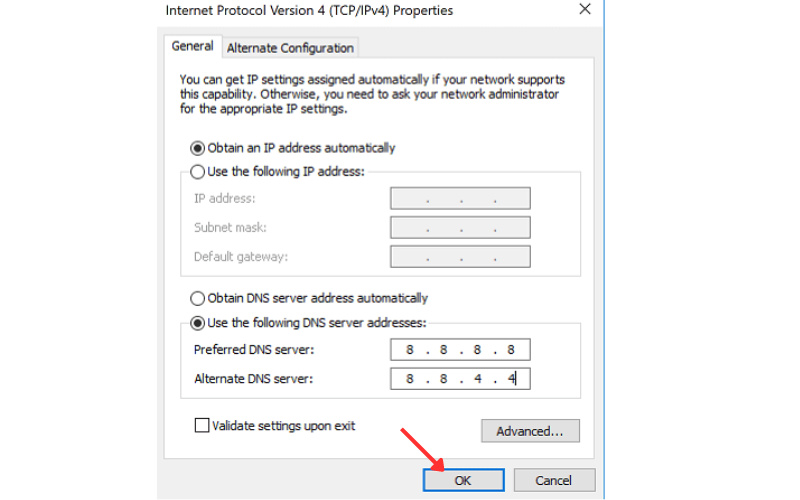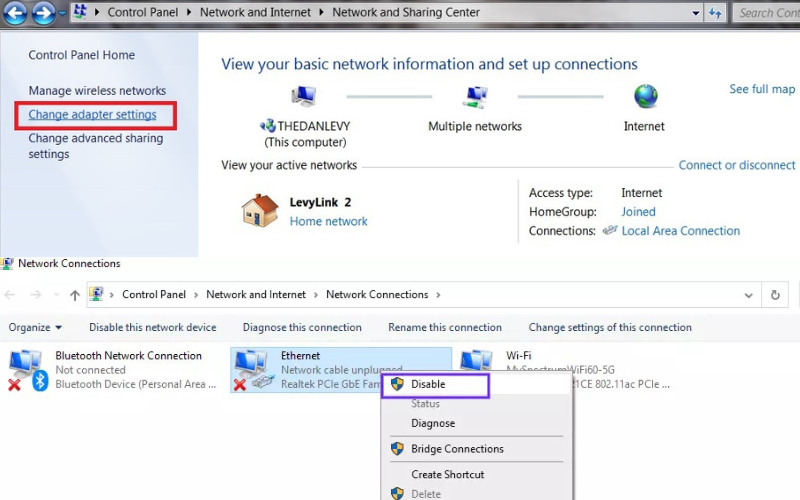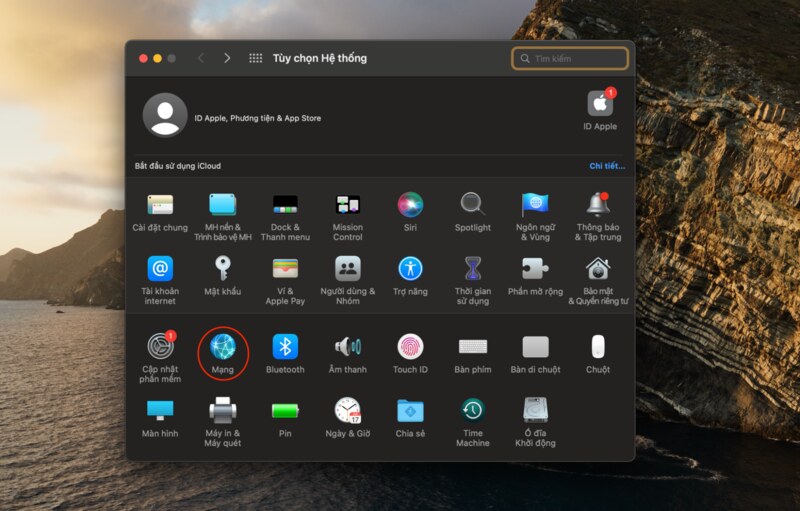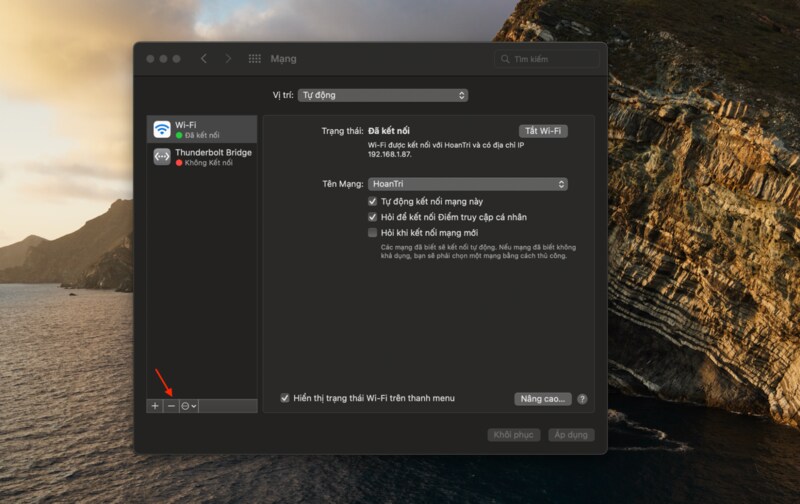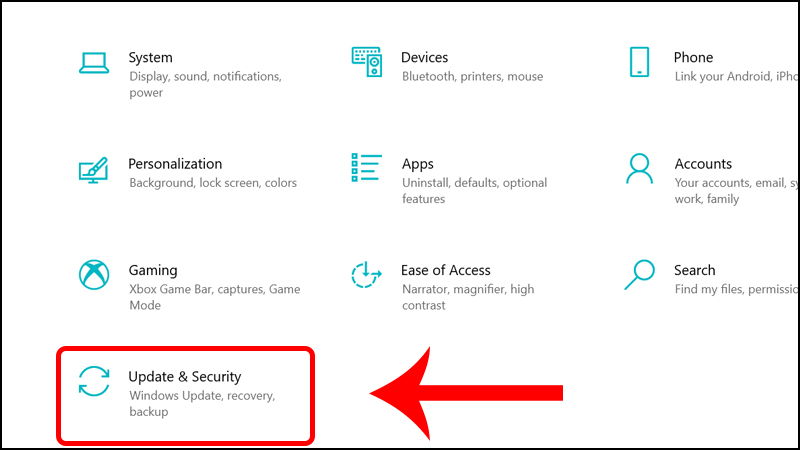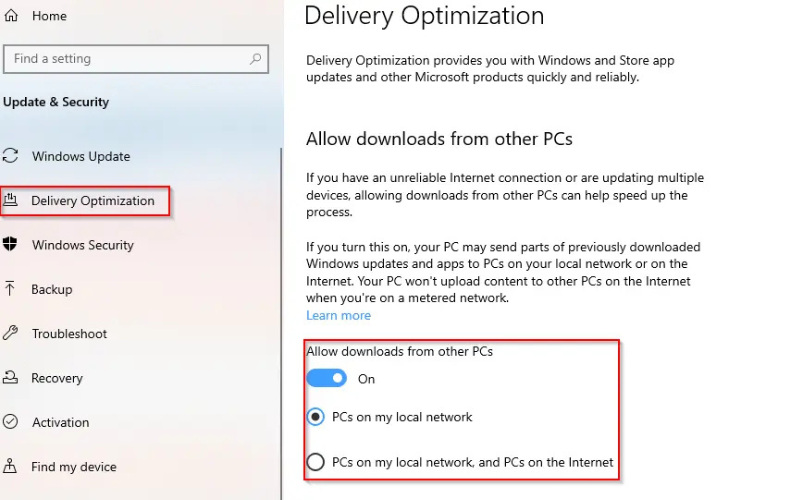DNS server not responding is an error that many Internet users often encounter when they cannot access websites. This error comes from the DNS server not processing the connection request, causing your device to not receive the necessary information to access the network. So how to fix the error effectively? Let's explore more with Antidetect Browser Hidemyacc in the article below!
1. What is the error DNS server not responding?
DNS server not responding is an error where the browser cannot connect to the DNS server.
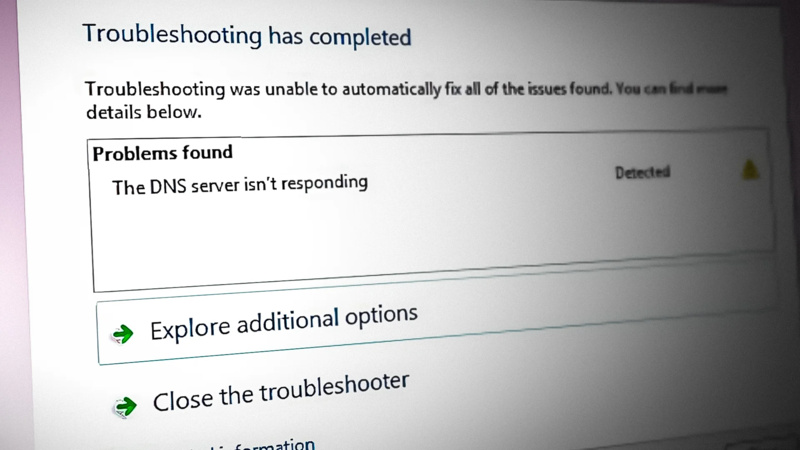
DNS acts as an electronic phone book on the Internet, translating domain names (such as www.google.com) into IP addresses that computers can recognize and process. When a DNS server fails to complete this process, a "DNS server isn't responding" message appears. As a result, you won't be able to access websites or Internet services.
>>> Understanding DNS: Types, Security, and How to Prevent DNS Leaks
2. Causes of DNS server not responding error
There are many reasons that lead to DNS server not responding error message. Typical errors are as follows:
- Network card or Router problem.
- The web browser is out of date.
- Internet connection may be interrupted.
- The DNS settings on the device are incorrect.
- Antivirus programs or firewalls can also cause connection errors.
>>>> SEE NOW:
- 7 ways to fix DNS_Probe_Finished_Bad_Config error in detail
- Flush DNS : How to clear DNS Cache on computer and browser
3. 15 ways to fix DNS server not responding error
Depending on the specific cause of the DNS server not responding error , there will be different ways to fix it. Below are 15 simple and effective ways to fix the error that you can refer to:
3.1. Switch to another browser
If you can not access any website, it is likely that the browser you are using is faulty. Therefore, try switching to another browser. For example, if you are using Chrome and an error occurs, you can switch to Firefox or Coc Coc.
If the alternate browser can access the website normally, try resetting the settings of the current browser to fix the error. If that doesn't work, uninstall and then reinstall to restore the necessary functions.
3.2. Restart in Safe Mode
Restarting your computer in Safe Mode is one of the simple yet effective solutions to fix the DNS server not responding error .
Just follow these steps to boot your computer in Safe Mode:
Step 1: Click on the Windows icon in the right corner and hover over the Power button.
Step 2: Here, hold down the Shift key and select Restart.
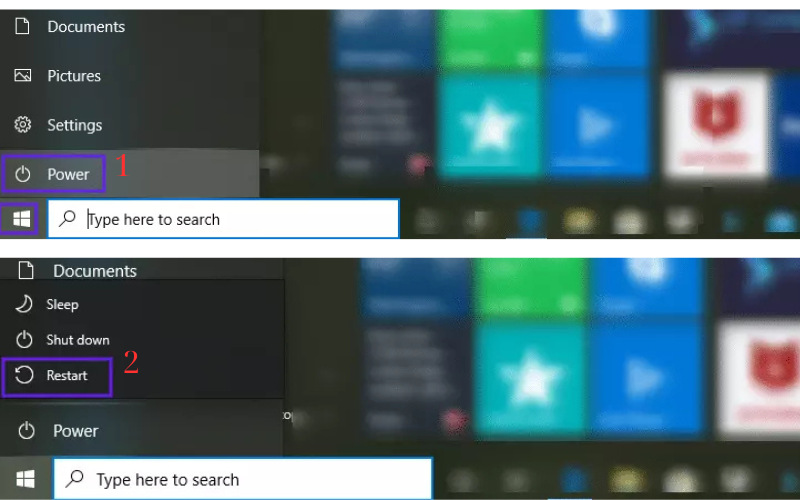
Step 3: In the new window that appears, click Troubleshoot > Advanced Options.
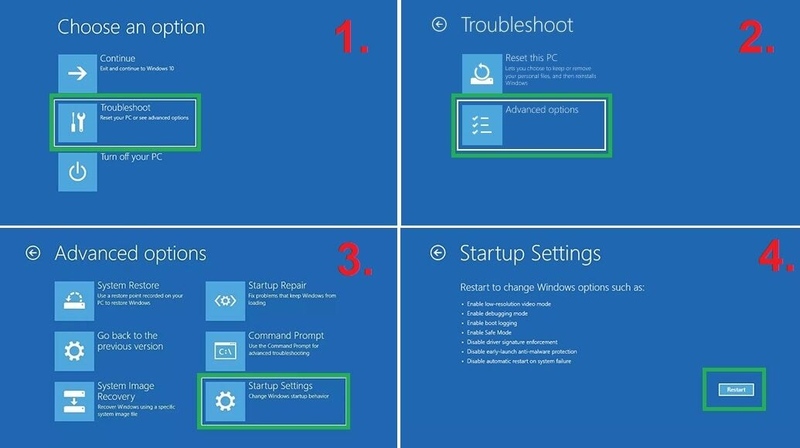
Step 4: In Advanced Options , click Start-up Settings and select Restart . Other options will appear, you can select item 4 or 5 to enable Safe Mode or enable Safe Mode depending on the corresponding network. Then, your computer will be restarted in Safe Mode.
Note: If you are using an operating system from Win 7 or lower, you can restart your computer in Safe Mode by accessing Power > Restart , then hold down the F8 key.
3.3. Edit the Network Address
To fix the DNS not responding error, you can apply the method of changing the Network Address. This is a solution applied by many people:
Step 1: Click the Start icon to open the Run dialog box.
Step 2: Go to Network and Sharing Center and select Change adapter settings.
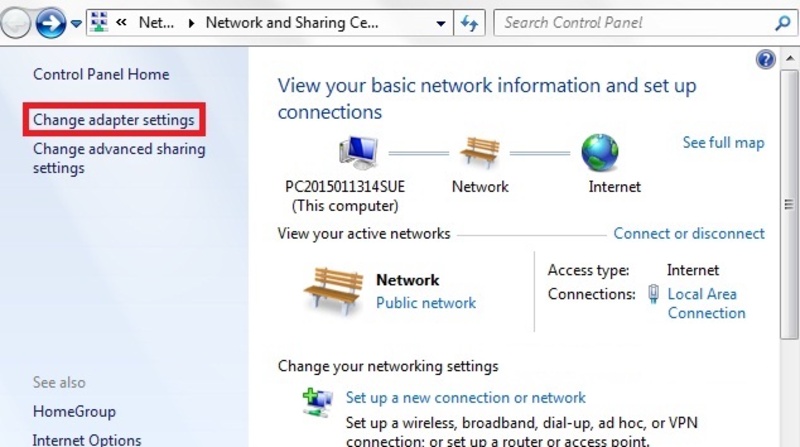
Step 3: Right-click on the network icon in use, then select Properties . In the Local Area Connection Properties window , find the Internet Protocol Version 4 (TCP/IPv4) option and change the default DNS server to Google DNS :
- Preferred DNS Server: 8.8.8.8
- Alternate DNS Server: 8.8.4.4
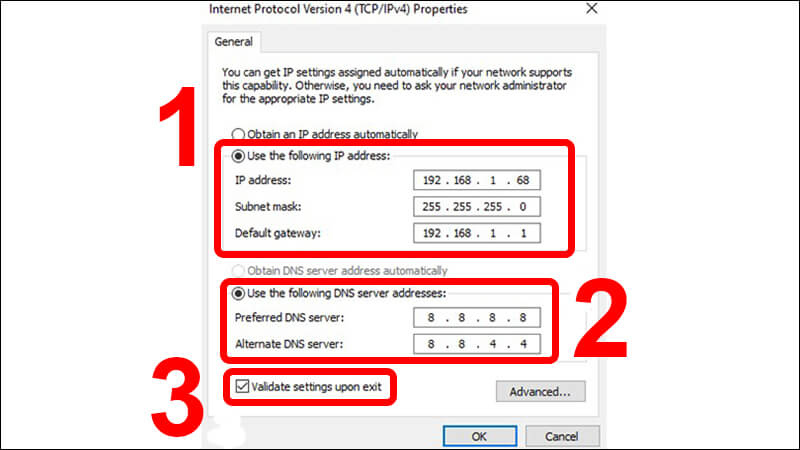
Step 4: Select Validate settings upon exit and click OK
Step 5: Click Start > Run , type cmd.exe and press Enter to open the Command Prompt dialog box
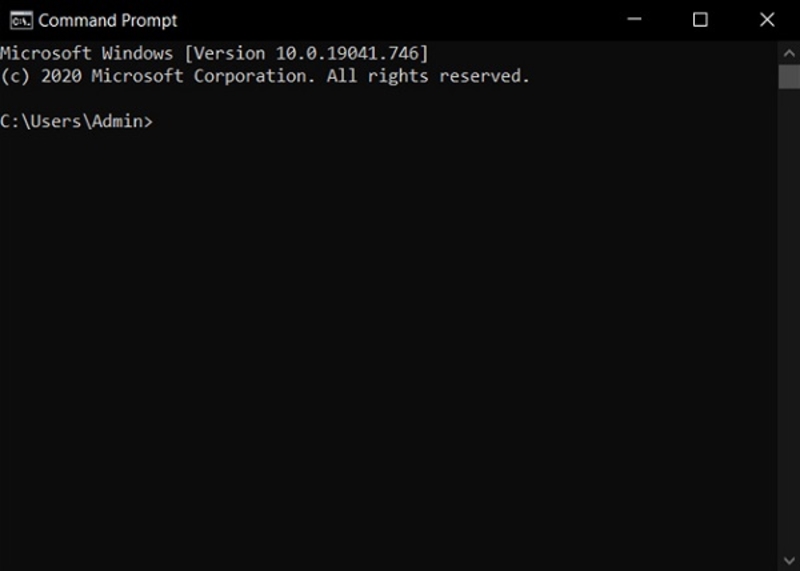
Step 6: Type the command ipconfig /all and press Enter . Then, find and write down the Physical Address .
Step 7: In the Network and Sharing Center window , select Advanced > Network Address , enter the saved address and press OK .
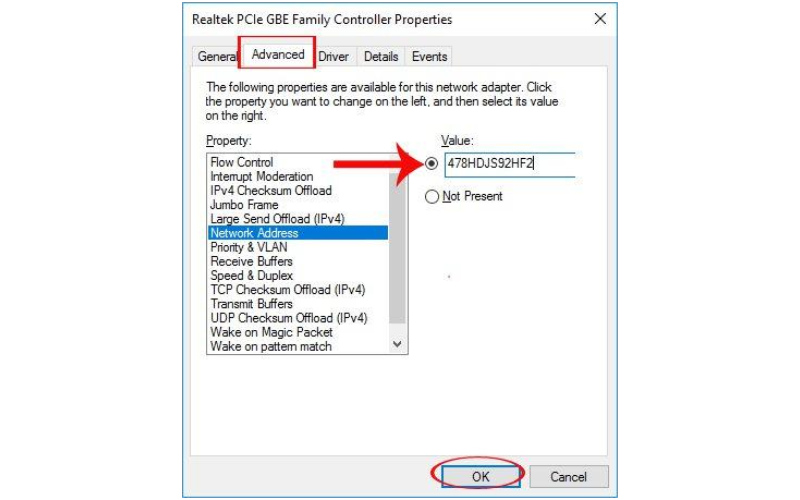
3.4. Reset DNS
If you have changed the Network Address but still get the DNS server not responding error , you can try resetting the DNS settings to default. This will help fix errors caused by incorrect or conflicting DNS settings .
To reset, follow these 3 steps :
Step 1 : Open Command Prompt by pressing Windows + R key combination , then type cmd.exe .
Step 2 : Enter the following commands in turn and press Enter after each command:
- ipconfig /flushdns
- ipconfig /registerdns
- ipconfig /release
- ipconfig /renew
- netsh winsock reset
Step 3 : Restart your computer.
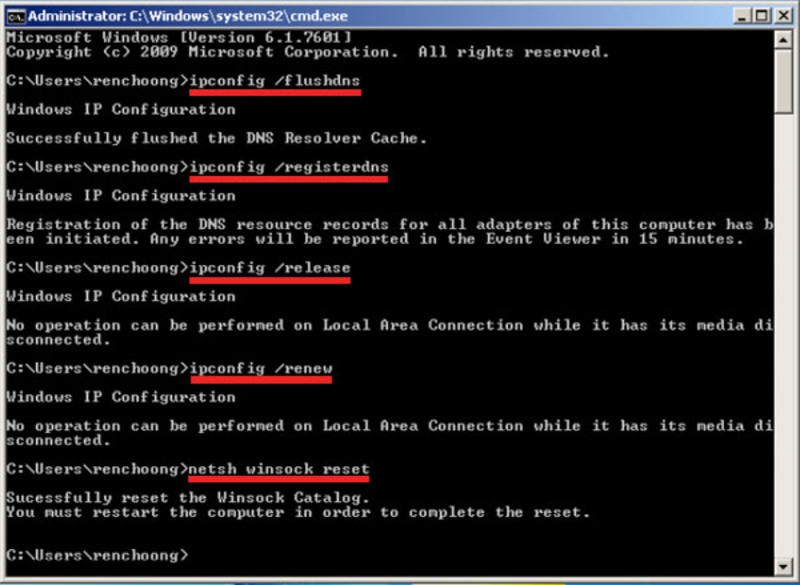
Note: The above commands will clear the current DNS settings and restore them to default.
>>>> SEE MORE:
- What is DNS Zone ? Benefits and how to manage DNS Zone effectively
- What is Adguard DNS ? How to install Adguard DNS on any device
3.5. Adding Winsock Registries
Adding Winsock Registries keys can help fix DNS server isn't responding error effectively. Here are the steps:
Step 1 : Open Registry Editor with the Windows + R key combination , then enter the command regedit and press Enter .
Step 2 : Select HKEY_LOCAL_MACHINE > SYSTEM > CurrentControlSet > Services in turn .
Step 3 : Right-click on Winsock and select Export . Then, give the file a new name and save it.
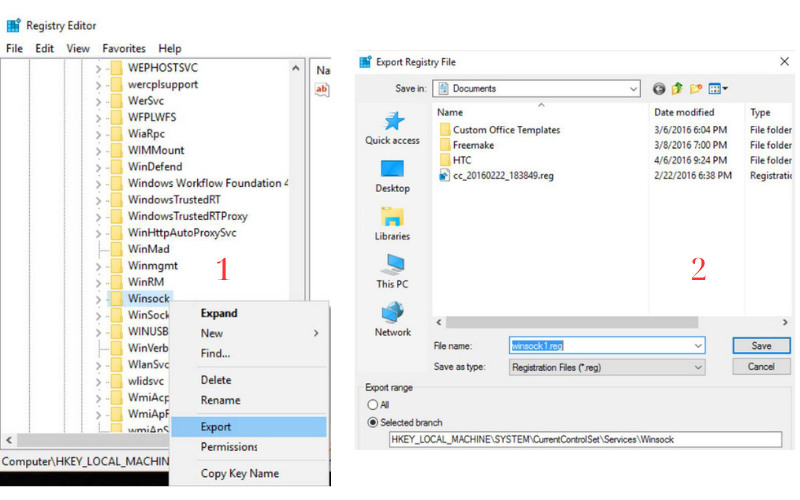
Step 4 : Restart the device .
Step 5 : Open the Windows Registry Editor window .
Step 6 : Click in turn HKEY_LOCAL_MACHINE > SYSTEM > CurrentControlSet > Services .
Step 7 : Select File > Import , then find and select the previously backed up Registry file and click Open .
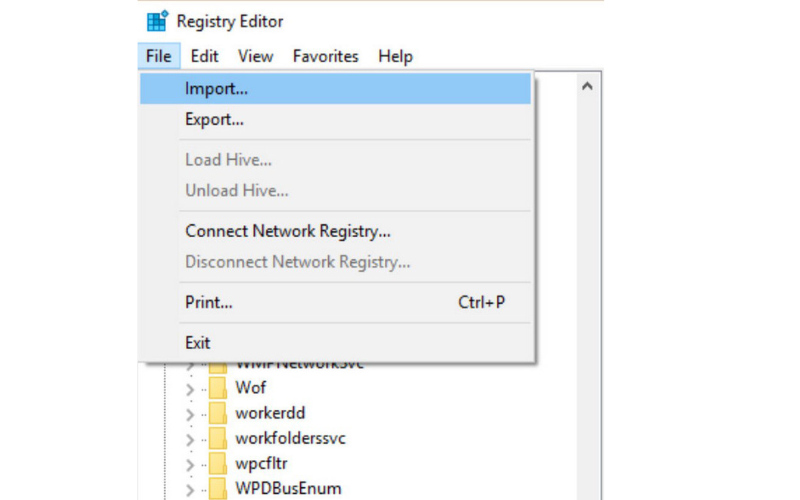
Step 8: Restart the device again.
Adding or restoring the Winsock Registries key will help reset the network settings to default, thereby fixing problems related to Internet connection.
3.6. Disable NetBIOS
Disabling NetBIOS can resolve DNS server not responding errors in some cases. However, enabling or disabling NetBIOS usually does not significantly affect this error. If you are not on a home network or a business network, you can try disabling NetBIOS to see if the error is resolved.
The steps are as follows: